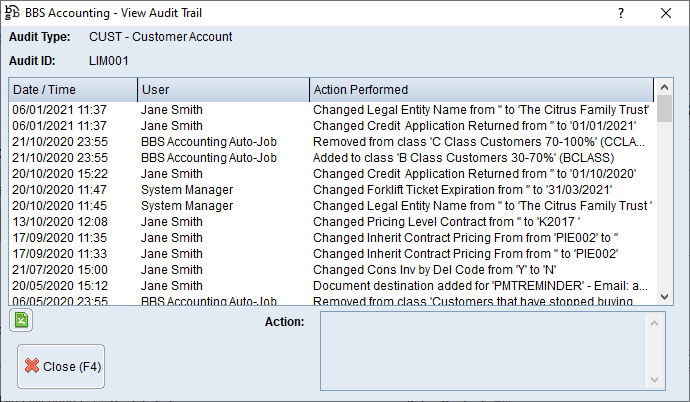|
Main Menu > Global Customer Enquiry |
The Global Customer Enquiry program is used to view customer information. This screen has multiple tabs General (F5), Debtors (F6) and Sales & Service (F7) with each tab described in it's own topic.
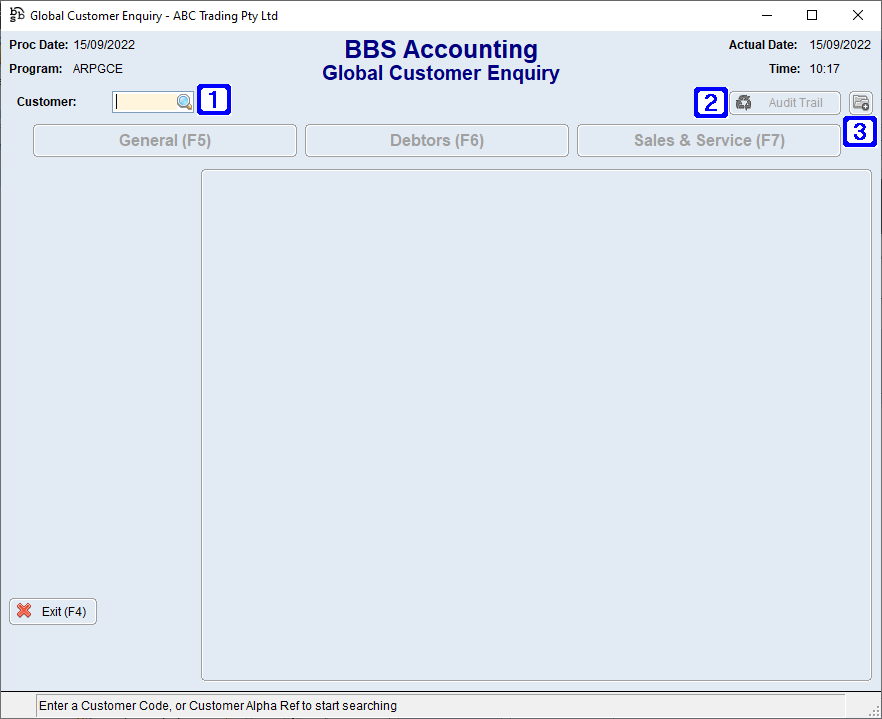
Global Customer Enquiry Screen
|
Customer – Users can enter a customer code if known or click |
|
Audit Trail – Allows users to view the Audit Trail for the selected customer.
|
|
Navigates users to the Quick Attach File to Debtors Account screen. Please refer to Quick Attach Files to Debtor Account for more information. |
NOTE: The below buttons are visible on all screens in Global Customer Enquiry.
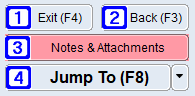
|
Exit (F4) - Closes the Global Customer Enquiry screen. |
|
Back (F3) - Exits out of the selected customer allowing users to select a different customer. |
|
Notes & Attachments - Allows users to add/or view any Notes & Attachments that may be attached to the customer. Please refer to Debtor Notes & Attachments for more information. |
|
Jump To (F8) - - (The options available in the Jump To button will be determined by users access). 1. Enter Sales Order/Quote - Navigates users to Sales Order/Quote Entry & Maintenance to enter a new sales order or quote. 2. New Service Job - Navigates users to Service Job Entry/Maintenance to enter a new service job. 3. Enter Direct Sales Invoice - Navigates users to Sales Invoice/Credit Entry & Maintenance to enter a new Sales Invoice. 4. Enter Direct Sales Credit - Navigates users to Sales Invoice/Credit Entry & Maintenance to enter a new Sales Credit. 5. Enter NCN/CAR - Navigates users to Non-Conformance/CAR Entry & Maintenance to enter a new NCN/CAR. 6. Customer Maintenance - Navigates users to Customer Masterfile Maintenance to edit the customer. 7. Debtors Posting - Navigates users to Cash Receipts & Debtor Posting to apply credits or post debtor receipts. 8. Enter Debtors Journal - Navigates users to Debtors Journal Entry to enter a debtors journal. 9. Enter POS Payment/Refund - Navigates users to POS Payment/Refund to enter a payment or refund for the customer. A. Customer/Product Details - Navigates users to Customer/Product Information. C. CRM Customers - Navigates users to the Contact Relationship Manager screen for the selected customer. Note: This screen operates independently of the main CRM screen and will only display the customer it was originated from. (Not available in BBSCloud Lite). 1.Register Customer on WebX - Allows users to register a customer on WebX. Please refer to Registering Customers Online for more information. 2.Upload Contract Pricing - Allows users to upload contract pricing for the selected customer to their login on your website. Please refer to Uploading Contract Pricing for more information. 3.Upload Favourites List - Allows users to upload a favourites list for the selected customer to their login on your website. Please refer to Uploading Favourites Lists for more information. T. Double-T Integration - 1.Create Customer/User Login - Allows users to create and upload a customer/user login for the selected customer. Please refer to Create Customer/User Logins for more information. 2.Upload Contract Pricing - Allows users to upload contract pricing for the selected customer. Please refer to Uploading Contracts for more information. 3.Upload Favourites Lists - Allows users to upload favourites lists for the selected customer. Please refer to Uploading Favourites for more information. 4.Upload Show/Hide List - Allows users to upload the show/hide list for the selected customer. 5.Upload User Data - Allows users to upload user data for the selected customer. 6.Edit Customer Category Filter - Allows users to edit the customer category filter for the selected customer. Please refer to Double-T Customer Category Filter Maintenance for more information. 7.Edit Customer Product Filter - Allows users to edit the customer product filter for the selected customer. Please refer to Double-T Product Filter Maintenance for more information. |

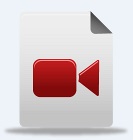

 to search.
to search.