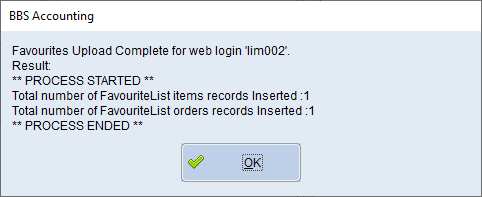Users can upload customer favourites lists to WebX via the Jump To (F8) button in the Global Customer Enquiry or CRM.
Clicking the drop down arrow in the Favourites List field allows users to select which favourites list to upload. Double clicking the web logins will deselect/select which user logins the favourites list will be uploaded against. Clicking the Save and Upload Favourites button will upload the selected favourites list to the selected user logins.
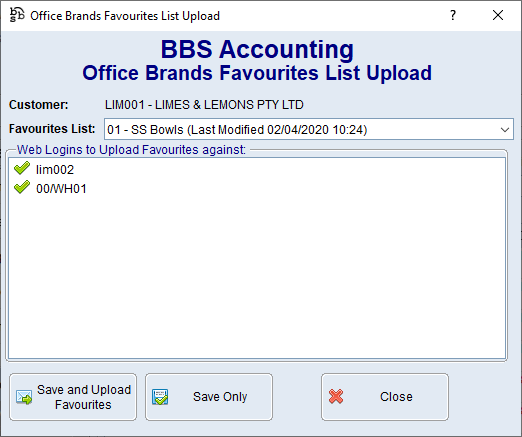
Office Brands Favourites List Upload Screen
|
Customer - Displays the customer code and name. |
|
Favourites List - The favourites list being uploaded. Clicking the drop down arrow allows users to select from a list of favourites lists attached to the selected customer. |
|
Web Logins to Upload Favourites against - Displays a list of web logins to upload the selected favourites list against. Double clicking a web login will deselect it and the favourites list will not be uploaded against that login, double clicking the line again will re-select the web login. |
|
Save and Upload Favourites - Saves the parameters selected and uploads the selected favourites list to the selected web logins. Save Only - Will only save the parameters selected without uploading the selected favourites list to the selected web logins. |
Users will receive the below pop up displaying the number of products on the favourites list and if they wish to continue with the upload.
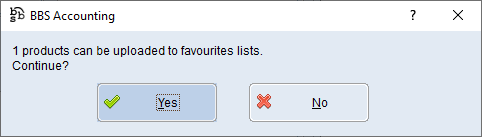
After the upload has been completed users will receive the below notification.