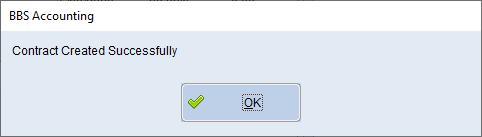Users can upload customer contract prices to WebX via the Jump To (F8) button in the Global Customer Enquiry or CRM.
When all details have been entered and/or selected, clicking the Save and Upload Contract button will upload the selected customers contract pricing to WebX using the parameters selected.
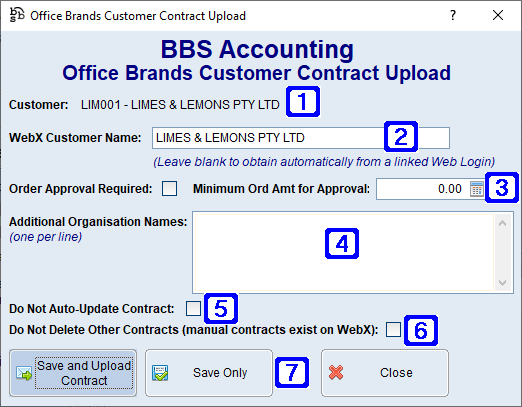
Office Brands Customer Contract Upload Screen
|
Customer - Displays the customer code and name. |
|
WebX Customer Name - The WebX customer/organisation name. Leave blank to obtain automatically from a linked web login. |
|
Order Approval Required - When ticked, order approval will be required. Minimum Ord Amt for Approval - The minimum order amount where approval will be required. |
|
Additional Organisation Names - Additional organisation names for the selected customer can be added if required (one per line) to upload the same contract to the primary organisation and the additional organisations. |
|
Do Not Auto-Update Contract - When ticked, the selected customer's contract pricing will NOT automatically upload when changes are made to the contract. |
|
Do Not Delete Other Contracts (manual contracts exist on WebX) - When ticked, other current contracts in WebX will NOT be deleted. |
|
Save and Upload Contract - Saves the parameters selected and uploads the contract to the selected customer. Save Only - Will only save the parameters selected without uploading the contract to WebX. |
Users will receive the below pop up displaying the number of contract prices scheduled for upload and if they wish to continue.
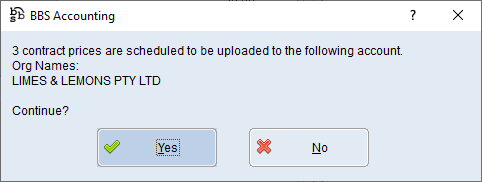
Where a product cannot be found on WebX, users will be asked if they wish to upload the product as a store product.
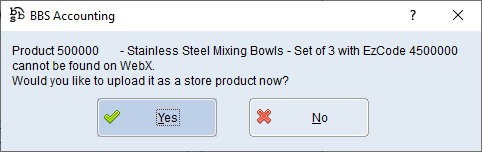
After the contract pricing upload has been completed users will receive the below notification.