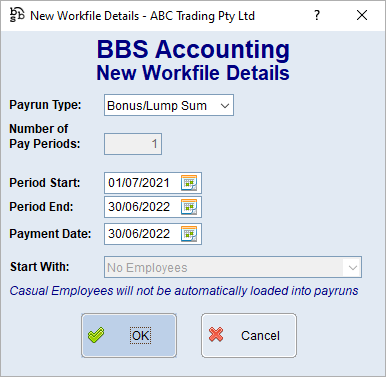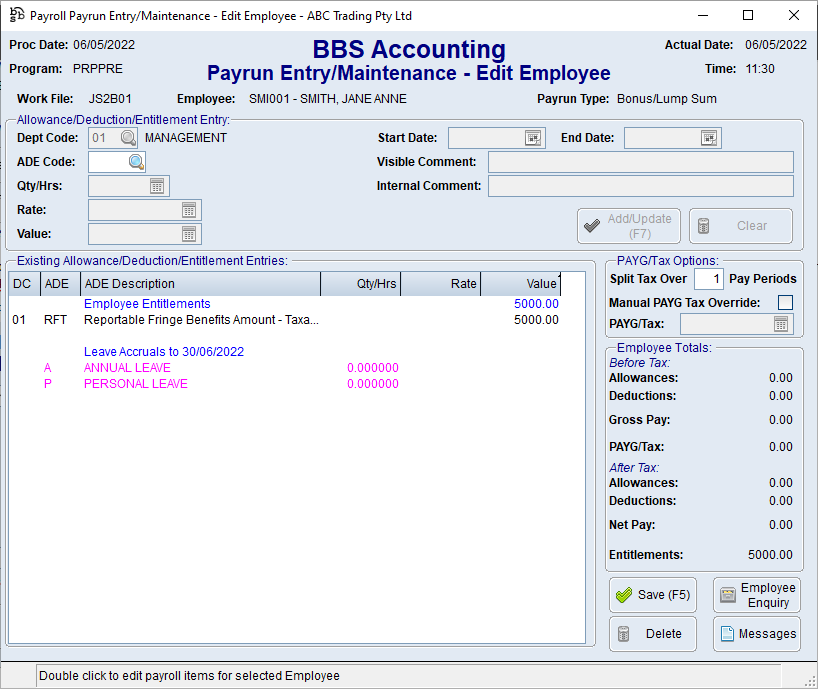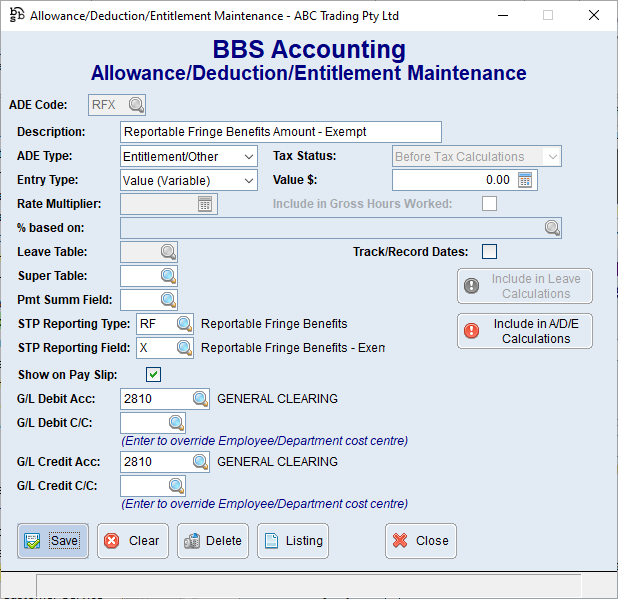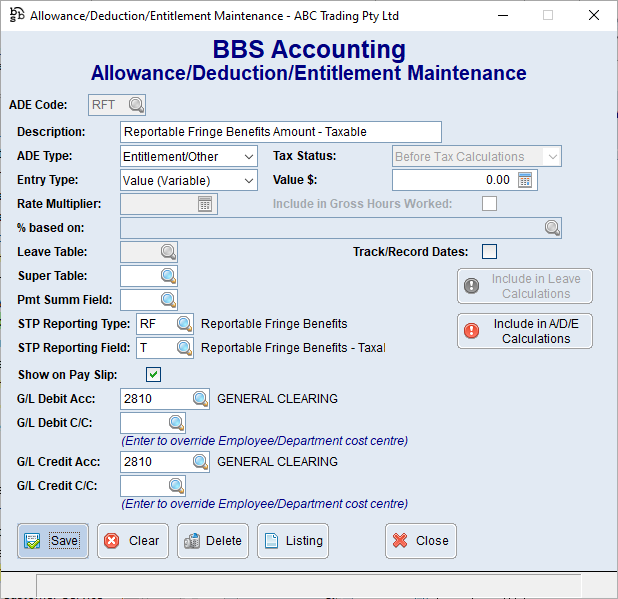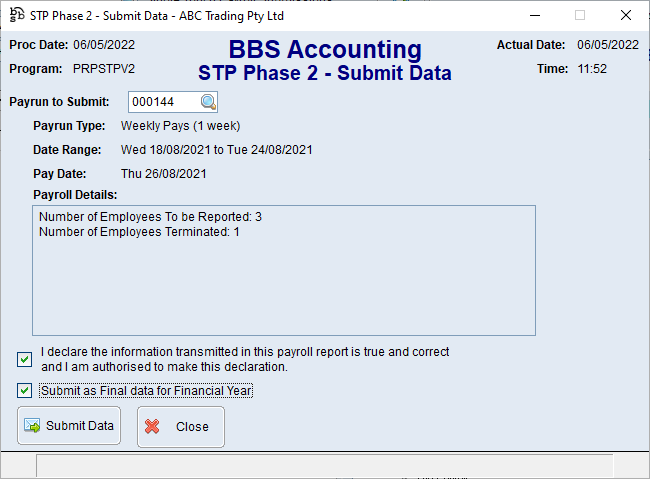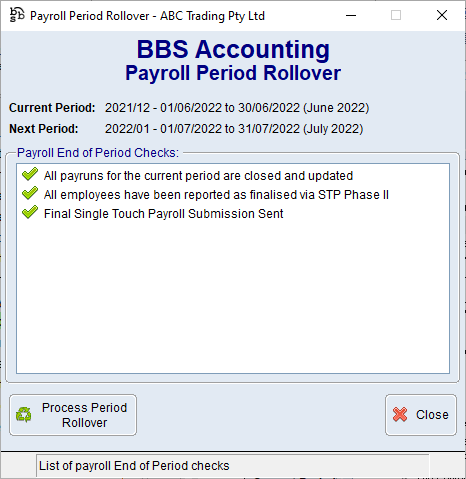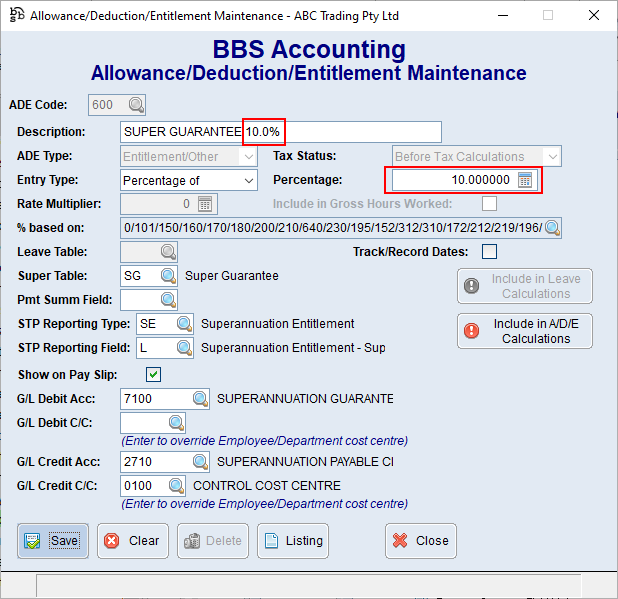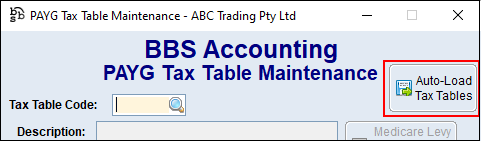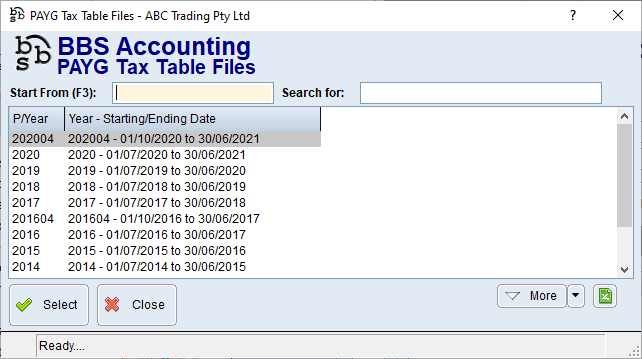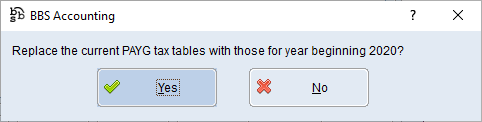Payroll End of Financial Year Procedure
Payroll End of Financial Year Procedure
The following details the reports and procedures you must perform in your BBS Accounting software for Payroll, when processing your end of month in June for the End of Financial Year.
1)End of Year Reconciliations a.If processing EOFY on a date prior or post 30 June, set processing date to 30 June. b.Print Payroll History Report for the full financial year, 01/07/xxxx – 30/06/xxxx, sort by Employee, Summary. Leave all other parameters at their default value.
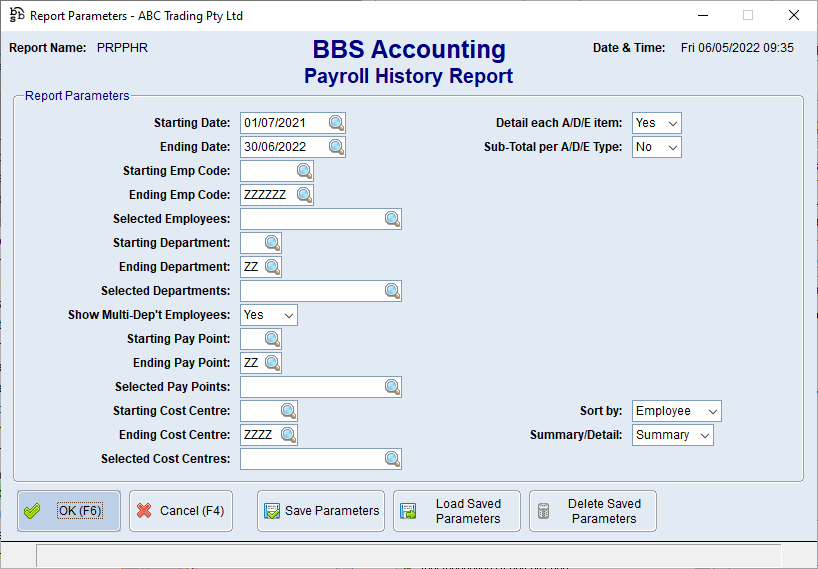 Payroll History Report Screen
c.Perform manual reconciliation's comparing Payroll A/D/E codes to general ledger expense accounts to verify all wages, salaries, allowances and superannuation have been accounted for in the general ledger. This will also ensure that no transactions outside of the payroll system have been posted to wages or superannuation accounts.
2)Recording Reportable Fringe Benefits a.Where an employee has a Reportable Fringe Benefit to be reported, a Bonus/Lump Sum payrun should be created with the dates 01/07/xxxx to 30/06/xxxx with only the Reportable Fringe Benefits ADE codes added. Please refer to Creating Reportable Fringe Benefit ADE Codes for more information. Finalise the payrun and submit STP.
3)Submitting a Final Single Touch Payroll Submission a.Run Submit Single Touch Payroll Data from the Payroll > Process Payroll menu. b.The last payrun number will be filled in automatically, tick the Submit as Final data for Financial Year box and Submit Data.
This will record against all active employees that they have been reported as finalised via STP Phase II and will allow rollover of the year. NOTE: All terminated employees have been reported as finalised via STP Phase II throughout the year as required.
4)Changing the Superannuation Guarantee Rate – if required a.Open Allowance/Deduction/Entitlement Maintenance. b.Enter the ADE code for the Superannuation Guarantee or use the lookup to find the ADE code. c.Change the A/D/E Description and Percentage as required. Click Save. d.Repeat for additional Super Guarantee ADE codes should you have multiple in your system.
5)Loading new PAYG Tax Tables - if required Users should check to see if new PAYG Tax Tables have been created by the ATO for the new financial year, by completing the following steps. If the dates for the new payroll year are not shown in the list, no new tax tables are available and you can cancel out of this process, if dates for the new payroll year are shown, please continue the steps to complete the process. a.Open PAYG Tax Table Maintenance b.Click Auto-Load Tax Tables
c.Select the new Payroll Year from the list and click Select. d.Answer Yes to load the new PAYG Tax Tables
|