Specific products can be set up to alert users to substitute with an alternative product and customers can also be set up to have specific products substituted.
When a substitute exists for a product and/or a customer/product combination (and the Auto Subst (automatic default for the substitute) is set as Ask for the selected customer) a substitute product available alert will appear when the product is entered into Sales Order Entry/Maintenance or Point of Sale.
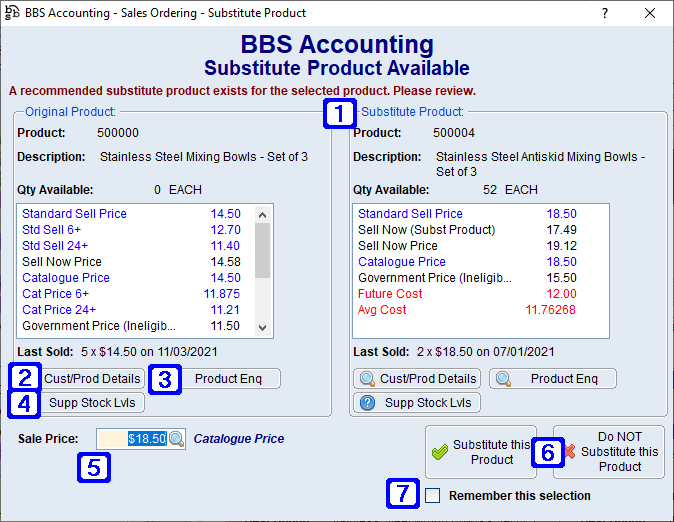
Substitute Product Request Example
|
The details for the Original Product will show in the left side window and the details for the Substitute Product will show in the right side window to allow for easy comparison. |
|
Cust/Prod Details - Navigates users to Customer/Product Information for the Original Product, the same button is available in the Substitute Product window and will navigate users to Customer/Product Information for the Substitute Product. |
|
Product Enq - Navigates users to Global Inventory Enquiry for the Original Product, the same button is available in the Substitute Product window and will navigate users to Global Inventory Enquiry for the Substitute Product. |
|
Supp Stock Lvls - Navigates users to the Supplier Stock Levels screen for the Original Product, the same button is available in the Substitute Product window and will navigate users to Supplier Stock Levels for the Substitute Product. (if set up in your system). |
|
Sale Price - The current price for the Substitute Product is shown, the price can be changed for the sale if required. Select the |
|
There are two options to close a product substitute request; •Substitute this Product – This will substitute the Original Product with the Substitute Product using the price from the sale price field. •Do NOT Substitute this Product - The Substitute Product will not be applied and the Original Product will still be used. |
|
Remember this Selection can be ticked which will apply to the selected customer for all future substitutes for the product. • When ticked and Substitute this Product is selected, future substitute product available alerts for this product will not show the Do NOT Substitute this Product button to indicate the selected customer always wants this product substituted. The current Sale Price will be shown and can be amended. •When ticked and Do NOT Substitute this Product is selected, future substitute product available alerts for this product for the selected customer will no longer appear.
Remember this Selection will update the customers automatic default selection for the substitute which can be changed at any time by amending the Auto Subst field in the Customer Product/Details Tab in Customer Masterfile Maintenance. |





 next to the sale price to show more product pricing information and for pricing calculations. Please refer to the
next to the sale price to show more product pricing information and for pricing calculations. Please refer to the 
