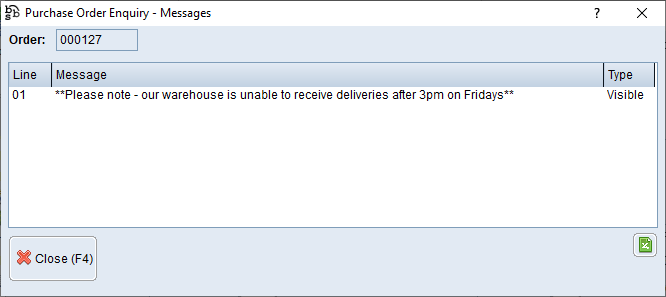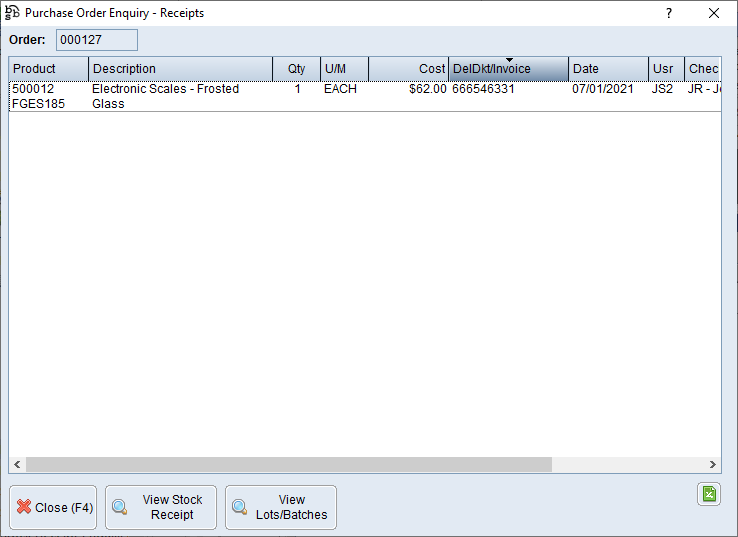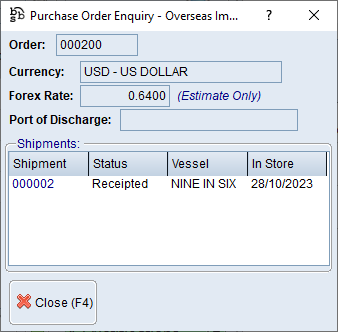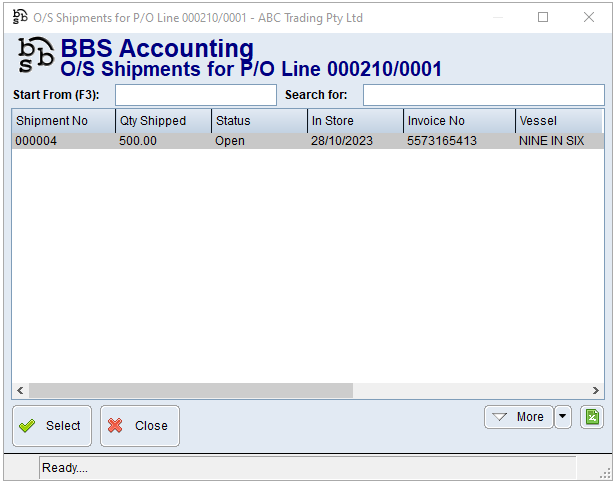|
Main Menu > Purchase Ordering > Purchase Order Enquiry |
The Purchase Order Enquiry program allows users to view existing purchase orders. To create, edit and delete Purchase Orders, please refer to Creating & Maintaining Purchase Orders for more information.
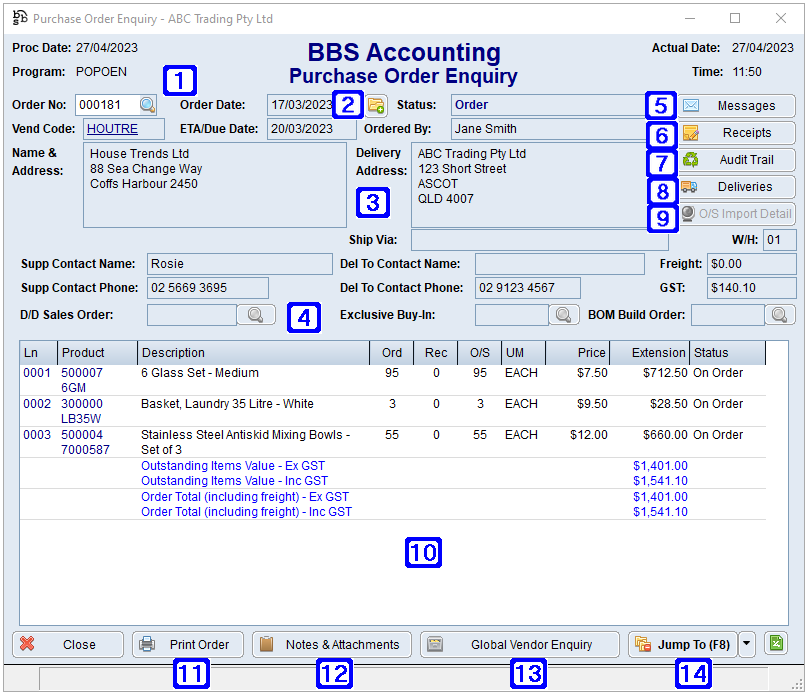
Purchase Order Enquiry Screen
|
Displays the purchase order number and the date the purchase order was created as well as the status of the order (Order, Order - Partially Complete, Order - Complete (Archived), vendor code, ETA/Due Date of the selected order and who raised the purchase order |
|
|
Navigates users to the Quick Attach File to Creditor Account screen to attach files to the purchase order. Please refer to Quick Attach Files to Creditor Account for more information. |
|
|
Displays the suppliers address and contact details, delivery address, contact details and ship via method, freight if applicable and GST component of the purchase order. |
|
|
D/D Sales Order - Displays the direct delivery sales order number if the selected purchase order is for Direct Delivery Exclusive Buy-In - Displays the Exclusive Buy-In sales order number if the selected purchase order is for an Exclusive Buy-In BOM Build Order - Displays the Bill of Materials sales order if the selected purchase order is for a Bill of Materials Build Order |
|
|
Messages - Allows users to view a list of messages attached to the Purchase Order
|
|
|
Receipts - Allows users to view a list of products that have already been receipted against the selected purchase order.
View Stock Receipt - Navigates users to the Stock Receipt Enquiry screen for the selected product View Lots/Batches - Navigates users to the Lotted Items - Transaction Enquiry screen for the selected product if applicable |
|
|
Audit Trail - Allows users to view the Audit Trail for the selected purchase order |
|
|
Deliveries - Navigates users to Delivery Dockets, Manifests & PODs for the selected purchase order. |
|
|
O/S Import Detail - Allows users to view the overseas import detail including any Overseas Import Shipments attached to the purchase order.
|
|
|
Displays a list of the product lines on the purchase order. When a product line is double clicked, a pop up box will display more detail of the product line. Please refer to Purchase Order Enquiry - Line Detail for more information. |
|
|
Print Order - Allows users to print the order. Users can choose to print only outstanding lines and either the internal copy or supplier copy. |
|
|
Notes & Attachments - Allows users to view any Notes & Attachments that may be attached to the Purchase Order. Please refer to Creditor Notes & Attachments for more information. |
|
|
Global Vendor Enquiry - Navigates users to the Global Vendor Enquiry screen |
|
|
Jump To (F8) |
1. P/O Maintenance - Navigates users to Purchase Order Entry/Maintenance for the selected purchase order 2. P/O Pre-Receipt Checklist - Navigates users to the P/O Pre-Receipt Checklist report screen 3. Stock Receipting - Navigates users to the Stock Receipting screen 4. Copy to New Purchase Order - Allows users to create a copy of the purchase order to either the same supplier or another supplier. Please refer to Purchase Order Entry/Maintenance - New from Existing for more information. 5. Create RFC/Supplier Return - Navigates users to the Supplier Request for Credit Entry & Maintenance screen 6. Print Product Labels - Navigates users to the Shelf/Product Label Printing - Auto Select screen to print the product labels for the selected purchase order |
 Purchase Order Enquiry - Line Detail
Purchase Order Enquiry - Line Detail
When a product line within the Purchase Order Enquiry screen is double clicked the below pop up screen will be displayed.
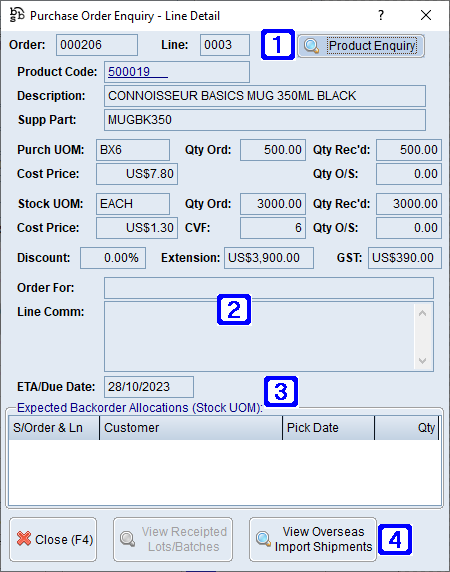 Purchase Order Enquiry - Line Detail Screen
|