The below screen will pop up when the Deliveries button has been clicked from within Delivery Docket Enquiry, Sales Order Enquiry, Sales Invoice Enquiry, NCN/CAR Enquiry, RFC Enquiry and Purchase Order Enquiry displaying a list of delivery/return dockets, delivery driver manifests and proof of deliveries for the selected transaction.
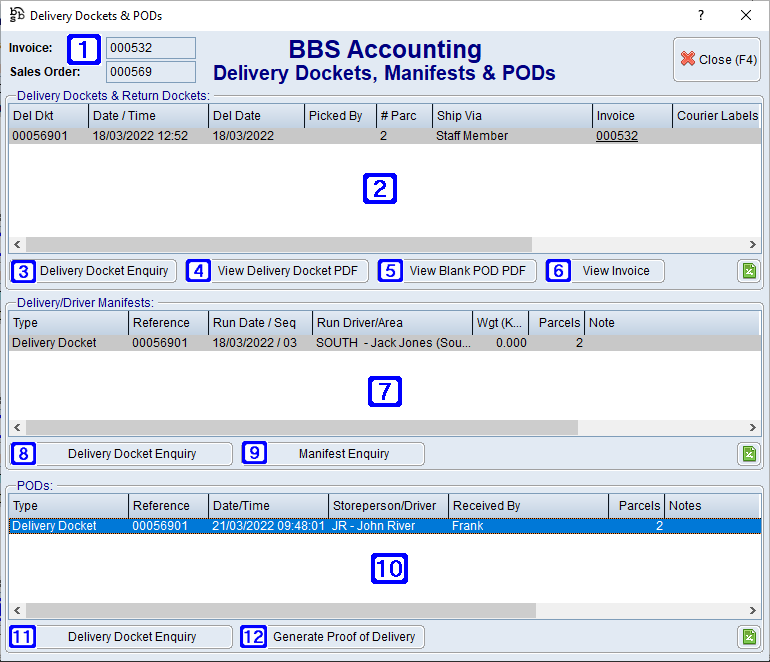
Delivery Dockets, Manifests & PODs Screen
|
Displays the type of transaction and transaction number being viewed. The transaction type will change depending on where users clicked the Deliveries button. i.e Sales Order and the sales order number will be displayed when the Deliveries button was clicked in Sales Order Enquiry and Purchase Order and the purchase order number will be displayed when the Deliveries button was clicked in Purchase Order Enquiry. |
|
Delivery Dockets & Return Dockets - Displays a list of delivery and/or return dockets for the selected transaction. |
|
Delivery Docket Enquiry - Navigates users to the Delivery Docket Enquiry screen. |
|
View Delivery Docket PDF - Allows users to view the PDF of the Delivery Docket. |
|
View Blank POD PDF - Allows users to view the blank PDF of the Delivery Docket - POD. |
|
When a line is selected users will have the option to view the enquiry associated with that transaction. The enquiry button will change depending on the transaction selected. i.e Users will be able to navigate to Sales Invoice Enquiry when an invoice transaction is selected. |
|
Delivery/Driver Manifests - Displays a list of delivery/driver manifests for the selected transaction. |
|
The enquiry button will change depending on the transaction selected. i.e Users will be able to navigate to Sales Invoice Enquiry when an invoice transaction is selected. |
|
Manifest Enquiry - Allows users to view/print the selected manifest. |
|
PODs - Displays a list of delivery docket proof of deliveries recorded on BBS Atom for the selected transaction. |
|
The enquiry button will change depending on the transaction selected. i.e Users will be able to navigate to Sales Invoice Enquiry when an invoice transaction is selected. |
|
Generate Proof of Delivery - Allows users to generate a PDF that can be printed and/or emailed showing the details collected on the proof of delivery and the signature or photo taken. The geo-location captured at the time of delivery/pickup will be displayed on the proof of delivery PDF. |











