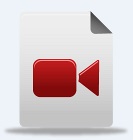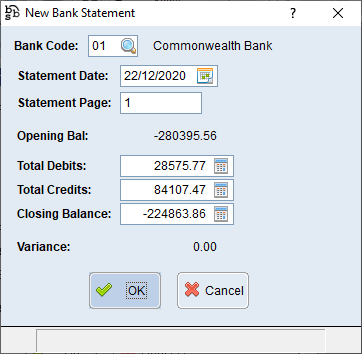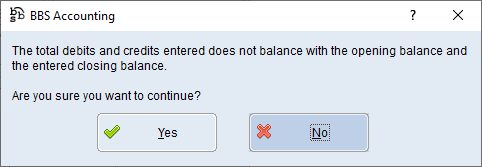|
Main Menu > Banking > Bank Reconciliation > Bank Statement Entry |
The Bank Statement Entry program allows users to reconcile bank accounts set up in their system.
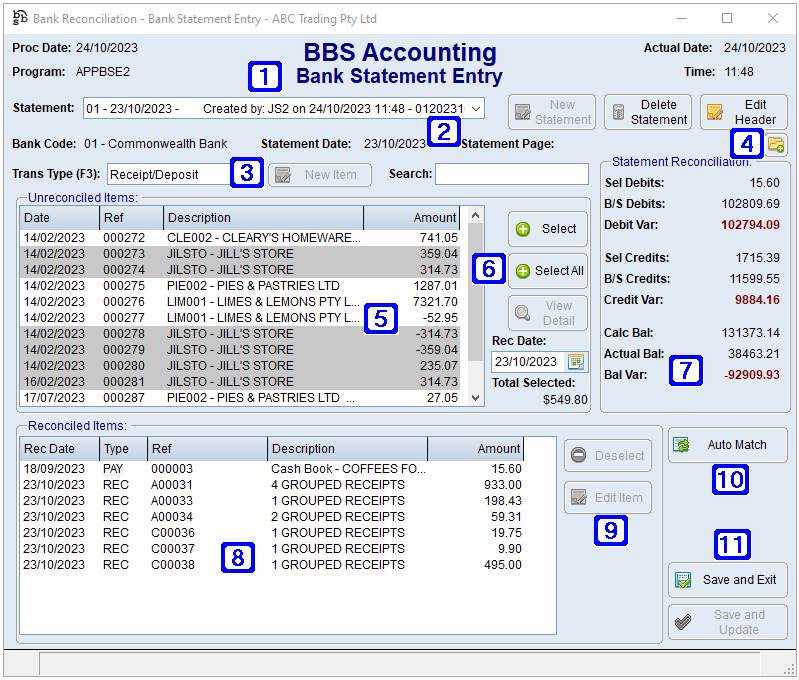
Bank Statement Entry Screen
|
Statement - Clicking the drop down arrow will allow users to select from a list of saved unupdated bank statements New Statement - Creates a new bank statement entry. Refer to Creating a new Bank Statement for more information. Only one statement per bank code can be created at any one time. Delete Statement - Deletes the selected bank statement entry Edit Header - Allows users to edit the information entered into the header |
|
Displays the bank code, statement date and statement page number of the selected bank statement entry |
|
Trans Type (F3): •Receipt/Deposit - Displays a list of unreconciled receipts/deposits entered into BBS via Bank Deposit Entry •Payments/Withdrawal - Displays a list of unreconciled payments/withdrawals processed in BBS via Process Creditors Payments and/or Process/Finalise Payroll Payrun •Direct Debit - Allows users to manually enter debits from the bank account •Direct Credit - Allows users to manually enter credits into the bank account •Debtors Account - Places an entry directly onto the Debtors account and can be entered as a negative or a positive •Creditors Account - Places an entry directly onto the Creditors account and can be entered as a negative or a positive •Bank Transfer Out - Allows users to create a bank transfer out of the selected bank account to another bank account within BBS (When entering a bank transfer out, an entry will be added to the Receipts/Deposits on the opposing bank code when the statement is updated.) •Bank Transfer In - Allows users to create a bank transfer in to the selected bank account from another bank account within BBS (When entering a bank transfer in, an entry will be added to the Payments/Withdrawals on the opposing bank code when the statement is updated.) •Quick Transaction - Users can select from a list of Quick Transactions that have been set up in BBS. Please refer to Quick Transaction Maintenance for more information. |
|
Navigates users to the Quick Attach Files to G/L Journal screen to attach files to the bank statement entry. Please refer to Quick Attach Files to G/L Journal for more information. |
|
Unreconciled Items – Displays a list of unreconciled transactions for the selected Trans Type. |
|
Select - Selects the highlighted transaction and moves it to Reconciled Items. Users can also double click a transaction to move it to Reconciled Items. Select All - Moves all transactions for the selected Trans Type to Reconciled Items View Detail - Navigates users to the relevant enquiry screen for the highlighted transaction Rec Date - Allows users to change the date to the actual date the transaction occurred in the bank account, otherwise it will be recorded as the current processing date Total Selected - Displays the total amount of the highlighted transactions |
|
Sel Debits - Displays the total amount of debits that have been selected B/S Debits - Displays the total amount of debits entered into the bank statement header as per the bank statement Debits Var - Displays the variance, if any, between selected and B/S debits Sel Credits - Displays the total amount of credits that have been selected B/S Credits - Displays the total amount of credits entered into the bank statement header as per the bank statement Credit Var - Displays the variance, if any, between selected and B/S credits Calc balance - Displays the calculated balance of the transactions that have been selected or manually entered Actual Balance - Displays the actual balance that was entered into the header screen as per the bank statement Bal Var - Displays the variance, if any, between the calculated balance and actual balance. Unbalanced bank statements cannot be updated. |
|
Reconciled Items - Displays a list of reconciled transactions |
|
Deselect - Removes the highlighted transaction from the Reconciled Items list (Receipt/Deposit and Payments/Withdrawal transactions will move back into the Unreconciled Items box while all other transaction types will be deleted) Edit Item - Allows users to edit the highlighted transaction (Receipt/Deposit and Payments/Withdrawal transactions cannot be edited) |
|
Auto Match - Allows users to automatically reconcile transactions that have been matched via Bank Transaction Feeds after the bank statement entry was created. |
|
Save and Exit - Saves the selected bank statement entry and closes the screen without updating so users can make changes at a later date Save and Update - Saves and Updates the selected bank statement entry. Users will no longer be able to make changes |