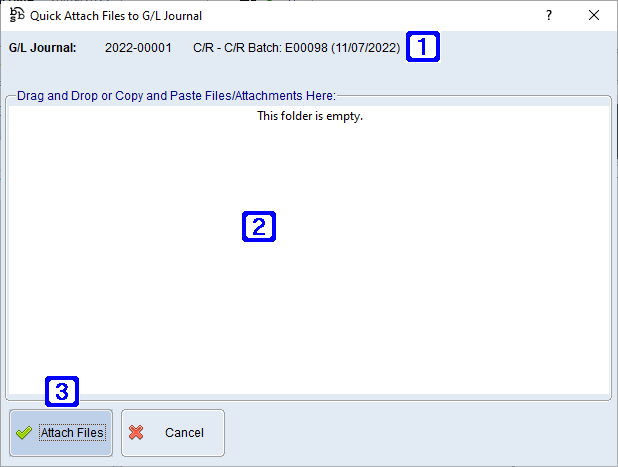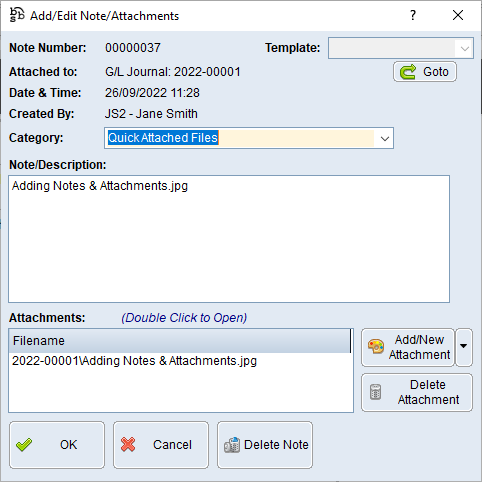The Notes & Attachments button can be found on enquiry screens throughout BBS allowing users to add notes and attachments to a specific journal entry, bank statement etc to view when required. Where Notes & Attachments have been added the button will highlight RED.
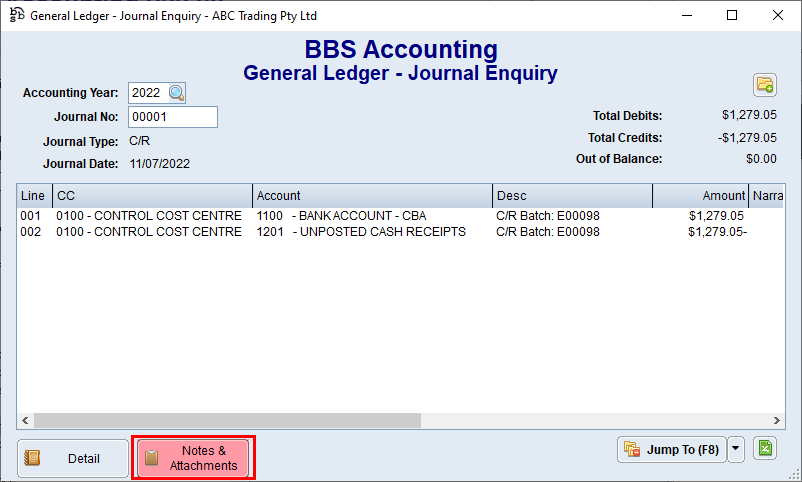
General Ledger Journal Enquiry Screen
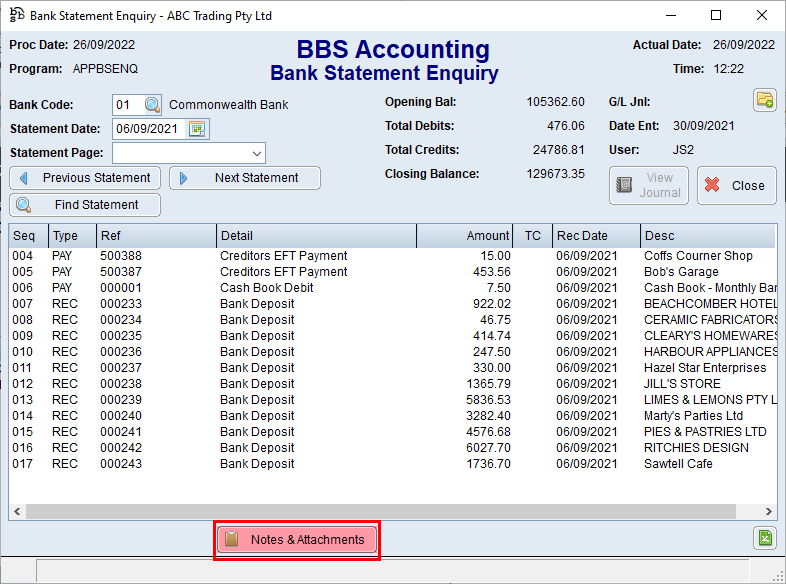
Bank Statement Enquiry Screen
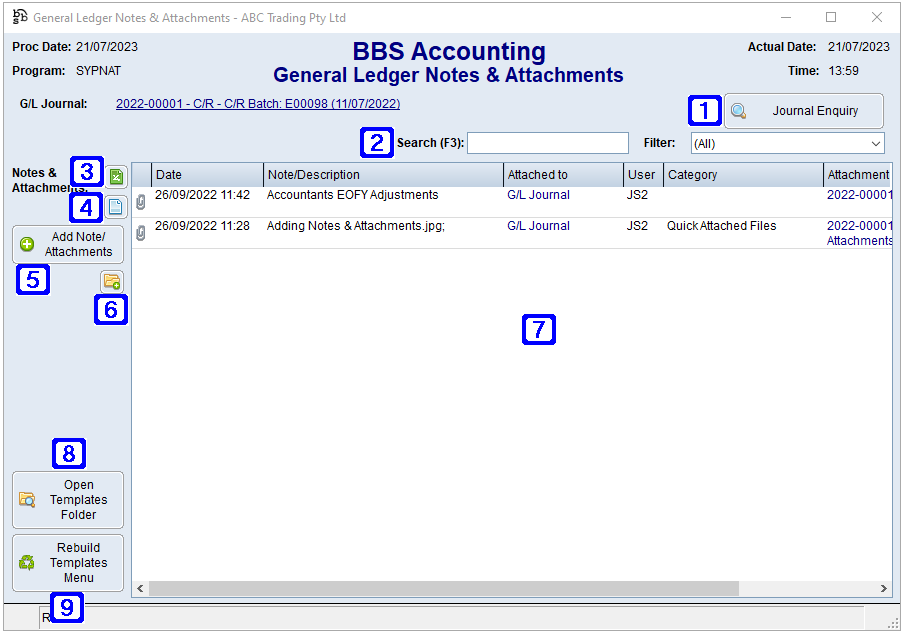
General Ledger Notes & Attachments Screen
|
Journal Enquiry – Navigates users to Journal Enquiry for the selected journal. |
|
Search (F3) - Allows users to search for a keyword to filter the list (e.g. part of a description). Filter – Clicking the drop down arrow allows users to select to only list the notes and attachments from the Last 6 Months, 6-12 Months, 12-18 Months, 18-24 Months, 2-3 Years, 3-4 Years, Older or (All). |
|
Exports the list of notes and attachments to Excel. |
|
Navigates users to the Notes/Attachments Summary by Category.
|
|
Add Note/Attachments – Allows users to add/edit a note or attachment. Please refer to Add/Edit a Note or Attachment for more information. |
|
Navigates users to the Quick Attach File to G/L Journal screen to attach files to the general ledger journal entry. Please refer to Quick Attach Files to G/L Journal for more information. |
|
Displays a list of notes and attachments for the selected general ledger journal entry. Double clicking a line allows users to edit the selected note/attachment. Please refer to Add/Edit a Note or Attachment for more information. |
|
Open Templates Folder - Opens Windows Explorer to the location of where your templates are stored. Users can edit templates here and copy and paste in new templates. Note: If you are adding or editing a Microsoft Word, Excel or Text template users will be required to Rebuild Document Templates Folder. Please refer to Rebuild Templates Menu for more information. |
|
Rebuild Templates Menu - When adding Microsoft Word, Excel and Text templates into the General Ledger Notes & Attachments templates folder, for the new templates to be visible in the Add Attachment drop down menu, users will need to rebuild the document templates folder by selecting Rebuild Templates Menu.
|
 Quick Attach Files to G/L Journal
Quick Attach Files to G/L Journal
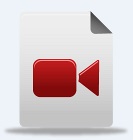




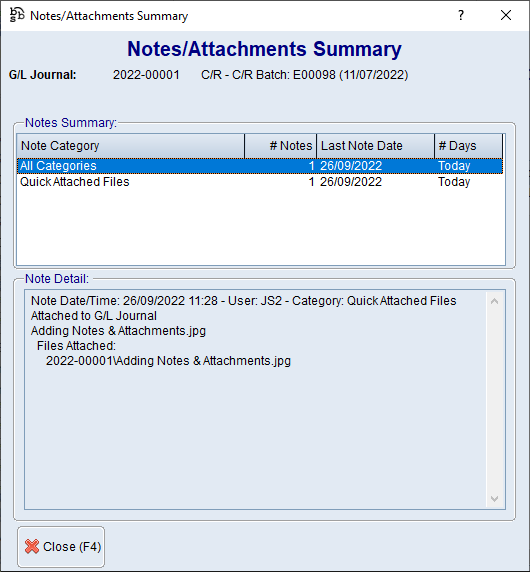





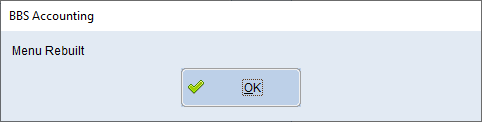

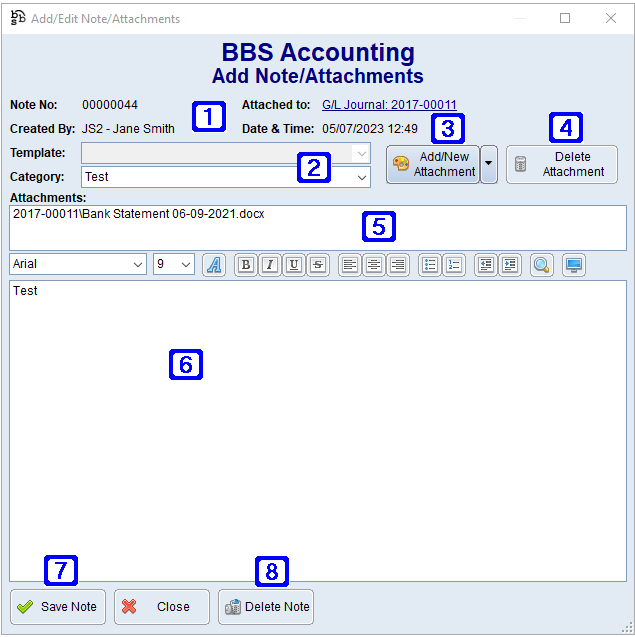
 button on multiple screens in BBS allows users to drag and drop or copy and paste files/attachments from your PC, external storage or email client.
button on multiple screens in BBS allows users to drag and drop or copy and paste files/attachments from your PC, external storage or email client.