|
Main Menu > Banking > Bank Reconciliation > Bank Statement Enquiry |
The Bank Statement Enquiry program allows users to view entries that have been reconciled on a selected bank statement. Users can recall a bank statement by either entering in the bank code and statement date if known or by clicking the Find Statement button and selecting the required statement from the list.
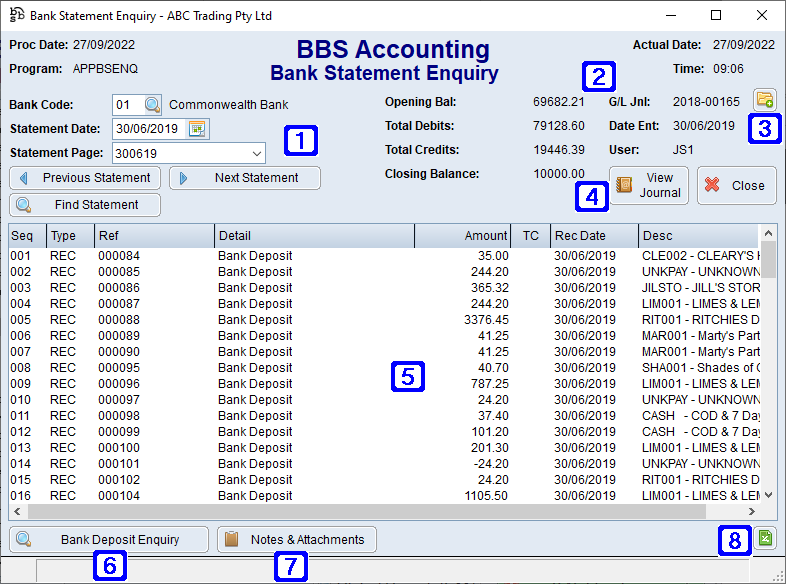
Bank Statement Enquiry Screen
|
Bank Code - Displays the bank code of the selected statement Statement Date - Displays the bank statement date Statement Page - Displays the bank statement page number Previous Statement - Displays the previous statement based on date for all bank codes (not the bank code selected) Next Statement - Displays the next statement based on date for all bank codes (not the bank code selected) Find Statement - Allows users to select from a list of bank statements |
|
Opening Bal - Displays the opening balance of the bank code selected Total Debits - Displays the total amount of debits on the bank statement Total Credits - Displays the total amount of credits on the bank statement Closing Balance - Displays the closing balance on the bank statement G/L Jnl - Displays the system generated journal number Date Ent - Displays the date the bank statement was entered User - Displays the operator code of users who entered the bank statement |
|
Navigates users to the Quick Attach Files to G/L Journal screen to attach files to the bank statement. Please refer to Quick Attach Files to G/L Journal for more information. |
|
View Journal – Navigates users to General Ledger - Journal Enquiry |
|
Displays all entries reconciled on the selected bank statement |
|
Highlighting transactions will display a button at the bottom of the screen to view more details about the transaction, if users has access to do so. •Bank Deposit Enquiry – Navigates users to the Bank Deposit Enquiry of the highlighted bank deposit. This button will not be visible for users without access. •Creditors Payment Enquiry – Navigates users to the Creditors Payment Enquiry of the highlighted creditor payment. This button will not be visible for users without access. •Payroll Payrun Enquiry – Navigates users to the Payroll Payrun Enquiry of the highlighted payrun. This button will not be visible for users without access. •Debtors Journal Enquiry – Navigates users to the Debtors Journal Enquiry of the highlighted debtor interface transaction. This button will not be visible for users without access. •Creditors Invoice Enquiry – Navigates users to the Creditors Invoice Enquiry of the highlighted creditor interface transaction. This button will not be visible for users without access. •Cash Book Transaction Enq - Navigates users to the Cash Book Journal Enquiry of the highlighted cash book transaction. This button will not be visible for users without access. •G/L Enquiry – Navigates users to the G/L Account Enquiry Account Balances screen for the month/year of the selected bank statement for the highlighted direct debit/direct credit or quick transaction. This button will not be visible for users without access. |
|
Notes & Attachments - Allows users to add/or view any Notes & Attachments that may be attached to the bank statement. Please refer to General Ledger Notes & Attachments for more information. |
|
Exports the list of reconciled transactions to Excel |








