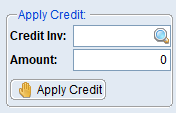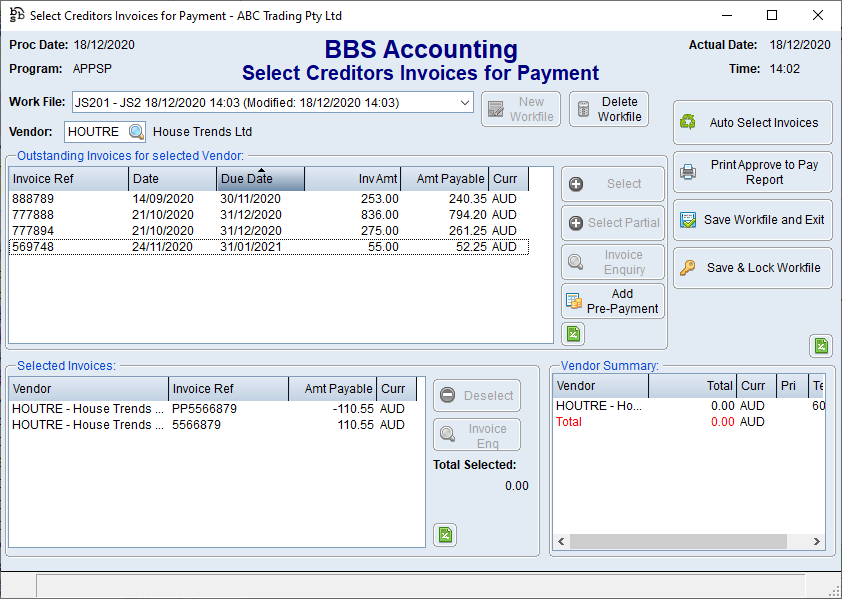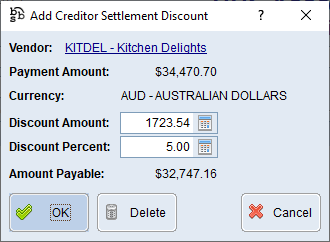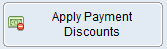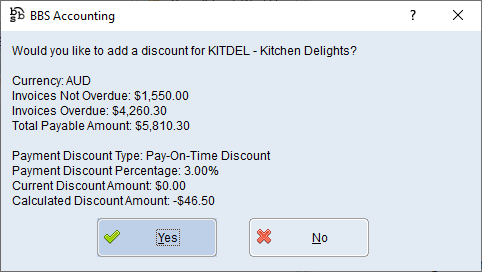|
Main Menu > Creditors > Batch Payments > Select Invoices for Payment |
The Select Invoices for Payment program allows users to select Creditors invoices and place them in a workfile ready for payment. Multiple suppliers can be added to a workfile and payments can be processed immediately or the workfile can be saved and payment processed at a later date.
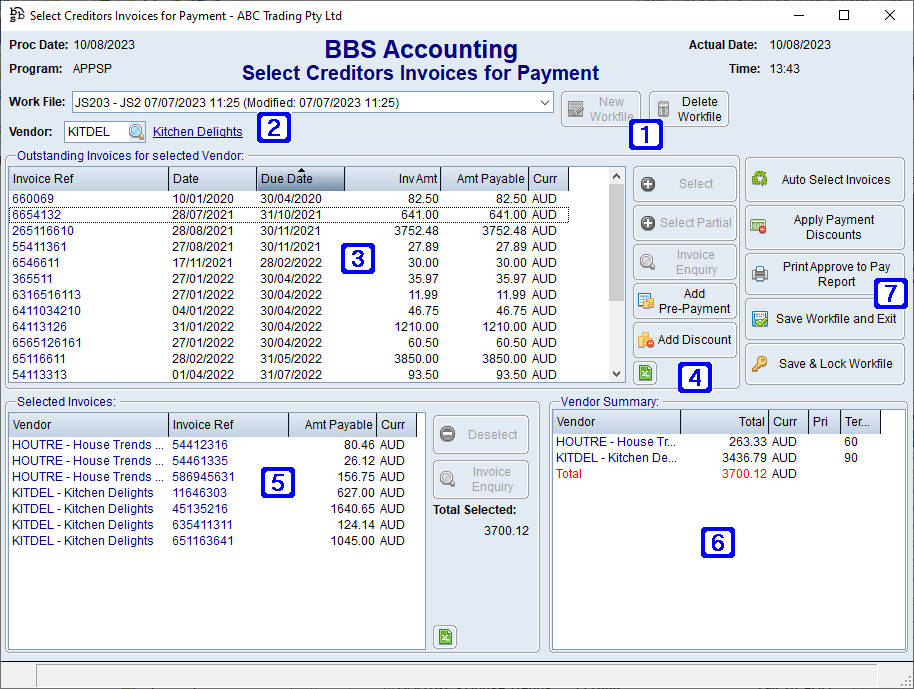
Select Invoices for Payment Screen
|
New Workfile - Allows users to create a new workfile Delete Workfile - Allows users to delete an existing workfile (Existing workfiles can be accessed by clicking the drop down arrow in the Workfile field) |
|
Vendor - Vendor code for invoices to be selected for payment (multiple Vendors can be added to a workfile) |
|
Outstanding Invoices for selected Vendor - Displays a list of all outstanding invoices for the selected Vendor |
|
Select - Allows users to select the highlighted invoice or multiple invoices highlighted Select Partial - Allows users to select the highlighted invoice and pay a partial amount of the invoice Invoice Enquiry - Navigates users to the Creditors Invoice Enquiry screen to view the selected invoice Add Pre-Payment - Allows users to enter a Pre-Payment onto the Vendors account (this can be used for when a Vendor requires payment before they ship the goods). For more information, please refer to Adding a Pre-Payment. Add Discount - Allows users to enter a discount amount or a discount percentage for the selected vendor. For more information, please refer to Adding/Applying Creditors Payment Discounts. |
|
Selected Invoices - Displays a list of all invoices selected for payment in the current workfile. Deselect - Allows users to deselect the highlighted invoice and remove the payment from the workfile Invoice Enq - Navigates users to the Creditors Invoice Enquiry screen to view the selected invoice |
|
Vendor Summary - Displays a summary of the total payment amount of invoices selected for each Vendor as well as a total figure for all Vendors selected. By right clicking each vendor users can set the priority for payment (Very High, High, Normal, Low, Very Low), remove the entire vendor from the workfile and mark the vendor as reconciled (This allows you to flag a Vendor when you have reconciled to their statement ready for payment in the workfile, adding additional invoices or deselecting invoices from a vendor marked as reconciled will unmark them as reconciled). |
|
Auto Select Invoices - Allows users to auto select invoices using a range of parameters (i.e Vendor, dates, due dates, amounts) Apply Payment Discounts - Allows users to automatically apply payment discounts for vendors set up with a payment discount in Vendor Masterfile Maintenance. For more information, please refer to Adding/Applying Creditors Payment Discounts. Print Approve to Pay Report - Prints a report of payments added to the workfile for approval before finalising and processing the payment. Save Workfile and Exit - Saves the workfile and exits out of the screen allowing users to edit the workfile at a later date or while awaiting approval to process payments Save & Lock Workfile - Saves and Locks the workfile for payments to be processed (users password will be required to unlock the workfile for changes to be made) |
 Selecting Invoices for Payment
Selecting Invoices for Payment
Users can create a new workfile of creditors invoice/s for payment by clicking the New Workfile button. A description can be given to the new workfile or left blank if no description is required. Users can select a currency and enter an exchange rate. (Only invoices processed in this currency will be able to be selected in the workfile. The exchange rate entered is used when calculating the AUD amounts for the payments). Multiple workfiles can be created for different purposes, for example EOM payments can be prepared ahead of time and saved and another workfile can be created for weekly creditors payments.
Enter the Vendor code into the Vendor field to select the first vendor to pay, highlight individual or multiple invoices and click Select or double click the invoice/s to be selected for payment, repeat this process to add another Vendor's invoice/s to the selected workfile.
Alternatively users can select a range of invoices to pay based on selected parameters by clicking on the Auto Select Invoices button.
Selecting a range of parameters in the Auto Select Invoices button, will return a result of all outstanding Vendor invoices that meet the selected criteria.
By right clicking each vendor, users can set the priority for payment (Very High, High, Normal, Low, Very Low), remove the entire vendor from the workfile and mark the vendor as reconciled (This allows you to flag a Vendor when you have reconciled to their statement ready for payment in the workfile. Adding additional invoices or deselecting invoices from a vendor marked as reconciled will unmark them as reconciled). (These options are all optional and can be performed at users discretion).
When all payments have been entered for the selected workfile users will be required to save before exiting, this can be done in two ways - Save Workfile and Exit - This will save but not lock the workfile therefore allowing amendments of the workfile at a later date (Users would select this option if they were waiting on approval of the Print Approve to Pay Report to be approved or wanting to complete at a later date).
Save and Lock Workfile - This option will save and lock the workfile with a pop up asking users if they would like to process/finalise the payments now, by clicking No users will be able to process the payments at a later date or amend if required (amendments will require the password of users who locked the original workfile). By clicking Yes users will be navigated to the Process Creditors Payments program. Please refer to Process Creditors Payments for more information.
|








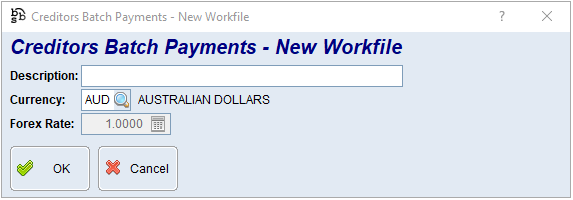
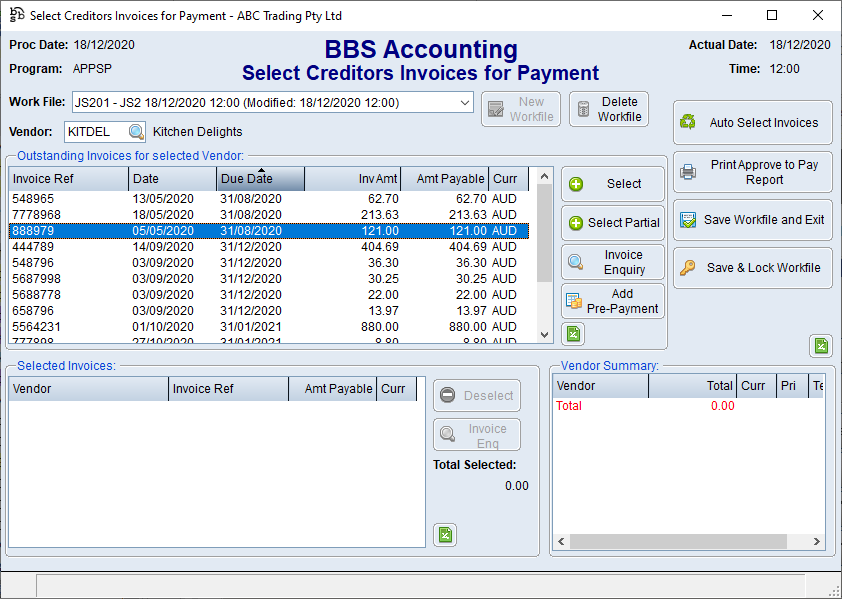
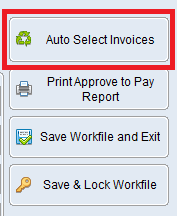
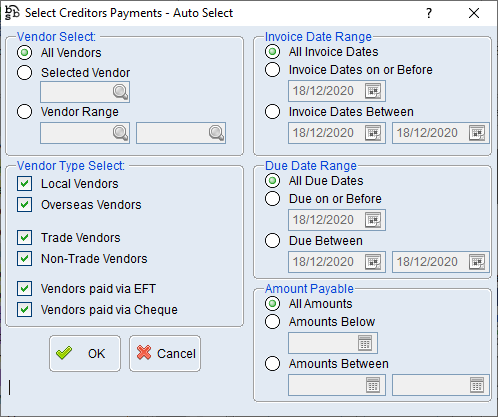
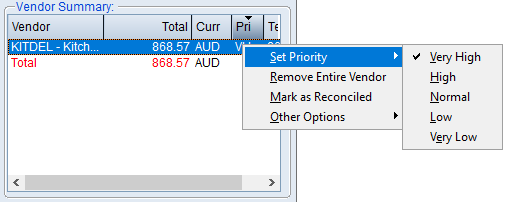
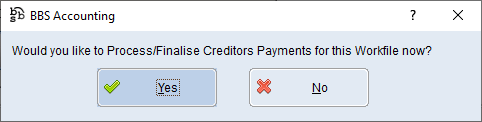
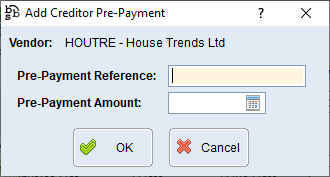
 and selecting the relevant pre-payment from the list and then clicking the Apply Credit button
and selecting the relevant pre-payment from the list and then clicking the Apply Credit button