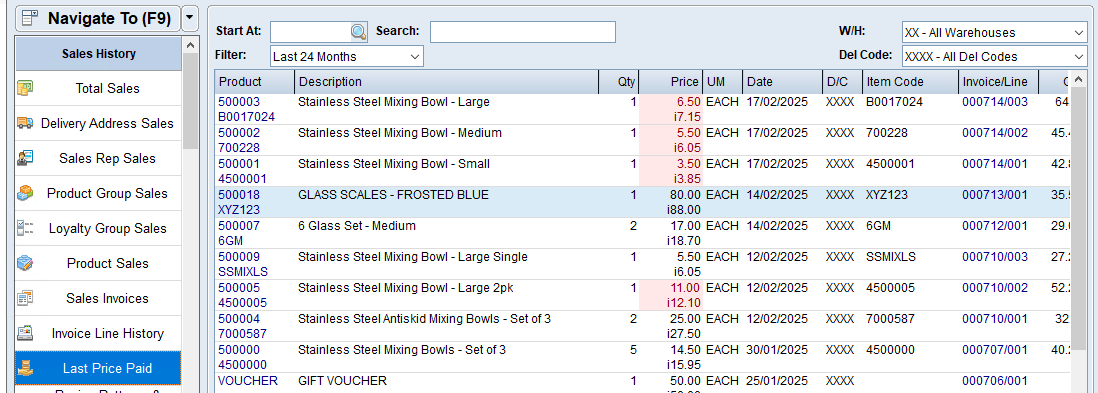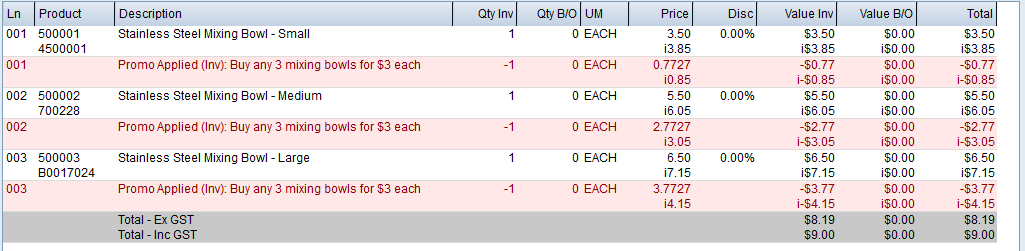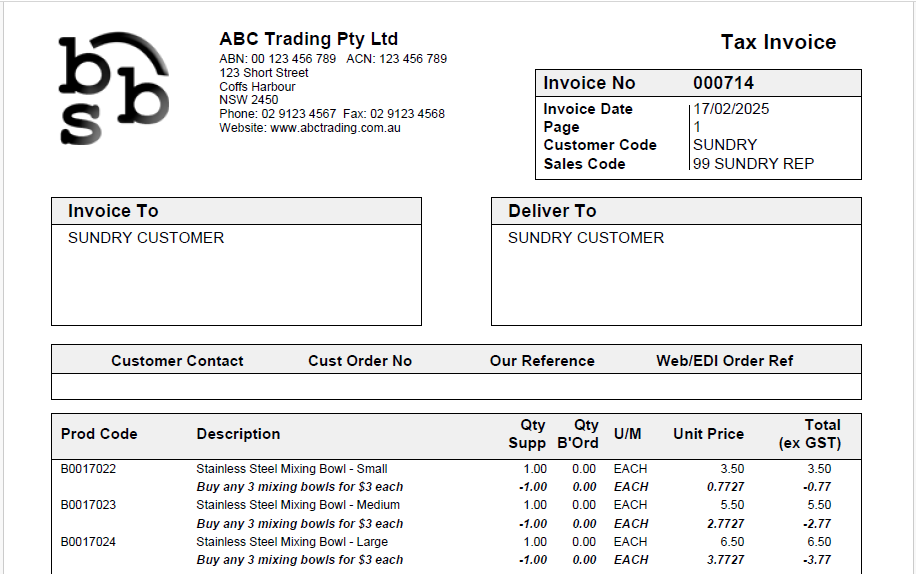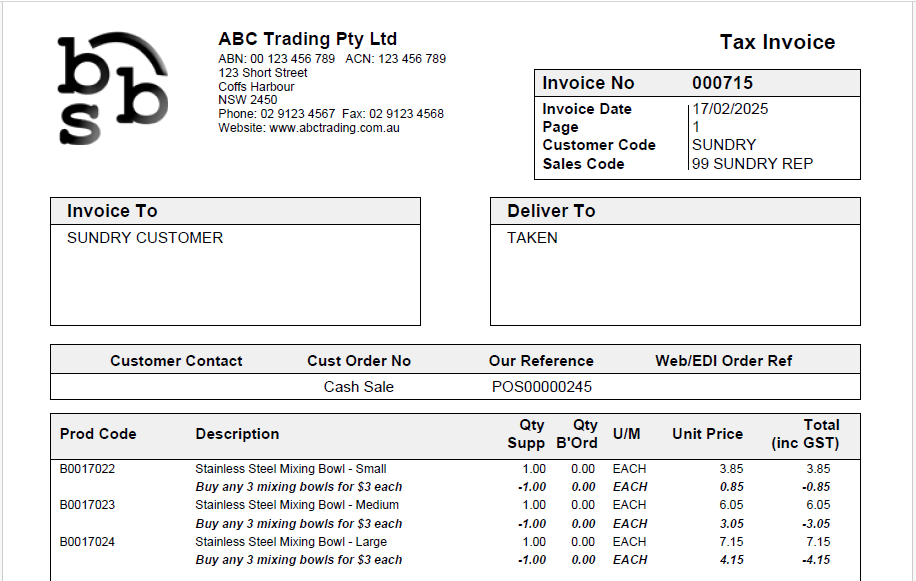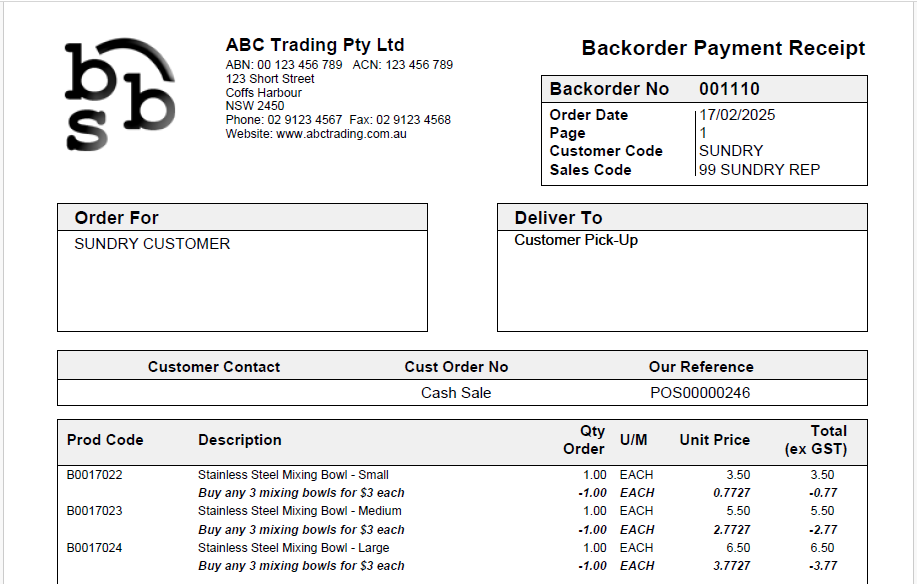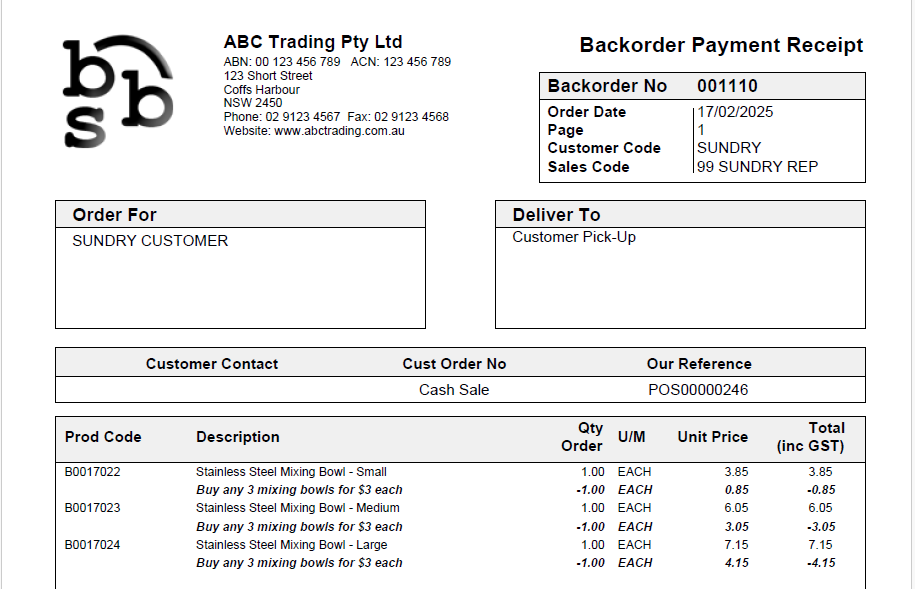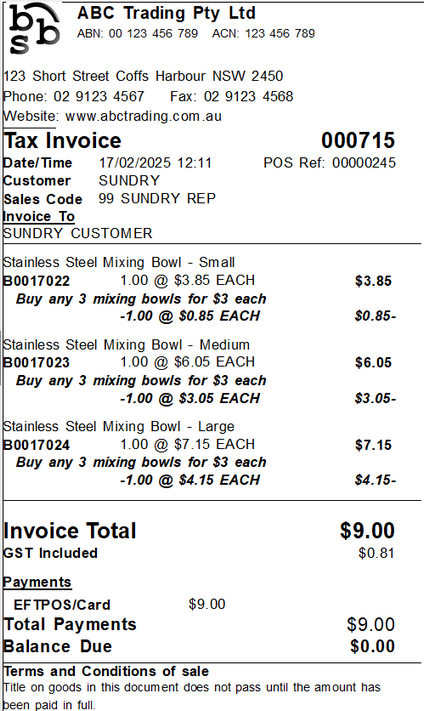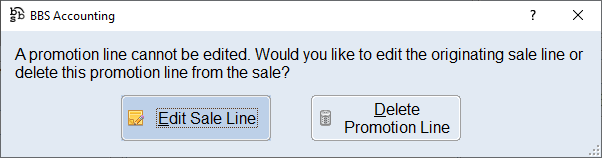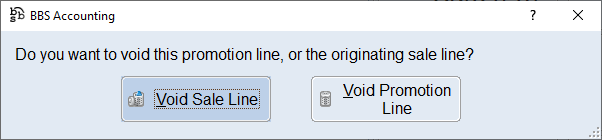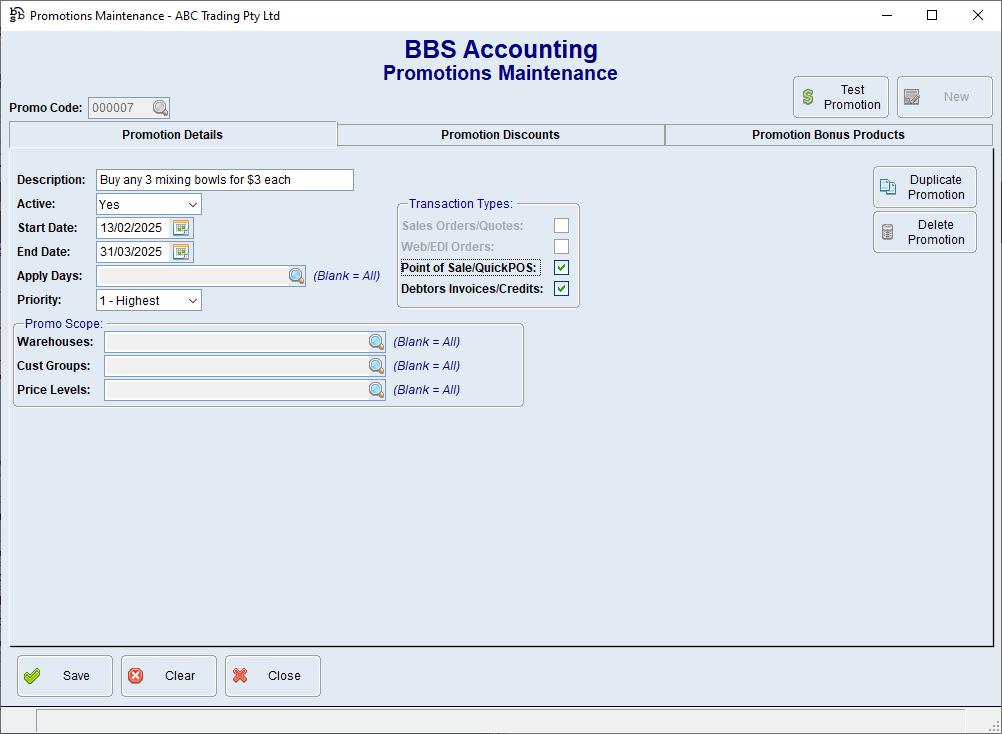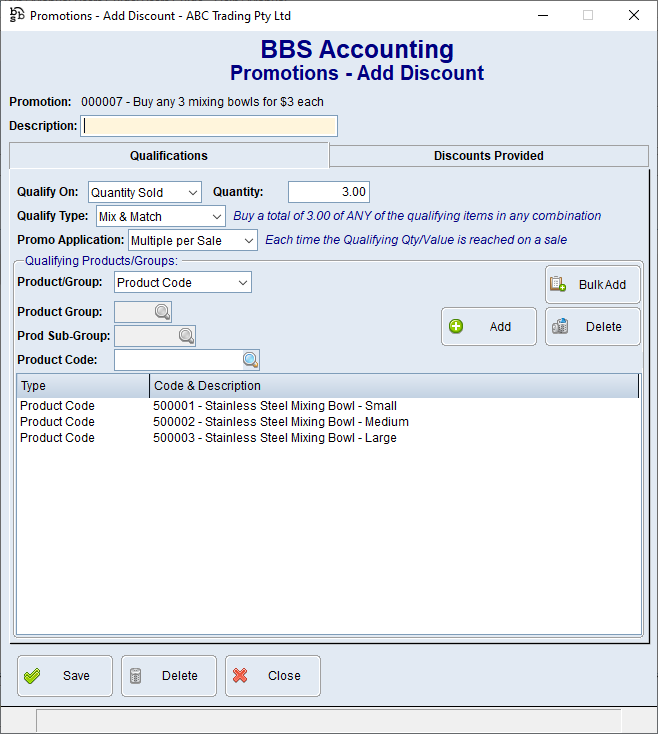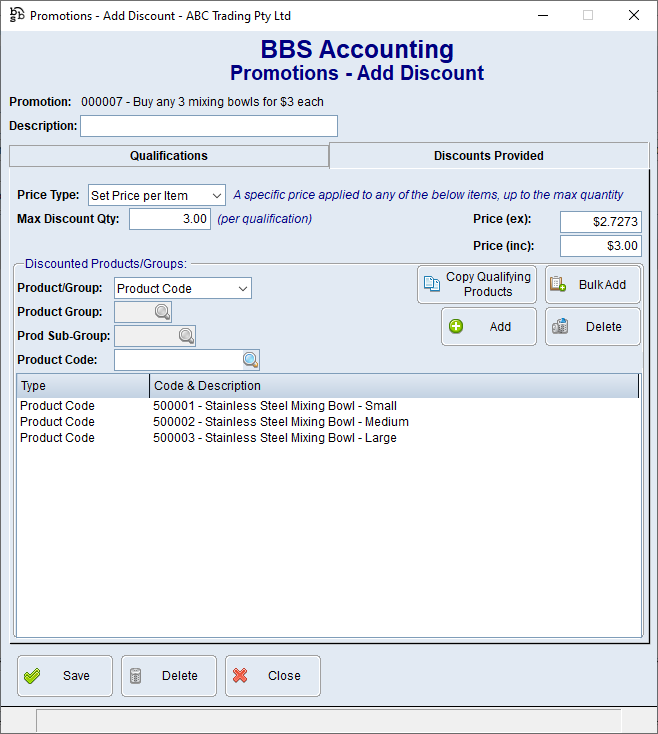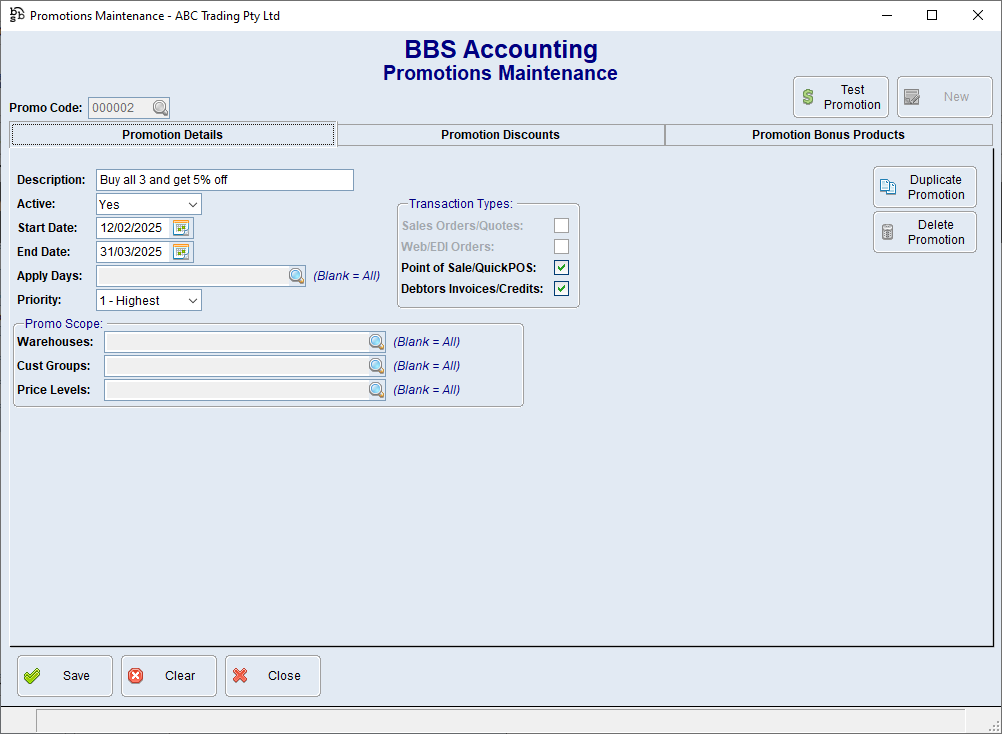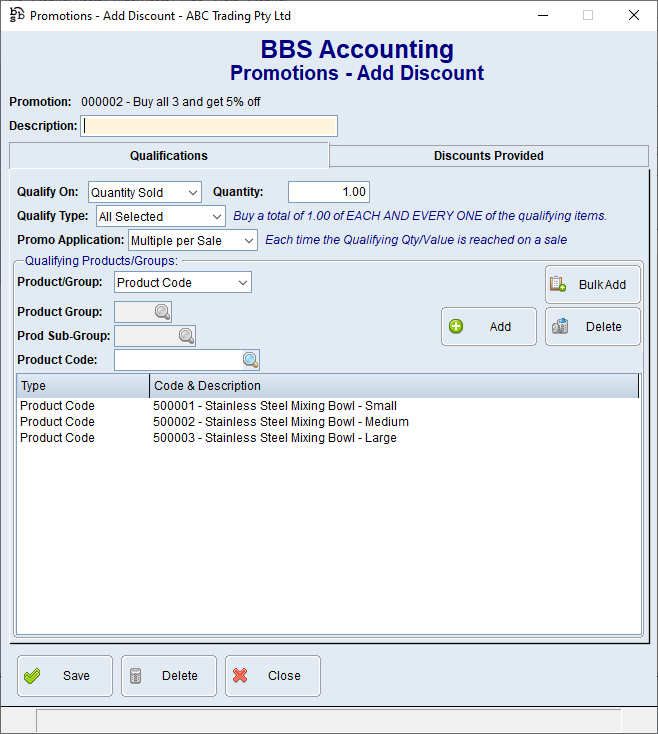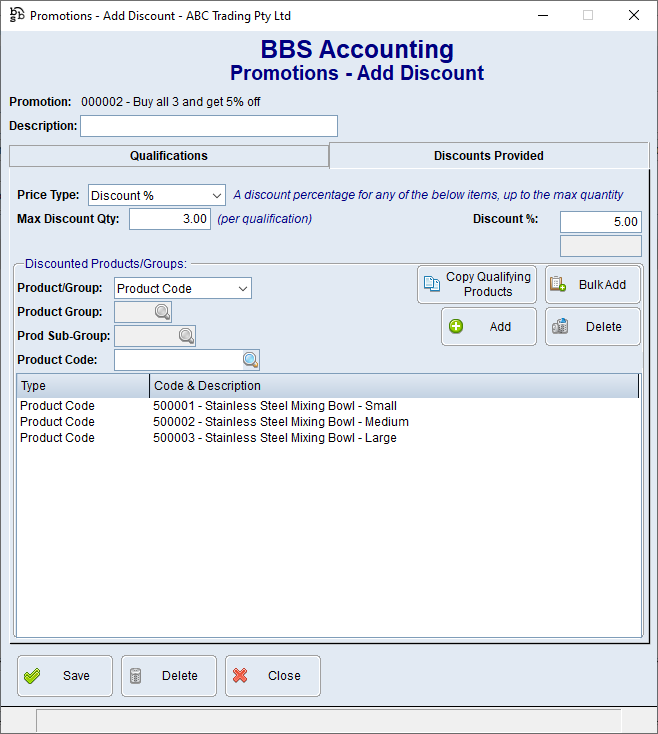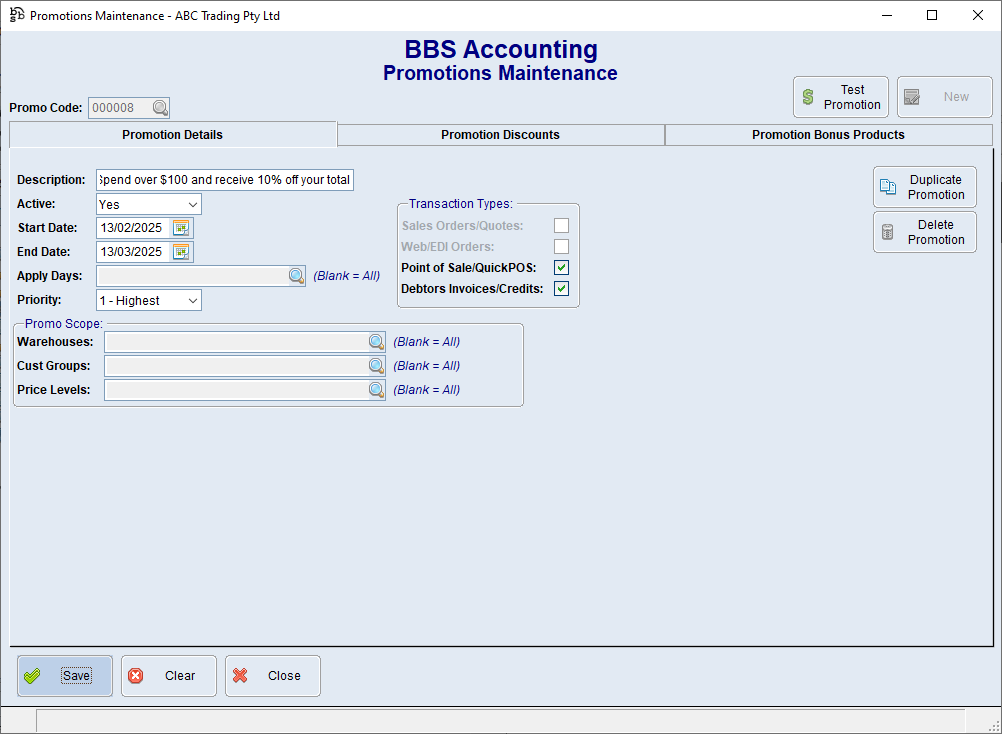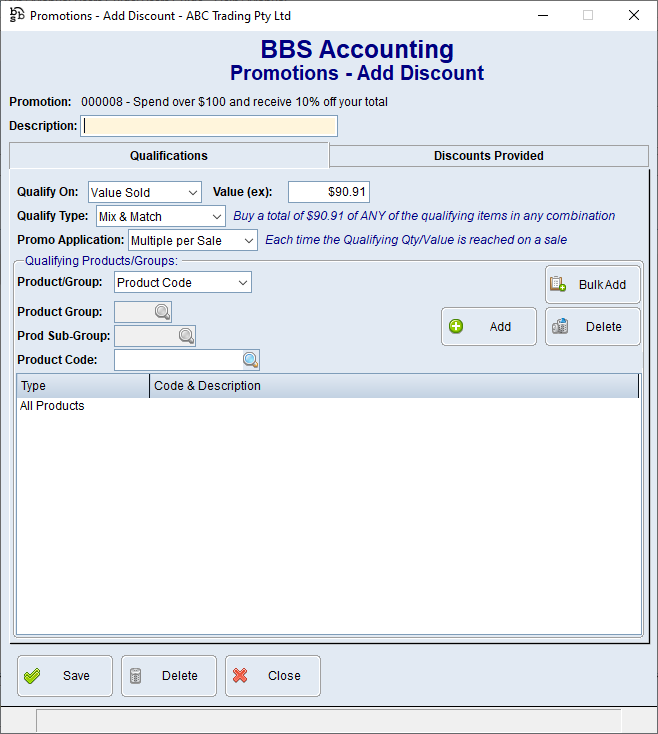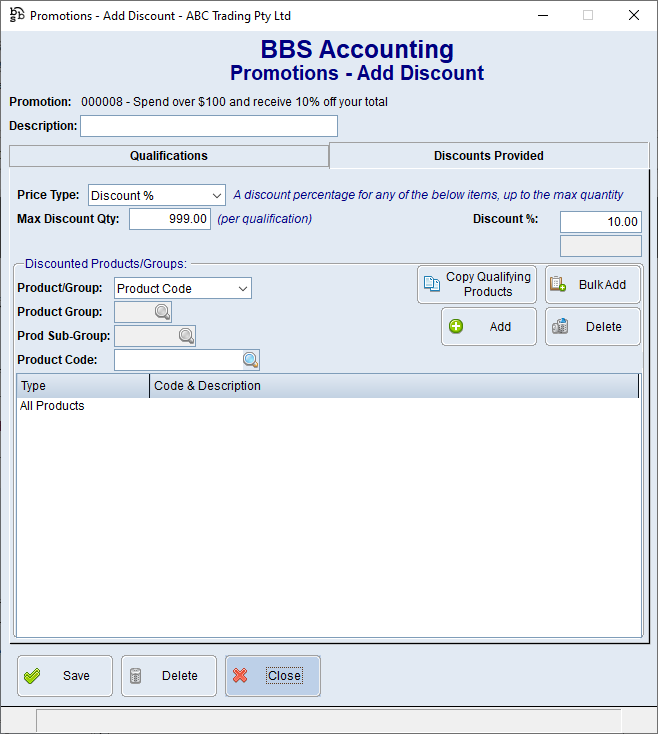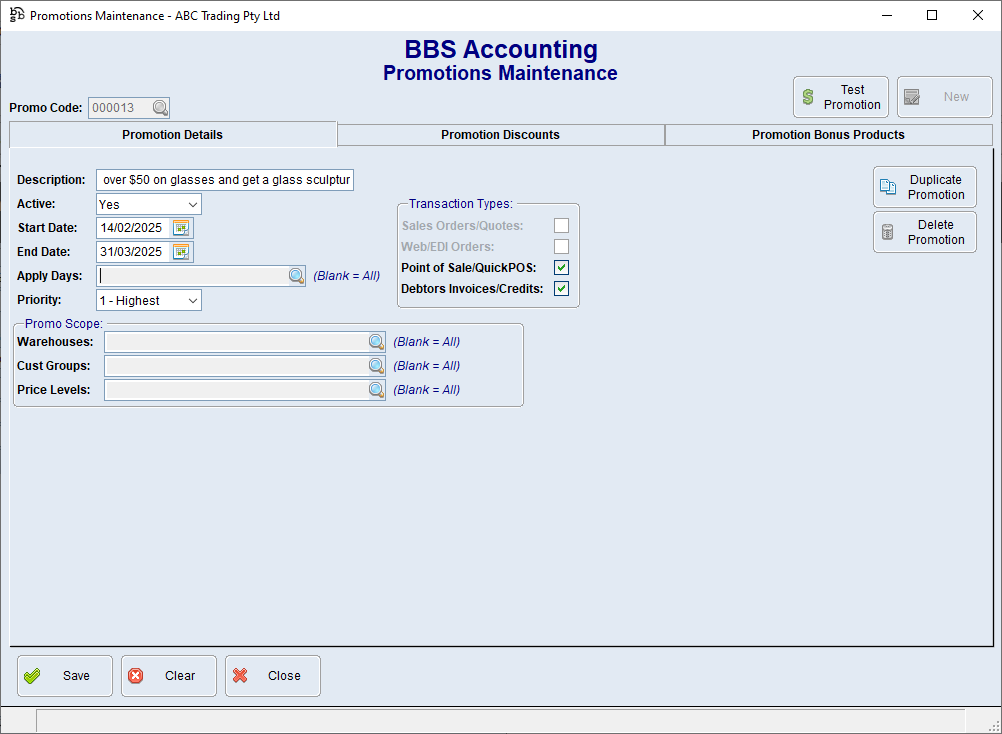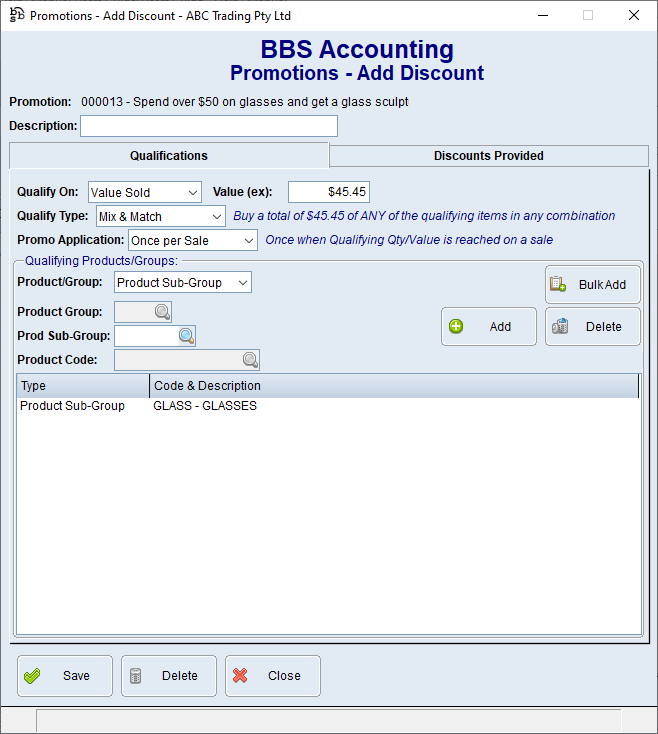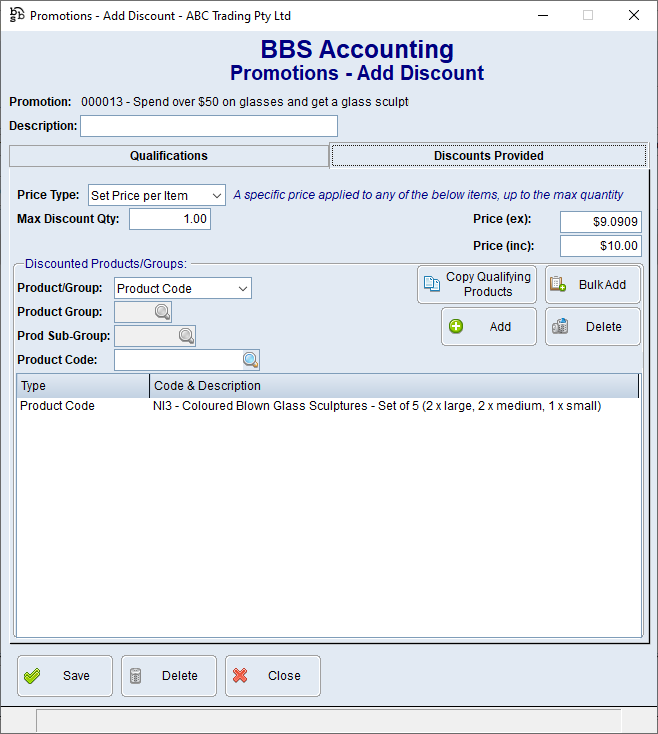Sales Promotions in BBS allow users to configure promotions that automatically apply to sales when a set of qualifying criteria is met. This topic outlines how sales promotions work within BBS, and provides some examples of promotions that may be facilitated using this feature.
 Types of Promotions You Can Set Up
Types of Promotions You Can Set Up
Here are a few examples of the types of promotions you can run using this feature:
1.Buy X Quantity, Get X Discount •For example, "Buy 3 qualifying items, get 10% off" •This promotion can be applied to specified products or any product(s) in your store, giving flexibility in how you structure discounts.
2.Buy X Value, Get Y for $20 •For example, "Spend $100 on specified products or any products, get a select item for only $20" •You can choose the item for the discount to apply to and set a fixed price for it, providing a unique incentive.
3.Discount Applied Only to Specific Products •For example, "Buy any stainless steel mixing bowl, get 20% off on all mugs" •The promotion allows discounts to apply on different products than those that qualify for the promotion.
4.Category-Based Discounts •For example, "Buy 2 items from the 'Homeware' product group, get 15% off on all kitchen products" •This allows you to create product group-based promotions, where certain product groups qualify for the promotion, and the discount can be applied to any other product group. |
 Where Promotions Get Applied and What Happens When Multiple Promotions Apply
Where Promotions Get Applied and What Happens When Multiple Promotions Apply
Promotions can be applied in the following locations: At this time, promotions do not apply to Sales Orders, but this functionality will be coming soon.
Where a discount is to be applied across multiple products on a sale, the discounts apply to the lowest value lines first.
Multiple Promotions Application When multiple promotions apply to the same transaction, the system will apply the promotion based on Promotion Priority. Users can set the priority for each promotion with higher priority promotions overriding lower priority promotions. If promotion priorities are the same, the highest discount value applies. |
 Where to Set Up and Test Promotions
Where to Set Up and Test Promotions
Promotions can be set up and tested in Promotions Maintenance. |
 The Impact of Promotions on Sales Figures
The Impact of Promotions on Sales Figures
Promotion discounts will: •Reduce the amount on an invoice line. •Reduce the gross profit on an invoice line by the promotion discount amount.
Promotion discounts will NOT: •Trigger sales exceptions for lines with promotions where the promotion discount amount drops the G/P below the minimum G/P allowed. •Affect the ‘Last Price Paid’ recorded, or the price displayed on sales history screens. However the price will be shaded so the user knows a promo was applied to the invoice line. •Apply a markup where a product is already being sold below a Set Value or Set Price defined on a promotion discount. •Appear as separate line items on Point of Sale returns, when reversing a sales invoice or when raising an NCN/CAR. Instead, the sell price will be re-calculated to take into account the promotion discount. e.g original sale:
Promotion details recorded against invoices have been added to the Visual Data and Reporting Studio (VDRS) Sales Invoice Lines report, Sales Invoice Detail Report and the Customer Detail Invoice Report. |
 How Promotions Appear on Invoices, Receipts, and Other Documents
How Promotions Appear on Invoices, Receipts, and Other Documents
The below examples are how promotions will appear on tax invoices and receipts.
Ex GST Tax Invoice
Inc GST Tax Invoice
Ex GST Backorder Payment Receipt
Inc GST Backorder Payment Receipt
Thermal POS Receipts
|
 Managing Promotions in Sales Transactions
Managing Promotions in Sales Transactions
In the Point of Sale and Sales Invoice/Credit Entry & Maintenance, you have the option to manage promotions directly within the transaction: Remove Promotions: If needed, a promotion line can be double-clicked to remove it from the sale. This allows for flexibility in adjusting the transaction on the fly. Restore Promotions: If a promotion line is removed by mistake, you can clear the originating sale line and then re-add it. The promotion line will automatically reappear, ensuring that the promotion is correctly applied.
In QuickPOS, users have the ability to manage promotion lines within the transaction: Voiding Promotions: A promotion line can be highlighted and then Void Item can be selected to remove it from the sale. Restore Promotions: If the promotion line is voided in error, simply void the originating sale line and re-add it. The promotion line will automatically reappear, ensuring the promotion is correctly applied.
|
Below are some examples of setting up promotions.
Buy any 3 mixing bowls for $3 each, promotion can be applied more than once per sale.
Any three of the below product codes must be purchased in the same transaction to qualify for the promotion. The qualifying quantity can be reached multiple times on a sale.
Once a sale qualifies for the promotion by purchasing the required products and quantities, customers will receive each discounted product at $3.00 each. The discounted price can be applied up to 3 items, meaning that if the customer purchases a fourth mixing bowl, it will be charged at full price.
Buy all 3 and get 5% off, promotion can be applied more than once per sale.
All three of the below product codes must be purchased in the same transaction to qualify for the promotion. The qualifying quantity can be reached multiple times on a sale.
Once a sale qualifies for the promotion by purchasing the required products and quantities, customers will receive each discounted product at 5% off. The discounted price can be applied up to 3 items, meaning that if the customer purchases a fourth product, it will be charged at full price with no discount applied.
Spend over $100.00 storewide and get 10% off your total, promotion can be applied more than once per sale.
Purchase over $100.00 including GST of any product storewide in the same transaction to qualify for the promotion. The qualifying value can be reached multiple times on a sale.
Once a sale qualifies for the promotion by purchasing the required value, customers will receive each discounted product at 10% off. The discounted price can be applied up to 999 times, which in practical terms is considered unlimited within the context of the promotion, meaning that for every qualifying purchase (up to 999), the customer can receive the discount on the product.
Spend over $50.00 on glasses and get a glass sculpture for $10.00, promotion will only be applied once per sale.
Purchase over $50.00 including GST on glasses in the same transaction to qualify for the promotion. The qualifying value can only be reached once on a sale.
Once a sale qualifies for the promotion by purchasing the required value of selected products, customers will then receive a set of glass sculptures at $10.00 when also added to the sale. The discounted price will only be applied once on a sale. i.e Where $150.00 is spent on glasses and three sets of glass sculptures are included in the sale, only one set of glass sculptures will be discounted to $10.00, the other two sets will be sold at full value.
|
Best Practices for Setting Up Promotions
•Use Mix and Match for flexible offers across multiple products.
•Use All Selected for bundle deals requiring specific items.
•Use Any One Selected to discount individual items without requiring multiple purchases.
•Use Storewide Spend Promotions to encourage higher spending.