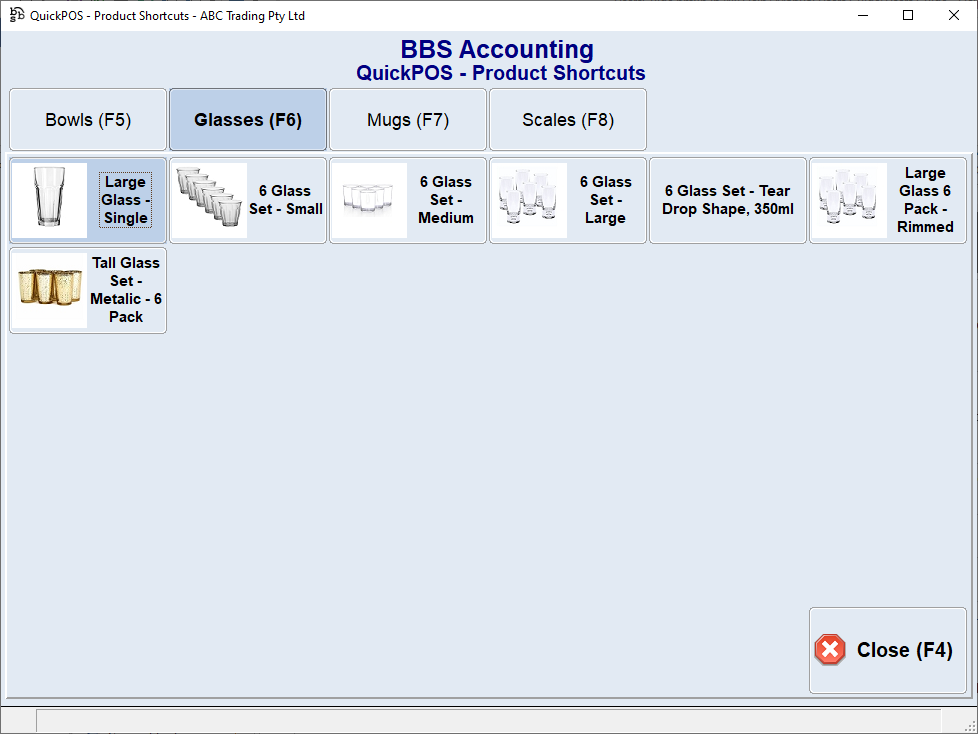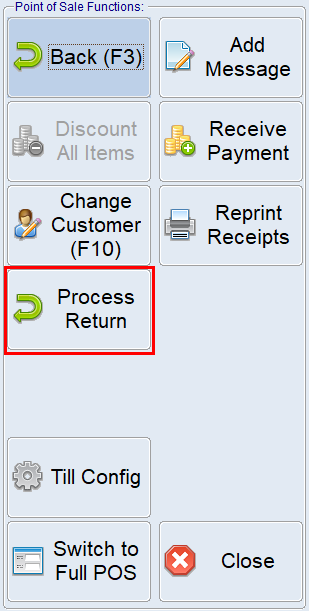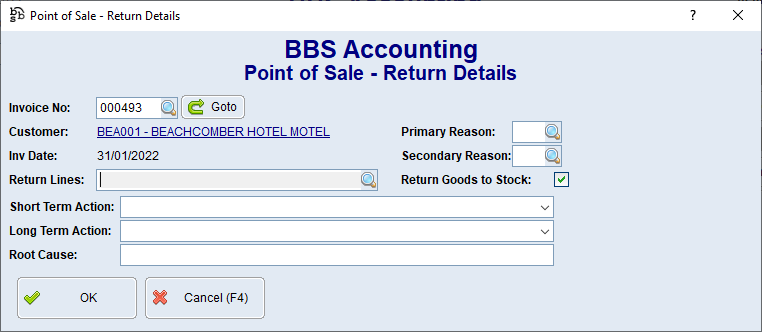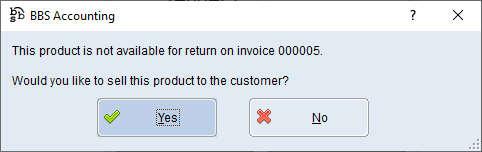|
Main Menu > Point of Sale > QuickPOS |
The QuickPOS program is used for faster processing of Cash Sales with a Touch Screen friendly interface allowing users to generate invoices for goods taken and to receive payment for those goods.
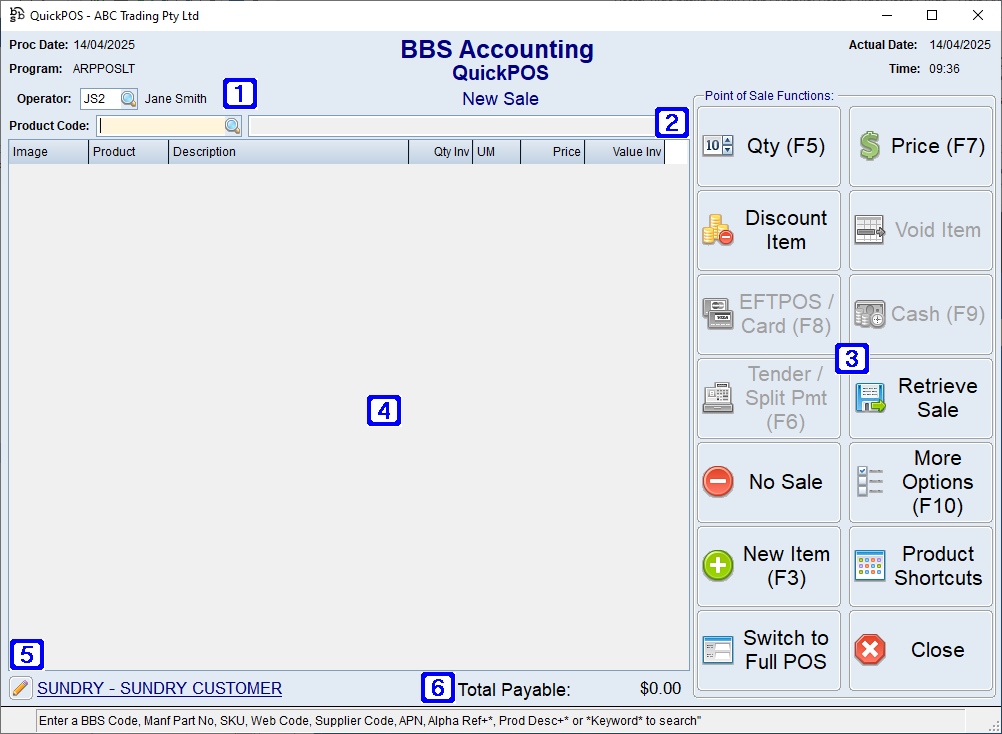
QuickPOS Screen
|
Operator - The operator code processing the sale or click |
|
|
Product Code - The product code or click Description - The description of an existing item can be changed where the product allows for description changes by highlighting the item on the sale and changing the description. |
|
|
Point of Sale Functions - Displays the QuickPOS functions. |
|
|
Allows users to enter the quantity to be invoiced. This can be done prior to entering or scanning the product or by highlighting a product already added to the sale. |
|
|
Allows users to change the price to be invoiced. This can be done prior to entering or scanning the product or by highlighting a product already added to the sale. |
|
|
Allows users to discount the item to be invoiced. This can be done prior to entering or scanning the product or by highlighting a product already added to the sale. |
|
|
Allows users to remove the highlighted product from the sale. |
|
|
Navigates users to Point of Sale - Receive Payment Screen with EFTPOS payment type pre-populated. |
|
|
Allows users to select the amount of cash being tendered or enter it manually if required. If a cash amount is selected, users will be navigated to the Point of Sale - Receive Payment Screen with cash payment type and amount pre-populated.
|
|
|
Navigates users to Point of Sale - Retrieve Payment Screen where payment details can be entered. |
|
|
Allows users to retrieve a sale that has been suspended in the QuickPOS. |
|
|
Will suspend the POS Transaction allowing users to retrieve it at a later date by clicking the Retrieve Sale button. |
|
|
Allows users to open the till cash drawer. |
|
|
Allows users to void the entire POS transaction. |
|
|
Add Message - Allows users to add a message to the POS Transaction or to select from any saved standard/system messages. Discount All Items - Users can enter a discount percentage, or either a discount amount excluding GST or a discount amount inclusive of GST, which will calculate a discount percentage to equal the dollar value entered. Users who want to reduce a customer's invoice total without displaying to the customer they have received a percentage discount can do so by ticking the Adjust Sell Prices instead of applying a % discount box, this will discount each invoice line by the discount % or discount $ given but not display to the customer they have received a discount on the invoice. Please refer to Applying a discount to all line items for more information. Receive Payment - Allows users to enter payments received from a customer over the counter. Please refer to Receive Customer Payment for more information. Change Customer (F10) - Allows users to change the customer on the POS Transaction prior to saving (a customer cannot be changed once the POS Transaction has been saved). Reprint Receipts - Allows users to reprint POS Receipts up until the POS Till Reconciliation is performed at the end of the day. Process Return - Allows users to process a return. Please refer to Processing a Return for more information. Till Config - Allows receipt printing options to be configured for this POS terminal. |
|
|
Navigates the cursor to the Product code field allowing a new item to be added to the sale. This can be used where an existing item on the sale has been highlighted but no changes are required. |
|
|
Navigates users to the QuickPOS - Product Shortcuts screen. Please refer to QuickPOS Product Shortcuts for more information. |
|
|
Transfers the transaction being processed to the Point of Sale for completion. This can be used to add backorder items to the sale. |
|
|
Displays a list of products added to the sale. Highlighting a line allows users to change the quantity, price and/or discount. Descriptions can also be changed if the selected product has been flagged to allow description change. |
|
|
Clicking the |
|
|
Total Payable - Displays the total amount payable. |
|
Please note the below options are not available in QuickPOS, however users can at any time use the Switch to Full POS button to transfer the transaction across to the Point of Sale screen to continue processing.
•Backorders
•Convert a Sales Order to a POS Sale
•Add/Edit Billing or Delivery Addresses
•Add/Edit Customer Order Number
•Change Sales Rep Code
•Retrieve Saved Sales
•Retrieve Suspended Sales created in the full Point of Sale
•Enter Cost Overrides
•Substitute Products
•Line comments and purchasing comments
•Add Freight Charges
•NEW Product Code Requests
•GL Product
•NI Product
•Message Lines
•Cost only Products


 to search.
to search.

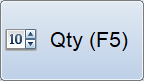
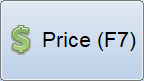
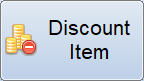
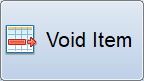
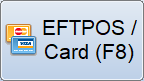
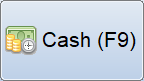
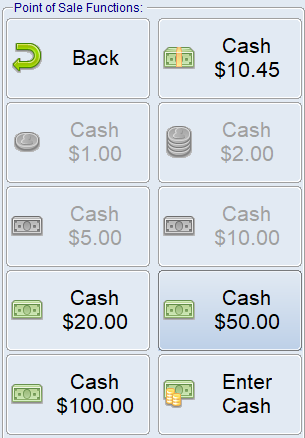
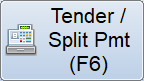
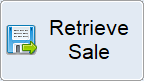
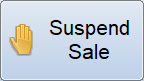
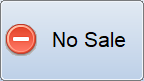
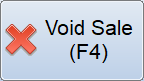
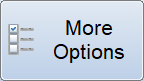
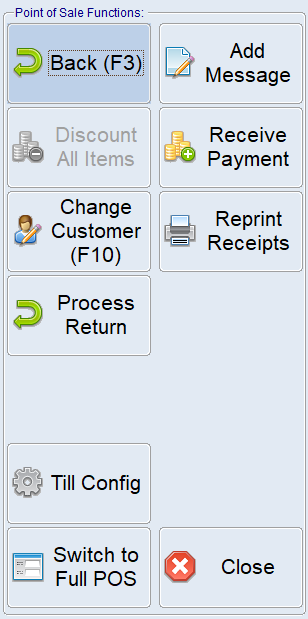
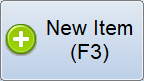
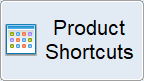
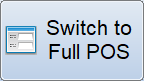


 allows users to change the customer on the POS Transaction prior to saving (a customer cannot be changed once the POS Transaction has been saved).
allows users to change the customer on the POS Transaction prior to saving (a customer cannot be changed once the POS Transaction has been saved).