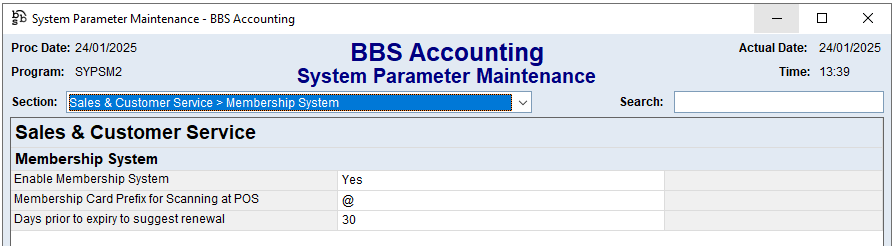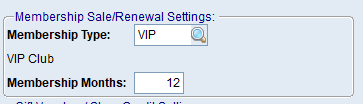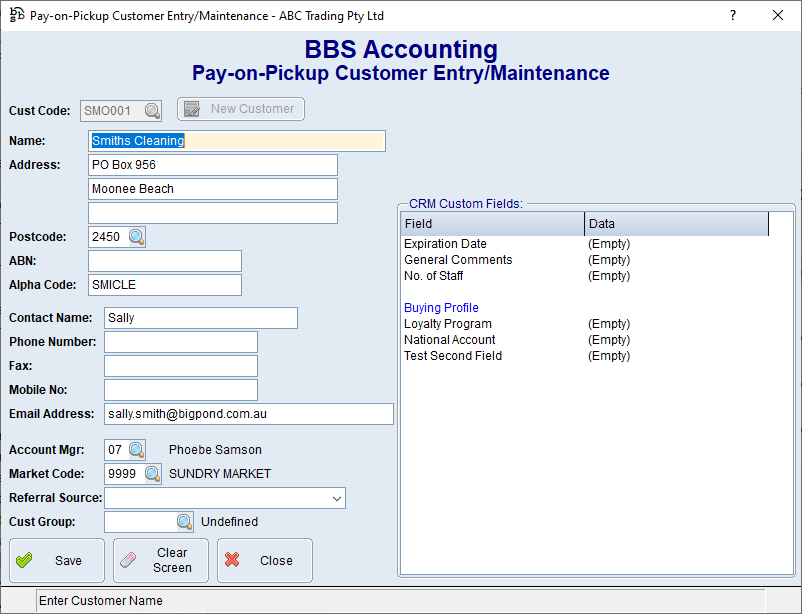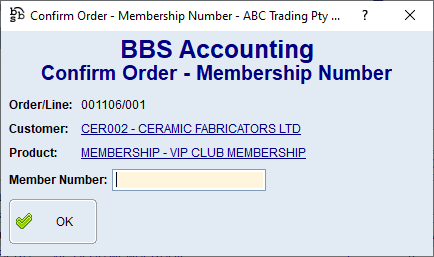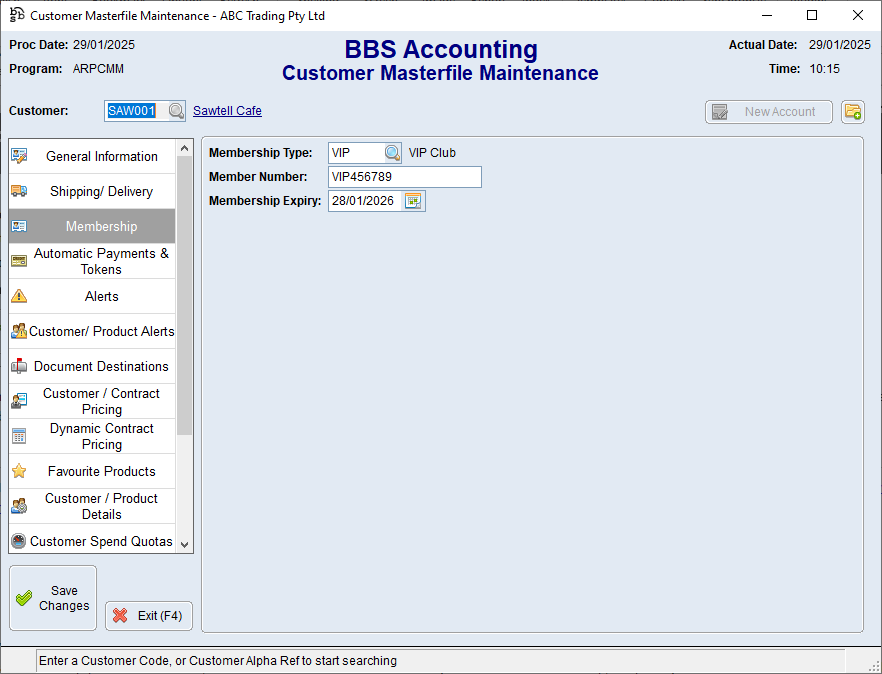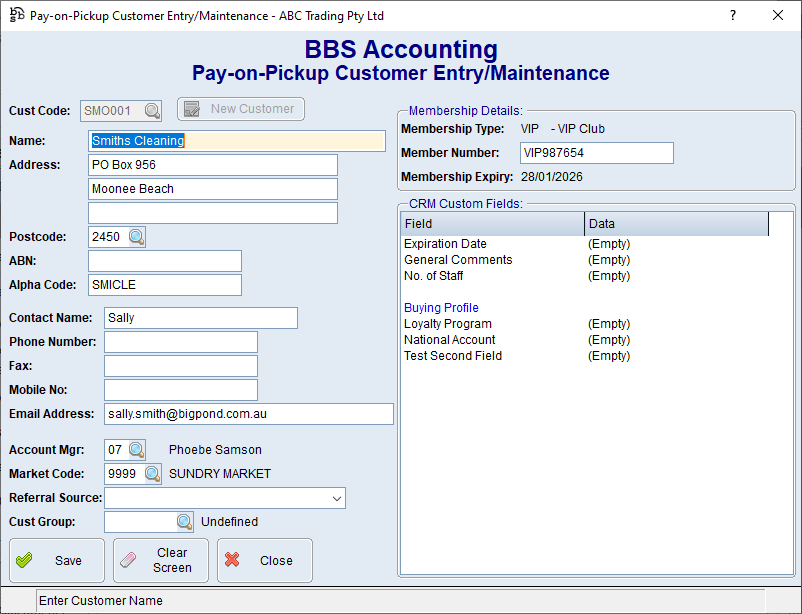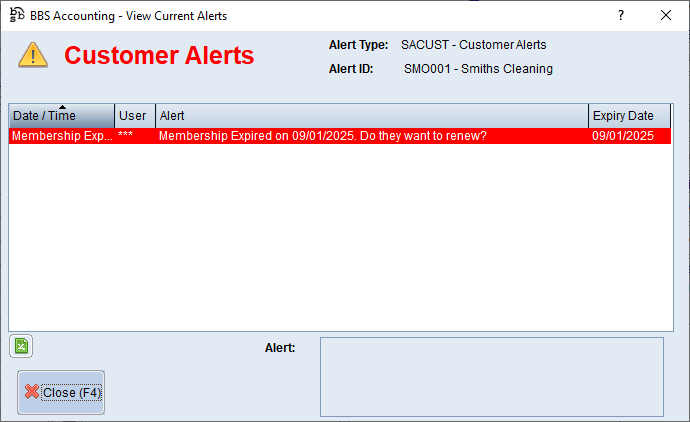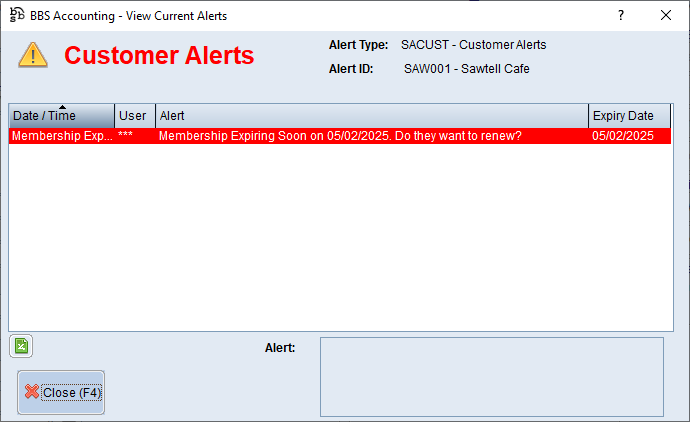This Quick Reference Guide provides details on setting up your system for customer memberships. It is divided into four sections: System Setup, Selling a Customer Membership, Editing Membership Details and Renewal and Expiry Alerts with each section described below.
System Parameters Enable Membership System To use customer memberships in your BBS it must first be enabled in System Parameter Maintenance.
Membership Cards If customer membership cards are printed, they can be printed with a special prefix so that the POS modules recognise that a membership card is being scanned and not a product. This can be set up in System Parameter Maintenance. For example, if the prefix is @, member number 123456 will have a barcode @123456 printed on the card for scanning into the POS. The prefix can be up to 6 characters long.
Renewal Alerts A system parameter exists to allow for alerts to be shown for customers whose memberships are due to expire in a certain number of days.
Membership Types Membership types will need to be created via Customer Membership Type Maintenance where users will need to link the membership type to a customer code where all the pricing settings for that membership type are set up (eg pricing level, contract prices, dynamic contracts/discounts etc). Multiple membership types can be defined in the system.
Membership Product Codes Product codes need to be created to sell initial memberships and membership renewals (these products can be one and the same if required). If different length memberships are available, multiple product codes would need to be created.
Products must be set as a Membership:
On the More Information tab, users can specify the type of membership and the length of membership that this product code sells.
|
Memberships can be sold to customers in the Point of Sale, QuickPOS, on a Sales Order or on a Sales Invoice.
When a user attempts to sell a membership to a Pay-On-Pickup customer, the Pay-on-Pickup Customer Maintenance screen is displayed to allow the user to fill in all the details for a new member, or update the details of an existing member.
In the Point of Sale, QuickPOS and on a Sales Invoice, the user will be prompted for the Membership No and this can be scanned or entered if required.
When invoicing a Sales Order via the Picking Run or via the Confirm Sales Order Screen, the user will prompted at that point to enter the Membership No.
If a membership is credited, the membership expiry date will be adjusted backwards based on the number of months the membership product being credited is set up for, in most cases, expiring the membership. |
Customer membership details can be altered manually if required in Customer Masterfile Maintenance > Membership tab. The prefix for the card number will be removed automatically if scanned in here. The membership type and expiry date is updated during the invoice update process whenever an invoice for the sale of a membership is updated.
If a Pay-on-Pickup customer has, or has had, a membership, the membership card number can also be edited in Pay-on-Pickup Customer Maintenance.
|
Alerts are displayed for customers whose membership has expired, allowing staff the opportunity to offer a renewal.
Alerts are displayed for customers whose membership is due to expire in a specified number of days if setup in System Parameters.
|