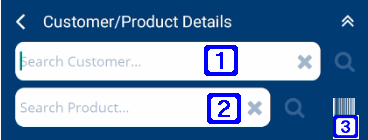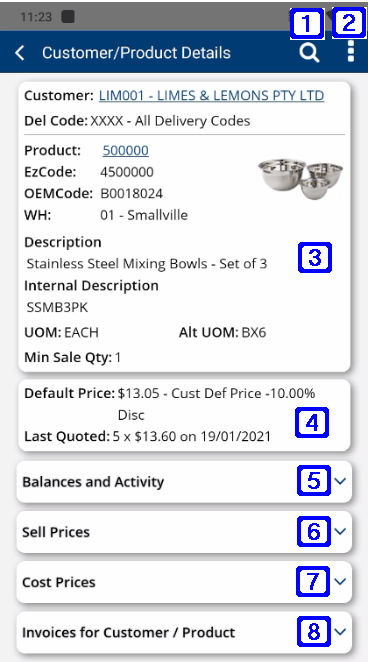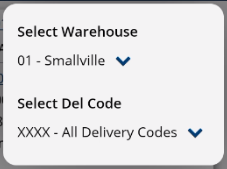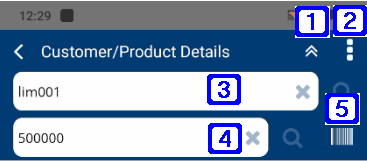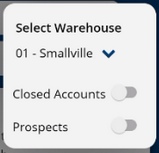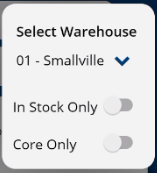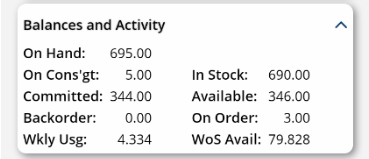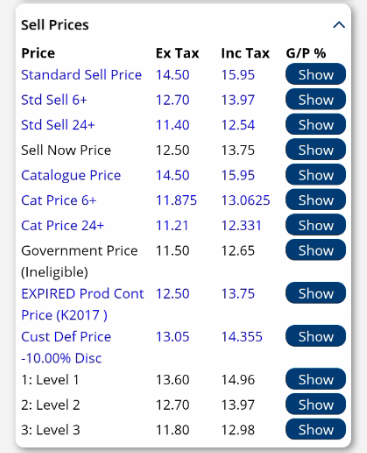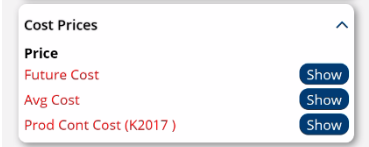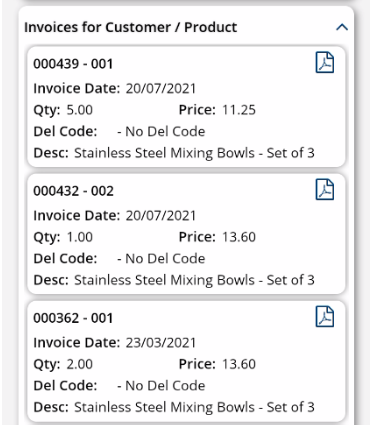The Customer/Product Details screen allows users to view at a glance information relating to a specific product for a specific customer.
|
|
The Customer/Product Details screen has multiple tabs, Balances and Activity, Sell Prices, Cost Prices and Invoices for Customer/Product with each tab described below.
|
|
 Change Customer/Product Details
Change Customer/Product Details
|
Price - Displays the different types of sell prices for the selected product for the selected customer. Ex Tax - Displays the price excluding GST for the different types of sell prices for the selected product for the selected customer. Inc Tax - Displays the price including GST for the different types of sell prices for the selected product for the selected customer. G/P % - Tapping the Show button will display the GP% when using that sell price. |
|
Future Cost - Tapping the Show button will display the future cost price for the selected product. Average Cost - Tapping the Show button will display the average cost price for the selected product. Prod Cont Cost - Tapping the Show button will display the product contract cost price for the selected product (if applicable). Promo Cost - Tapping the Show button will display the promotional cost price for the selected product (if applicable). |