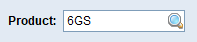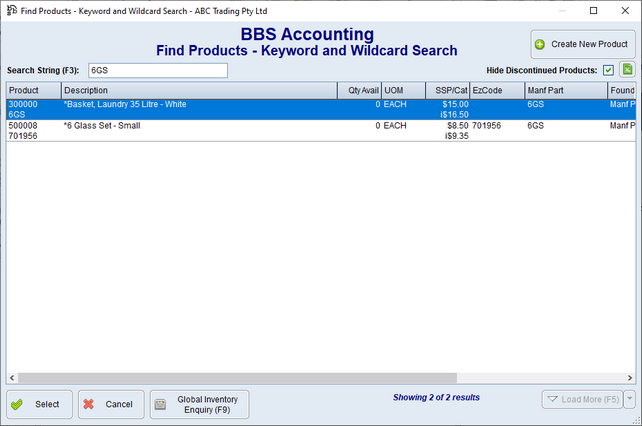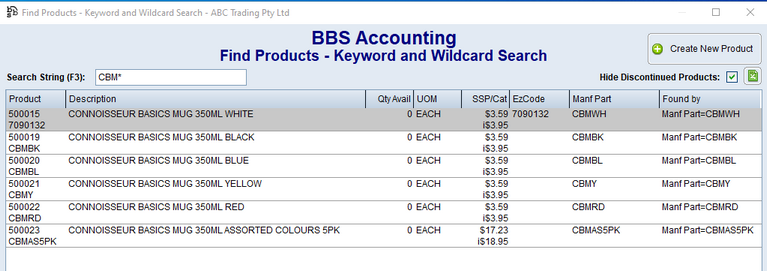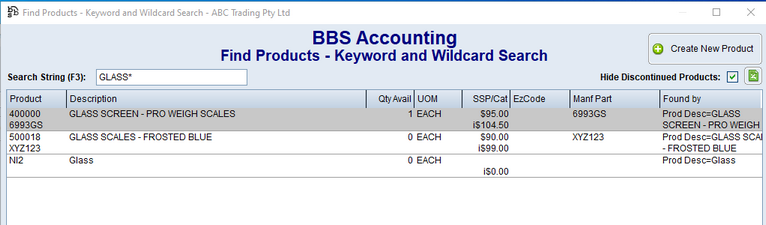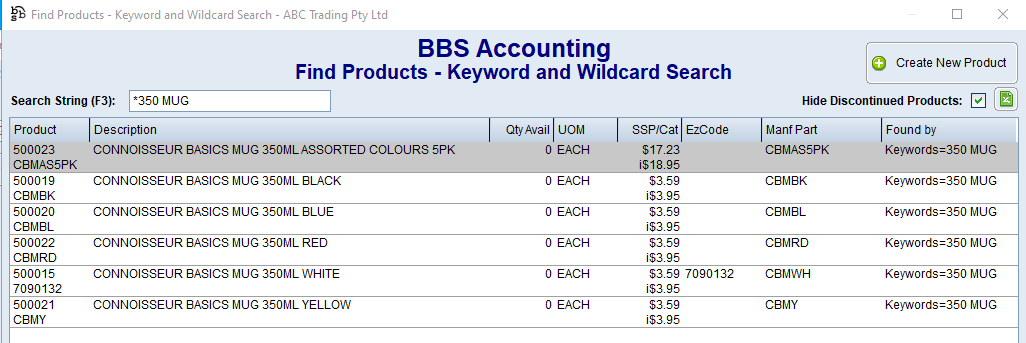The following details apply to ALL product code entry fields throughout BBS Accounting, except the main product code entry field in Product Masterfile Maintenance (which only accepts the BBS product code). All product entry fields are case insensitive and accept up to 50 characters.
There are three ways to search for products in BBS Accounting and each is explained below.
Product code entry fields accept the following codes: a.BBS Product Code (if a match is found, no further searching takes place) b.Manufacturer Part Number c.EzCode d.Web Code e.ALL Supplier Item Codes (primary and secondary) f.APN (Barcode) g.Any ‘Additional Product Codes’ entered in the Product Masterfile Maintenance - More Information Tab
If after searching in each of these fields for the code entered a single matching product is found, that product is returned to users. Where multiple products are returned by the search, a window is displayed to allow users to select which product they require.
Example - Entering:
May return:
|
Product code entry fields accept wildcards to search for partial matches. When performing a wildcard search, users must enter an asterisk (*) at the end of their search term and results will be returned where the search string is found at the beginning of any of the following fields: a.All above mentioned product code fields b.Product Alpha Code c.Product Description When performing a wildcard search, the ‘Find Products – Keyword and Wildcard Search’ window will be displayed if any or no matches are found, including if only a single match is found.
Wildcard Searches are instant as they use database indexes to find the data and do not need to scan the entire product table for matches (unlike Keyword Searches, see below).
Below are examples of wildcard searches. Please note, these examples relate to the office products industry, please substitute for your industry where applicable.
1.CBM* - Will display all colours of this mug ,and also in this example the assorted 5pk, as the manufacturer part numbers all start with CMB.
2.GLASS* - will find Glass. In this example it has found them via the Product Description as the descriptions all start with ‘GLASS’.
|
Product code entry fields accept a keyword, or keywords, prefixed with an asterisk (*) to search ALL product fields for the search string. For Example *350 MUG will find any product where ‘350’ and ‘MUG’ all appear somewhere on a product record (not just at the beginning of a particular field).
When performing a wildcard search, the ‘Find Products – Keyword and Wildcard Search’ window will be displayed if any or no matches are found, including if only a single match is found. |
Repeating and Refining Wildcard or Keyword Searches
To repeat the last Wildcard or Keyword search performed, users can enter double asterisks (**) in the Product Code fields and then press enter.

The search term can be edited on the ‘Find Products – Keyword and Wildcard Search’ screen to re-run a search with an altered search string. If an asterisk (*) is entered at the end of the search string, the system will perform a wildcard search, however if the asterisk is entered at the start of the search string, or no asterisk is entered at all, the system will perform a keyword search.

In both Wildcard and Keyword searches, the arrow keys or mouse can be used to highlight a product in the list. The Enter key or ‘Select’ button will then select the highlighted product. The Global Inventory Enquiry can also be accessed for the highlighted product using the button provided, or the F9 key. Only the first 5000 results are returned, and 50 results are displayed at a time. Use the ‘Load More’ button, or press F5 to load more items into the list.