The Alerts Tab contains alerts that have been set for the employee. The alerts will pop up when a user accesses the employee. To create, edit or remove an alert or to see an example of an alert pop up refer to Create, Amend or Delete an Alert.
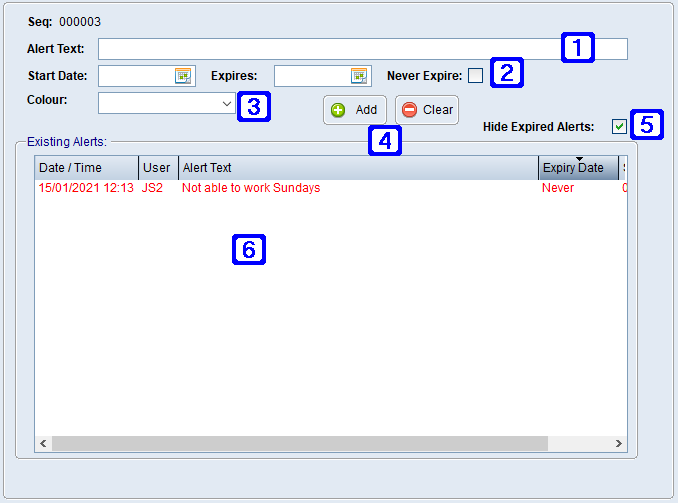
Employee Masterfile Maintenance - Alerts Tab Screen
|
Alert Text – The text that will display when the alert appears. |
|
Date Options •Start Date - The date the alert is to start. •Expires - The date the alert is to expire if it has an expiry date. •Never Expire - If ticked the alert will not expire. |
|
Colour – The alert text colour can be selected. |
|
Add - Saves the alert. Clear - Deletes the selected alert. |
|
Hide Expired Alerts – If this box is ticked expired alerts will not show on the screen. |
|
Existing Alerts - Details for existing alerts for the selected alert type will show in this screen. |
 Create, Amend or Delete an Alert
Create, Amend or Delete an Alert
Alerts can be set up in the Alerts Tab to create pop-up notifications which are specific to an employee. This is also where alerts can be edited or removed.
To create an employees alert fill in the fields as shown in the Alerts Tab found in Employee Masterfile Maintenance. An example of an Alert pop up is shown below.
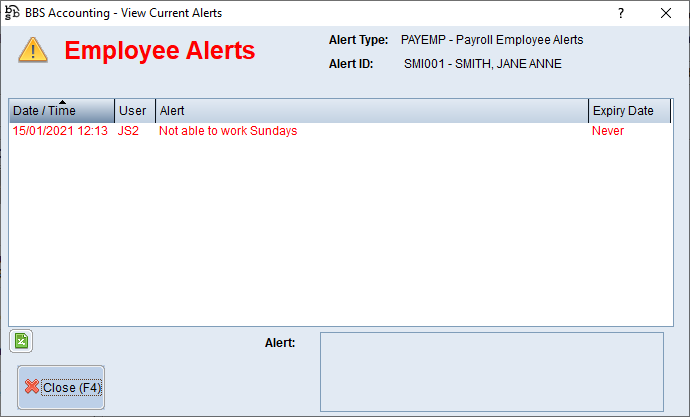 Example of an Employee Alert
To amend an Alert, double click the existing alert that you would like to amend in the Alerts Tab, make the changes and select Add to add the changes, then Save Changes before exiting the screen.
To delete an Alert, double click the existing alert that you would like to delete in the Alerts Tab, untick Never Expire and set the Expires date to today. Select Add to add the changes, then Save Changes before exiting the screen. |





