The Contact Relationship Manager has been redeveloped to add features, improve performance, provide users with more meaningful information, and make it easier to use. This is the first round of changes, and future changes will be reported in future release notes.
The CRM has been reduced from four tabs to two. The Contacts tab has been removed completely and the Tasks tab has been removed and replaced with a new Tasks (F12) button that opens in an independent window for users to manage their tasks in. See below for more information on the new CRM Tasks screen.
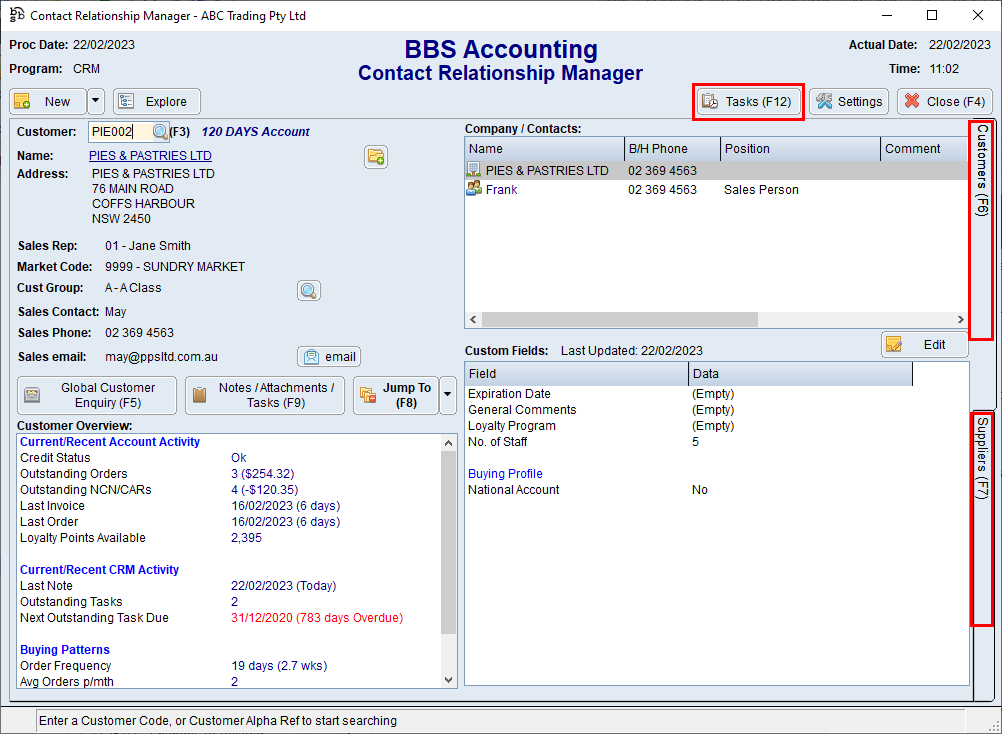
The customers and supplier tabs have been updated and the tree of customers/suppliers has been removed. The new Explore button allows users to access the Group by option and tree of customers/suppliers to enable browsing by a category as before.

The New button allows users to create new prospects (if on the customers tab), new contacts, new notes/attachments and new tasks directly from the main CRM screen.
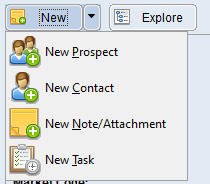
A section called Customer Overview and Supplier Overview has been added to their respective tabs which displays a list of relevant data that may be of interest to users. Double clicking on an item in these sections will navigate users to more detail on the item (eg double clicking Outstanding Orders in the Customer Overview will navigate users directly to the Outstanding Sales Orders tab of the Global Customer Enquiry. Think of these sections as Quick Links for customers and suppliers.
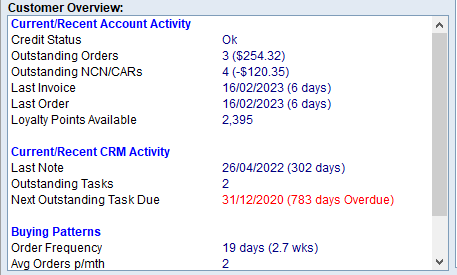
The new Edit button below the list of contacts replaces the old Edit Details button and allows users to edit prospect and contact information.

The Custom Fields feature remains unchanged for now.
New CRM Tasks Screen:
The new CRM Tasks screen can be accessed from the main CRM screen by clicking the Tasks (F12) button, or by pressing F12 on your keyboard. This screen operates independently of the main CRM screen which allows users to be managing their tasks while also using the main CRM screen to enquiry on customers and suppliers without needing to flick between tabs.
New filters have been added to filter by category and priority, and a search box has been added.
Users can also highlight multiple tasks and cancel them, reschedule them or reassign them to another user in bulk.
The New option at the top allows users to create a new task from this screen.
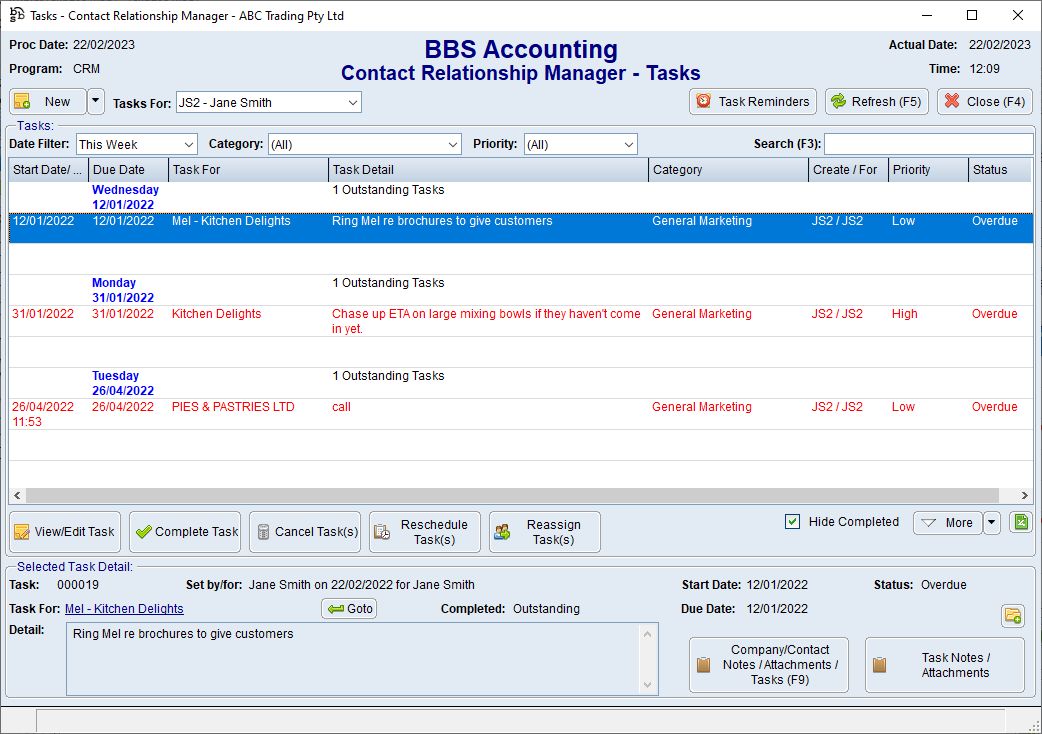
Contact Relationship Manager - Tasks Screen
Pop-Up CRM screens for Customers and Suppliers:
It is now possible to access the Customers and Suppliers CRM screens from other parts of BBS. For example, a new option has been added to the Jump To menus in Global Customer Enquiry and Global Vendor Enquiry to navigate to the CRM screen for the customer or supplier, and the Goto button in the new CRM Tasks screen will also navigate to these CRM screens. The CRM – Customers and CRM – Suppliers screens operate independently of the main CRM screen, and will only display the customer or supplier they were originally opened from. There is no Explore option or option to change the customer or supplier. users can close this window to return to the previous window to change the customer or supplier if required.
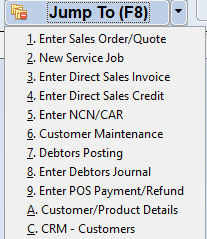
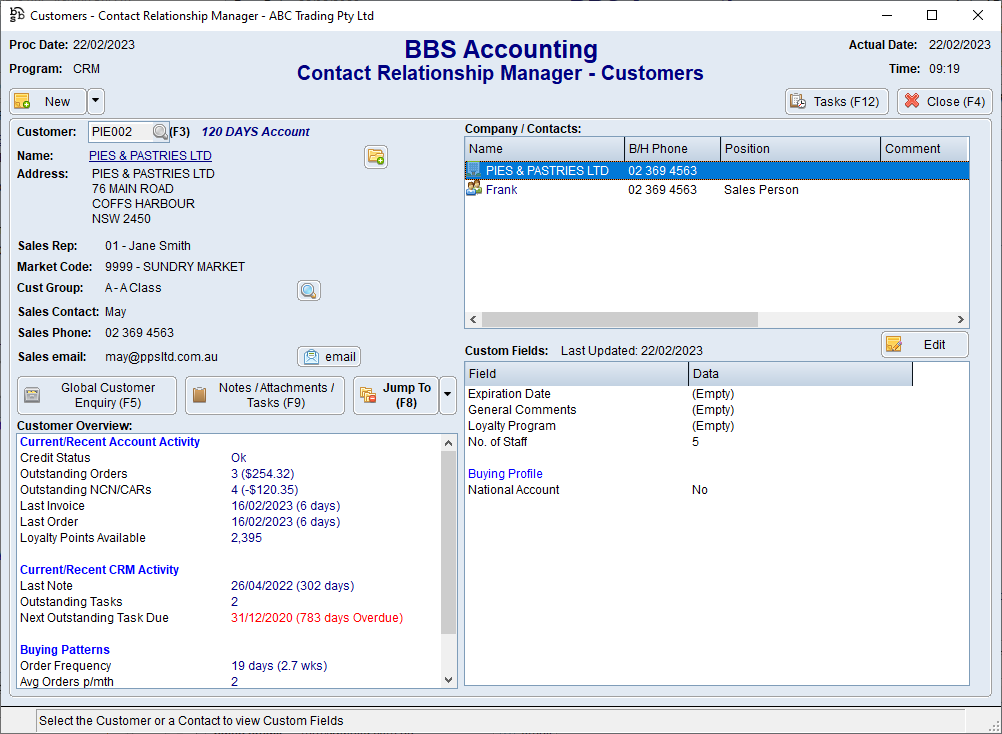
Contact Relationship Manager - Customers Screen
Add Note/Attachment/Task and Complete Task screen changes
The Add Notes/Attachments, Add Task and Complete Tasks screens have been improved to allow users to enter formatted text in the note and task bodies.
Users can use the options on the toolbar to format text and copy/paste images such as screenshots into the note/task bodies if required.
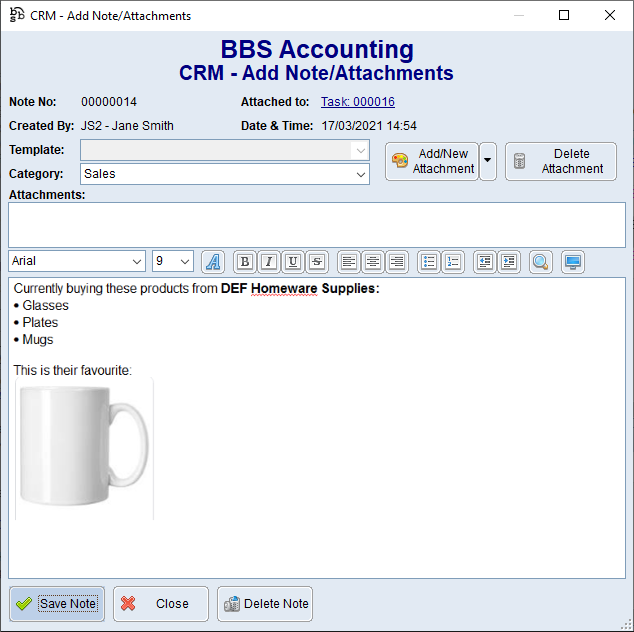
When the note or task is viewed in a list, report, or summary, all the formatting and images are removed for display purposes.
