The Alerts Tab of Vendor Masterfile Maintenance contains purchasing and accounts alerts that have been set for the vendor. The alerts will pop up when users accesses the vendors relevant purchasing or accounts screens. To create, edit or remove an alert or to see an example of an alert pop up refer to Create, Amend or Delete an Alert.
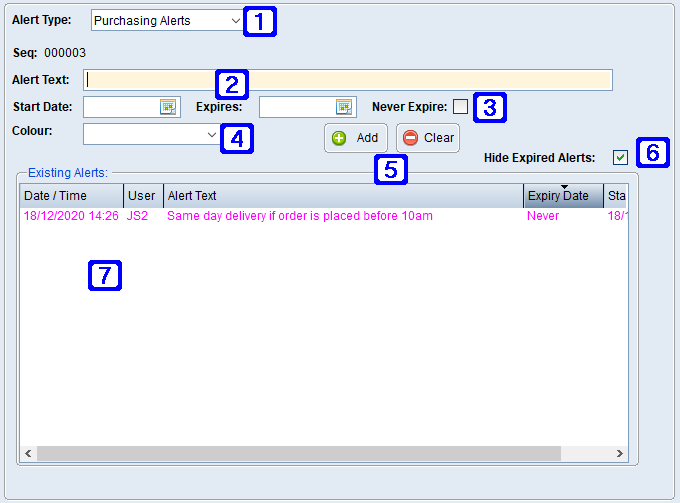
Alerts Tab Screen
|
Alert Type •Purchasing Alerts - Select to create an alert which will pop up on all relevant purchasing entry screens (eg. when entering a Purchase Order in Purchase Order Entry/Maintenance). •Accounts Alerts - Select to create an alert which will pop up on all relevant accounts entry screens (eg. when selecting invoices for payment). |
|
Alert Text – The text that will display when the alert appears. |
|
Date Options •Start Date - The date the alert is to start. •Expires - The date the alert is to expire if it has an expiry date. •Never Expire - If ticked the alert will not expire. |
|
Colour – The alert text colour can be selected. |
|
Add - Saves the alert Clear - Deletes the selected alert |
|
Hide Expired Alerts – If this box is ticked expired alerts will not show on the screen. |
|
Existing Alerts - Details for existing alerts for the selected alert type will show in this screen. |
 Create, Amend or Delete an Alert
Create, Amend or Delete an Alert
Alerts can be set up in the Alerts Tab to create pop-up notifications which are specific to a vendor. This is also where alerts can be edited or removed.
To create a Creditors alert fill in the fields as shown the Alerts Tab found in Vendor Masterfile Maintenance. An example of an Alert pop up is shown below.
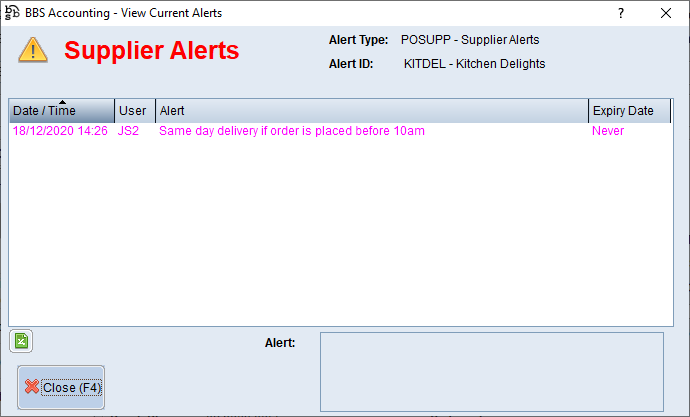 Example of a Creditor Alert
To amend an Alert, double click the existing alert that you would like to amend in the Alerts Tab, make the changes and select Add to add the changes, then Save Changes before exiting the screen.
To delete an Alert, double click the existing alert that you would like to delete in the Alerts Tab, untick Never Expire and set the Expires date to today. Select Add to add the changes, then Save Changes before exiting the screen. |






