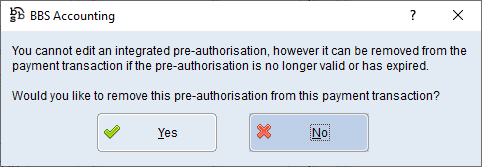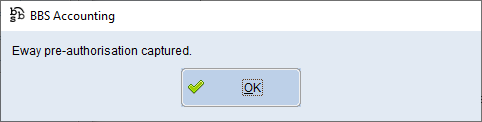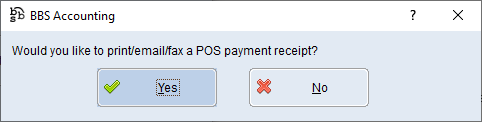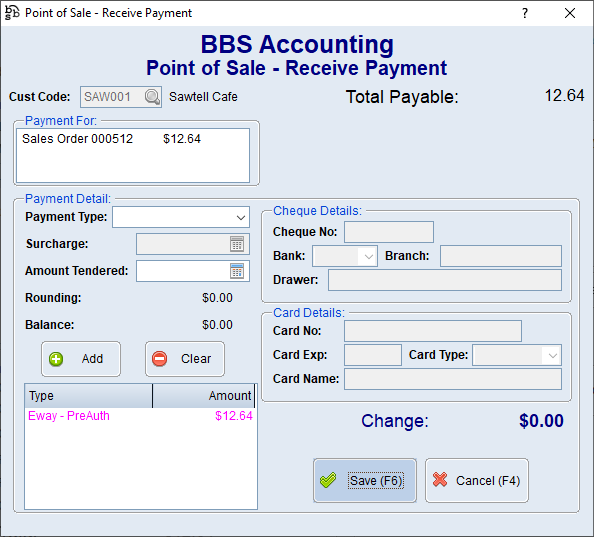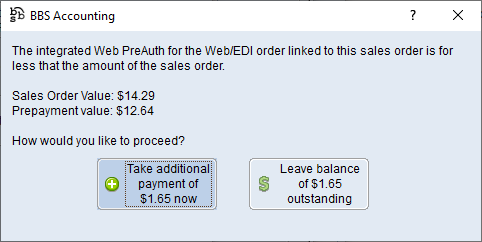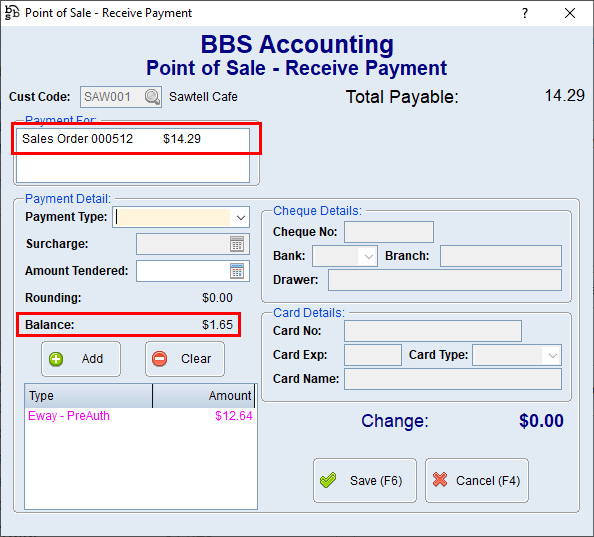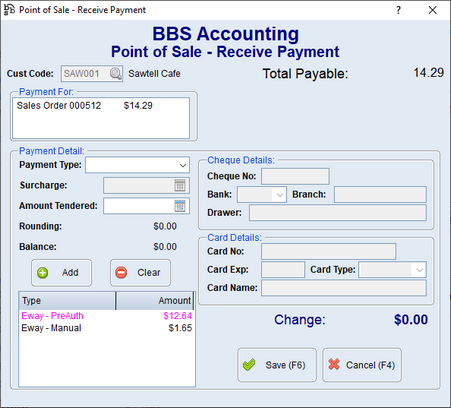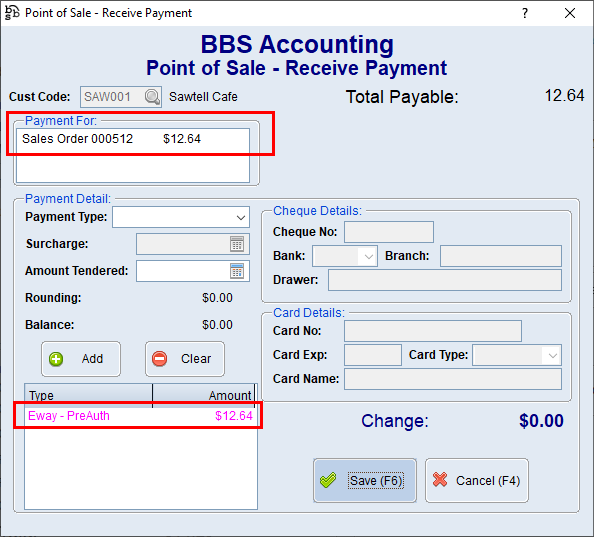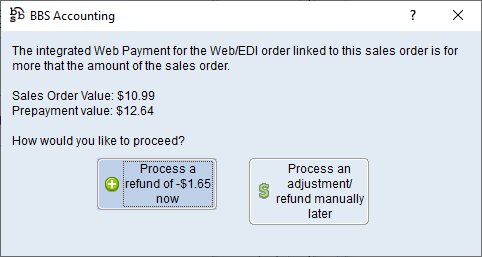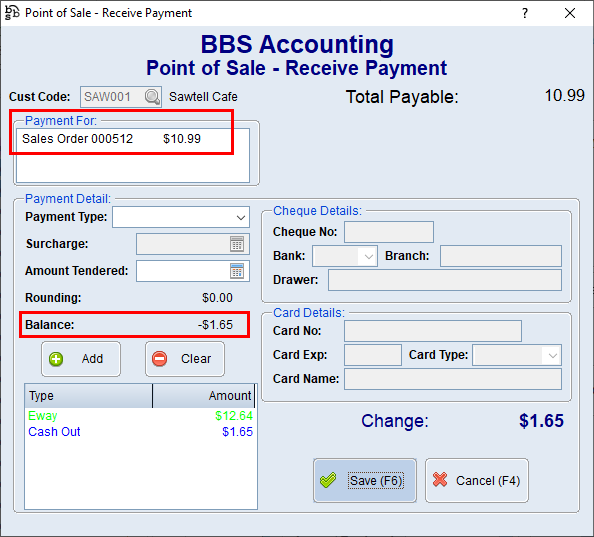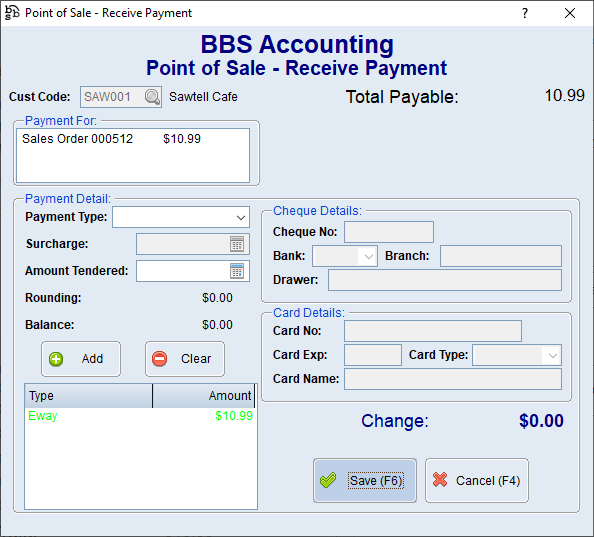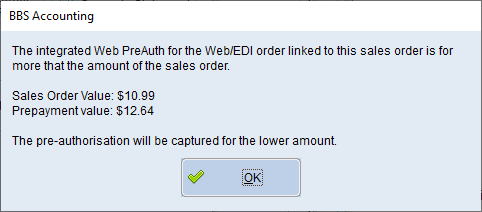When receiving a web order via WebX that has been paid via Eway, BBS imports the payment information for the web order from Eway and stores it in the system as an Integrated Payment linked to the Web order.
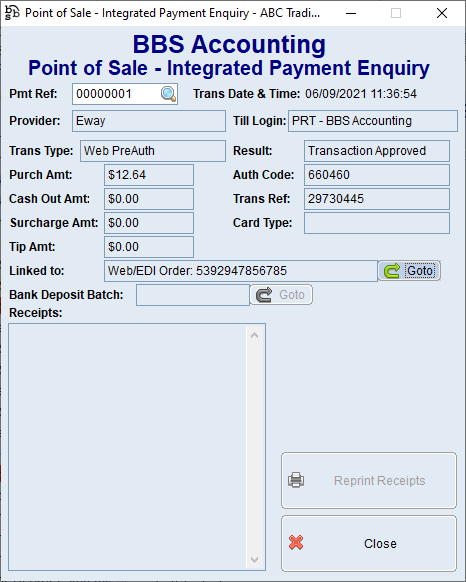
When accessing the Web Order from the Web Order Inbox, users will receive a message similar to the below:
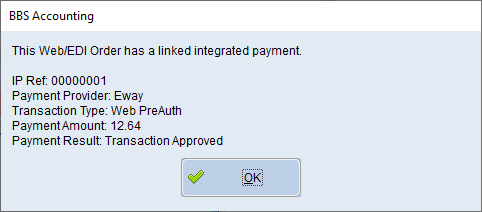
There are two possible transaction types:
1.Web Payment – where your WebX integration with Eway is set to take payment as soon as the order is placed. In this case, any changes to the web order that alter the value will require either a manual refund via the Eway portal where the order value is less than the payment value, or an additional payment via another means where the order value is greater than the payment amount.
or
2.Web PreAuth – where your WebX integration with Eway is set to take a pre-authorisation only as the order is placed. In this case, any changes to the web order that reduce the value of the order will result in the pre-authorisation being captured at the lower amount, or will require an additional payment via another means where the order value is greater than the payment amount.
When the web order is converted to a sales order, users will receive a message similar to the below.
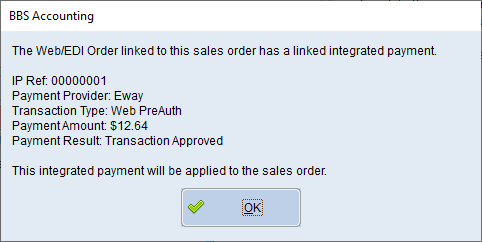
If users needs to contact the customer before processing payment, users can tick Place order on Hold in the Sales Order/Quote Entry & Maintenance Finalise Tab and the payment process will be skipped until the order is taken off hold.
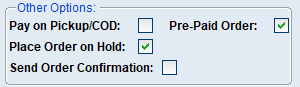
When the sales order is saved, one of four things can happen.
 Order/Payment Value Equal
Order/Payment Value Equal
If the sales order value matches the payment/pre-authorisation amount, no warnings will be displayed and the Point of Sale Receive Payment window will be displayed.
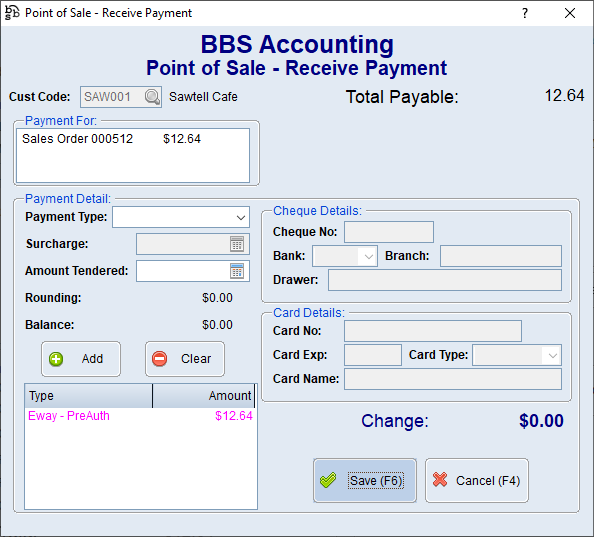
|
 Sales Order Value Greater than Payment
Sales Order Value Greater than Payment
If the sales order value is greater than the payment/pre-authorisation amount, a message similar to the below will be displayed allowing users to choose if they wish to enter a payment for the order value over the payment/pre-authorisation amount, or leave a balance outstanding on the sales order.
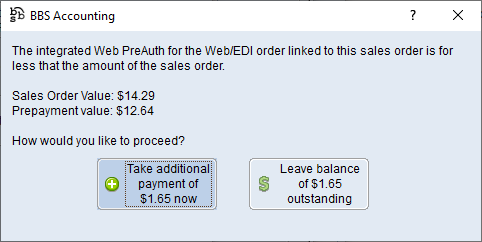
If Take additional payment of $x.00 now is selected, the total sales order value will be set as payable and a balance displayed to enter another payment transaction.
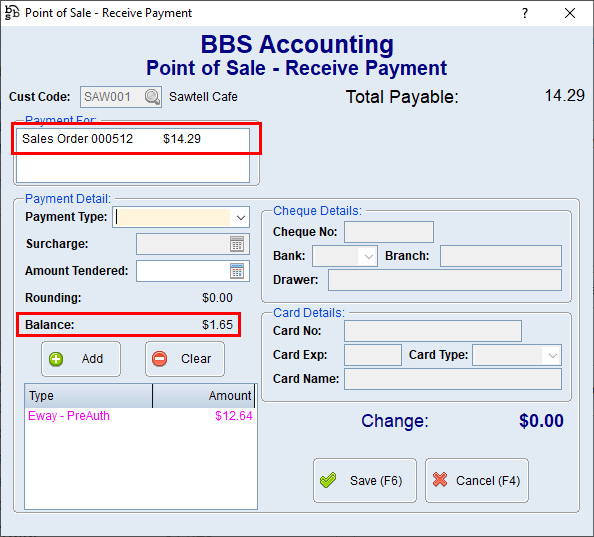
NOTE: If the payment transaction is a pre-authorisation, users can only capture the funds up to the value of the pre-authorisation. Eway does provide an option to ‘Charge Credit Card Again’ in the Eway portal once a pre-authorisation has been confirmed and captured. If users wishes to do this they must.
a.Enter an additional payment entry for the payment type ‘Eway – Manual’ in the screen above.
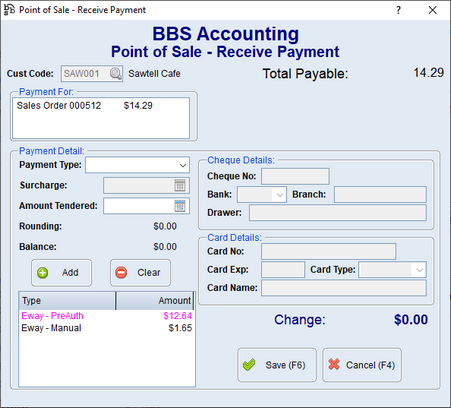
b.Save to capture the pre-authorised value
c.Login to the Eway portal and locate the ‘PreAuthComplete’ transaction that has just been processed and click on it to view the transaction detail
d.Scroll to the bottom and select ‘Actions’, and ‘Charge Credit Card Again’.
e.Enter the amount that was assigned to the ‘Eway – Manual’ payment method
f.Process the additional payment
If Leave balance of $x.x outstanding is selected, the sales order payment value will be set to the value of the payment and no further payments required to be entered.
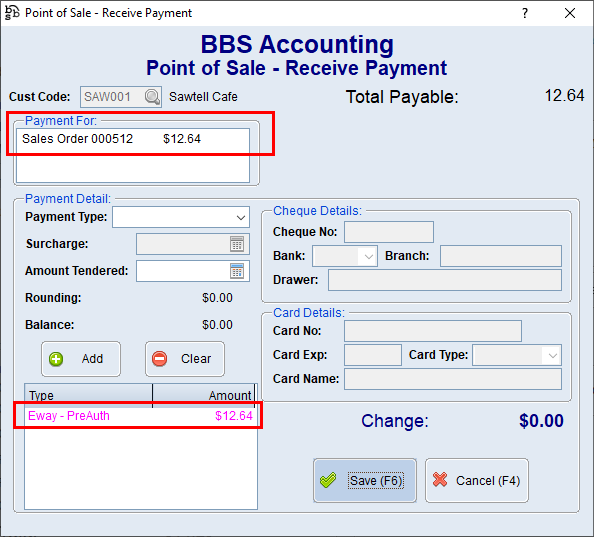
|
 Sales Order Value Less than Payment
Sales Order Value Less than Payment
If the sales order value is less than the payment amount, and the transaction was a direct payment (ie the funds were captured at the time the order was placed), a message similar to the one below will be displayed.
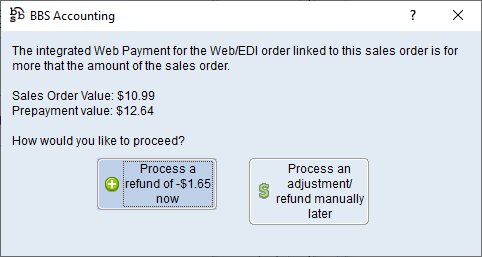
If Process a refund of $x.xx now is selected, the total sales order value will be set as payable and a balance displayed to enter a refund transaction using the ‘Eway – Manual’ payment type (or another method).
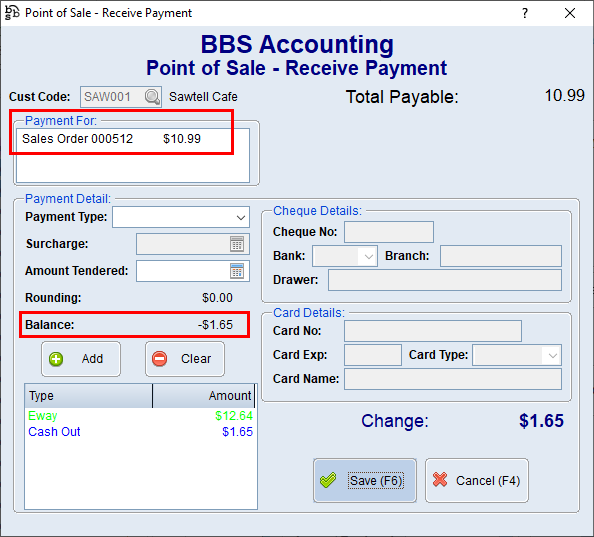
If Process and adjustment/refund manually later is selected, the payment value will be set to the value of the sales order, with no balance outstanding as users has selected that an adjustment outside of BBS will be made for the difference.
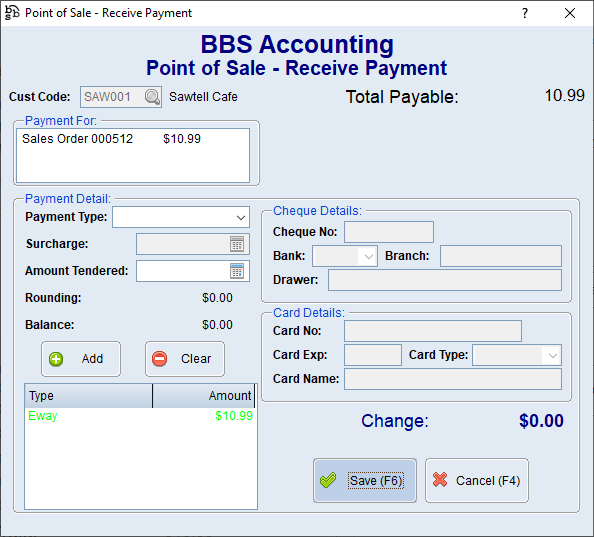
|
 Sales Order Value Less than Pre-Authorisation
Sales Order Value Less than Pre-Authorisation
If the sales order value is less than the pre-authorisation amount, and the transaction was a pre-authorisation, a message similar to the below will be displayed advising users that the pre-authorisation will be captured at the lower amount.
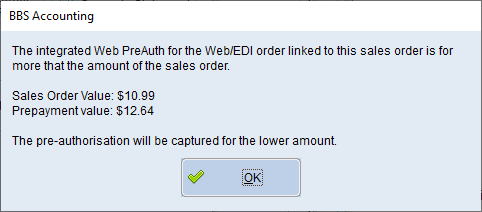
|
If users attempts to edit or remove an Eway pre-authorisation from a payment transaction, they will be presented with the following message.
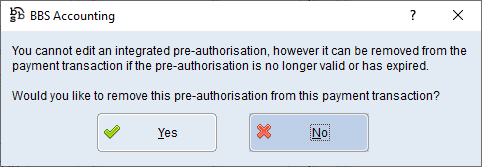
WARNING: Answering Yes to this message does not void the pre-authorisation transaction in the Eway portal – this should be done manually if required.
When users clicks Save on the Point of Sale – Receive Payment screen:
1.Where the payment was a direct payment, the transaction will be saved and no further action is required.
or;
2.Where the payment transaction was a pre-authorisation, BBS will capture the pre-authorisation at the appropriate value.
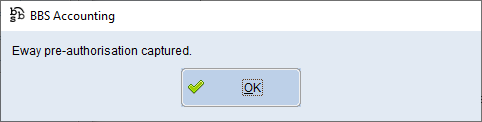
In both cases above, users can select to send a payment receipt to the customer if they wish.
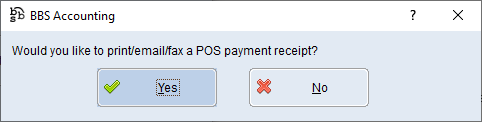
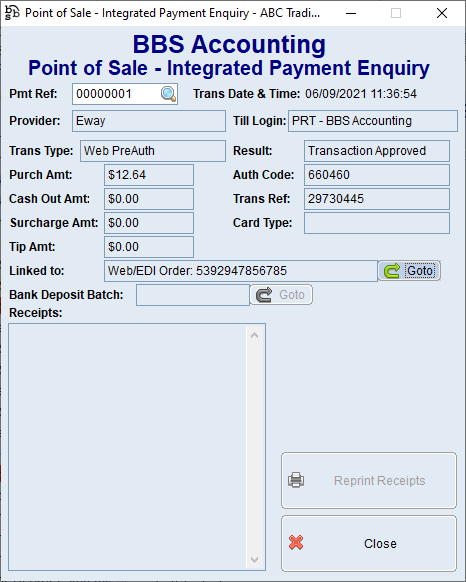
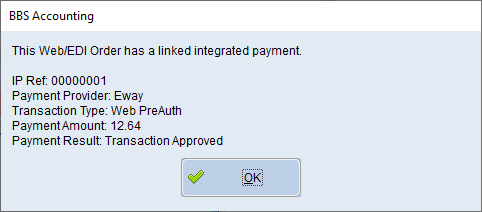
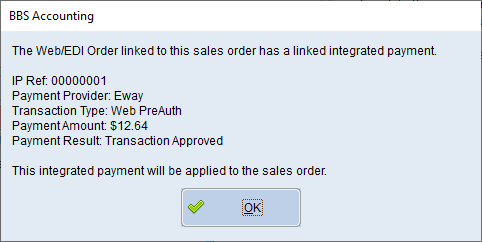
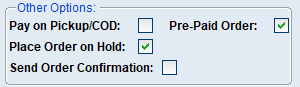
 Sales Order Value Greater than Payment
Sales Order Value Greater than Payment Sales Order Value Less than Payment
Sales Order Value Less than Payment Sales Order Value Less than Pre-Authorisation
Sales Order Value Less than Pre-Authorisation