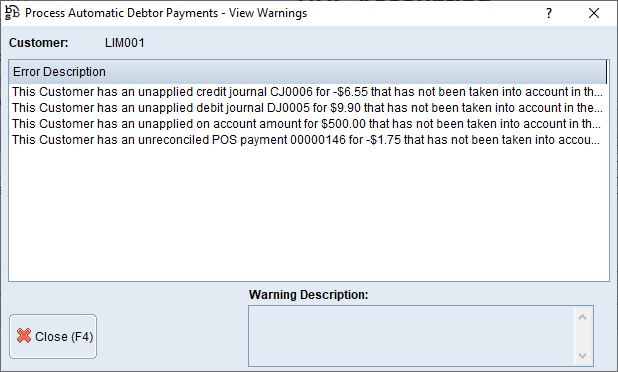|
Main Menu > Debtors > Integrated Payments > Process Automatic Debtor Payments |
The Process Automatic Debtor Payments program allows users with access to process payments for customers who have been set up for automatic payments in Customer Masterfile Maintenance - Automatic Payments & Tokens tab using an integrated payment token.
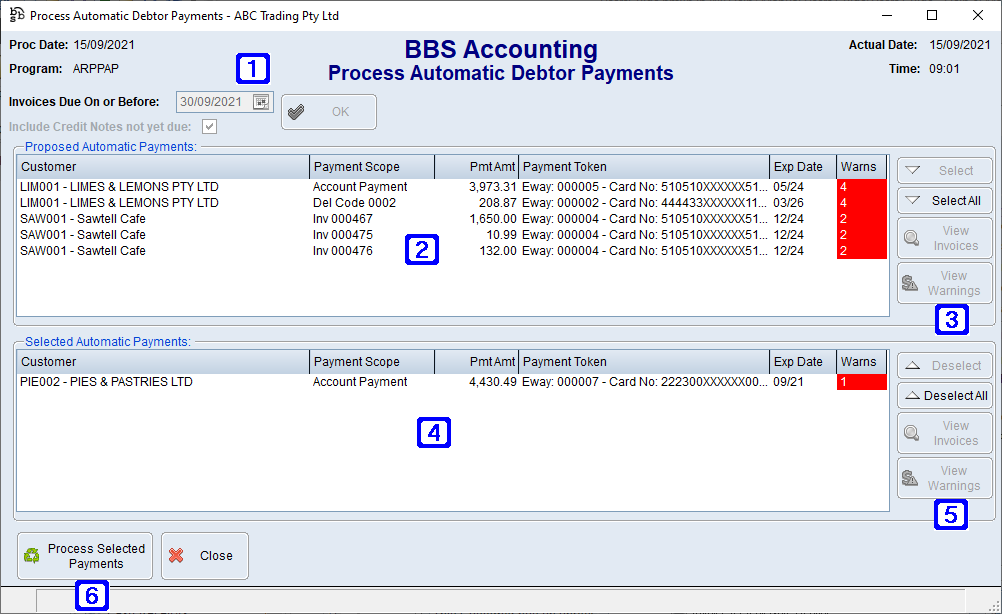
Process Automatic Debtor Payments Screen
|
Invoices Due On or Before - Invoices due on or before the entered date will be displayed. Include Credit Notes not yet due - When ticked credit notes not yet due will be displayed to reduce the amount payable by the customer. |
|
Proposed Automatic Payments - Displays a list of invoices proposed for automatic payments. |
|
Select - Selects the highlighted invoice for automatic payment. Select All - Selects all displayed invoices for automatic payment. View Invoices - Allows users to view the selected invoice. View Warnings - Allows users to view warnings attached to the customer. |
|
Selected Automatic Payments - Displays a list of invoices selected for automatic payments. |
|
Deselect - Deselects the highlighted invoice for automatic payment. Deselect All - Deselects all displayed invoices for automatic payment. View Invoices - Allows users to view the selected invoice. View Warnings - Allows users to view warnings attached to the customer. NOTE: Warnings should be viewed prior to processing payments. Please refer to Automatic Debtor Payment Warnings for more information.
|
|
Process Selected Payments - Navigates users to the Process Automatic Debtor Payments - Take Payments screen where users can confirm payment is to be taken for the displayed transactions by clicking the Process Payments button. 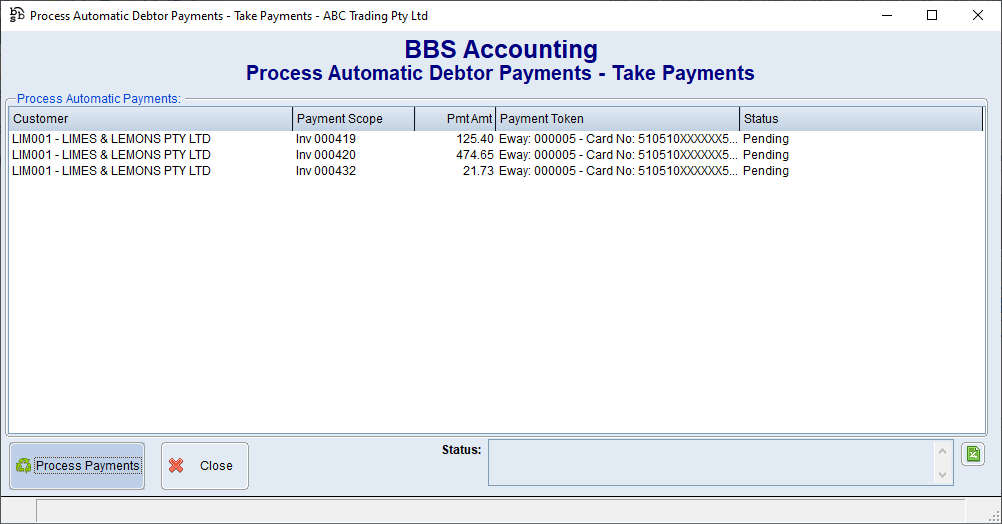 Process Automatic Debtor Payments - Take Payments Screen |