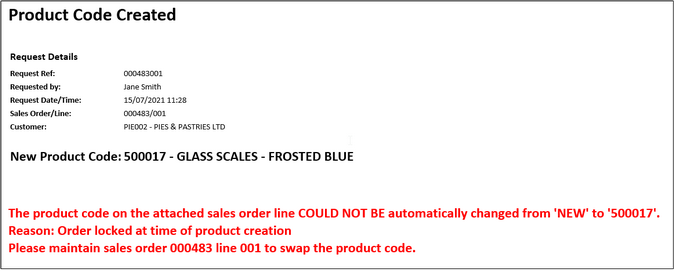For companies that restrict the creation of new product codes to certain staff (eg purchasing and/or admin staff), a process can be utilised to facilitate the creation of new product codes. A system product code NEW can be entered onto sales orders in Sales Order/Quote Entry & Maintenance, POS sales in Point of Sale and Web/EDI Orders in Web Order Enquiry/Maintenance. This product code is a stockable product that should never have stock receipted or adjusted into it, nor should it ever be placed on a purchase order.
When a member of your sales staff is entering a sales order, POS sale or a web order for a product that does not exist in your system, they can use NEW as the product code and they will be prompted to enter as much detail as possible about the product.
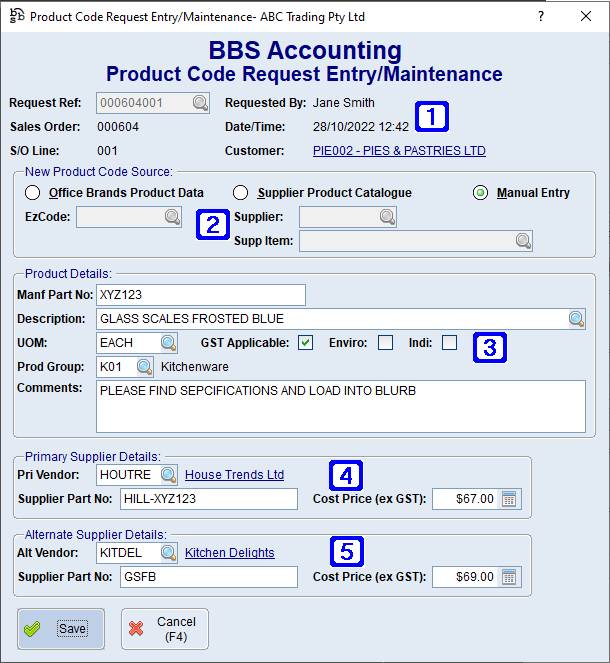
Product Code Request Entry/Maintenance Screen
|
Request Ref - Displays the new product code request reference number. Requested By - Displays the name of users that requested the new product code. Sales Order - Displays the sales order number the new product code request is for. Date/Time - Displays the date and time the new product code request was created. S/O Line - Displays the sales order line number the new product code request is for. Customer - Displays the customer code and name the sales order is for. |
|
New Product Code Source: Users will need to select how the new product code will be created. •Office Brands Product Data: The new product code will be sourced using Office Brands data. oEzCode - The Office Brands EzCode. Product details will automatically populate for the EzCode selected. •Supplier Product Catalogue: The new product code will be sourced using data from a Supplier Product Catalogue. oSupplier - The Supplier code. oSupp Item - The supplier item code. Product details and primary supplier details will automatically populate for the supplier item selected. •Manual Entry - Users will need to manually enter the product details and supplier details. |
|
Product Details: This section will automatically populate when data is sourced from Office Brands or a Supplier Product Catalogue and a EzCode or Supplier Item has been selected. •Manf Part No - Manufacturers part number. •Description - The description of the new product. •UOM - Your selling unit of measure. •GST Applicable - When ticked, GST is applicable. •Enviro - When ticked, the product is marked as an environment friendly product. •Indi - When ticked, the product is marked as an Indigenous product. |
|
Primary Supplier Details: This section will automatically populate when data is sourced from a Supplier Product Catalogue and a Supplier Item has been selected. •Pri Vendor - Primary vendor code. •Supplier Part No - Primary supplier part number. •Cost Price (ex GST) - Primary supplier cost excluding GST. |
|
Alternate Supplier Details: Alternate vendor details can be entered. •Alt Vendor - Alternate vendor code. •Supplier Part No - Alternate supplier part number. •Cost Price (ex GST) - Alternate supplier cost price excluding GST. |
If the product has an EzCode and this is filled in, most of the data will auto-fill from the catalogue data on file. The only mandatory fields are a description and either an EzCode or Manf Part No.
Once the Sales Order is saved as an order, an email will be sent to your nominated email addresses containing all the information entered. If the Sales Order is saved as a quote, no notifications will be sent and the product codes cannot be created until the quote is converted to an order.
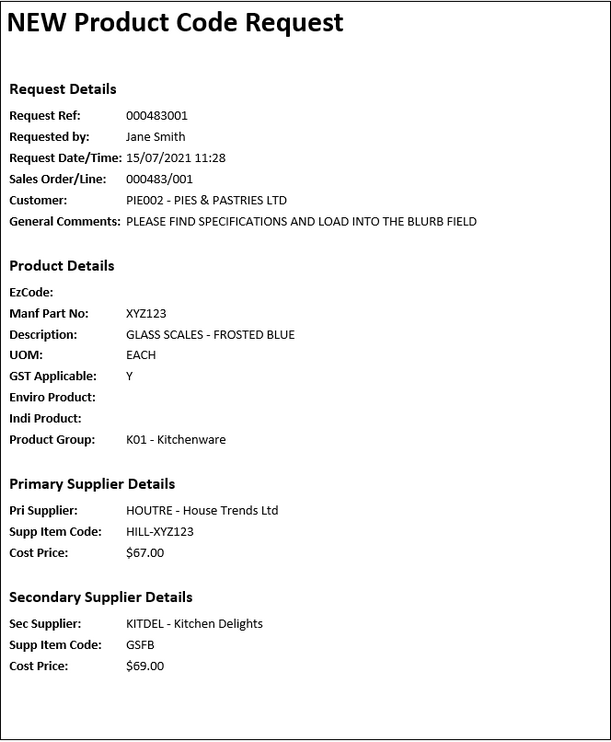
The email addresses for Product Code Request notifications must be set up in your system parameters. Please refer to I/C Settings for more information.
Once the New Product Code Request is saved, the staff allowed to create new product codes can create a new code based on this request via Product Masterfile Maintenance. More information can be found in Product Masterfile Maintenance - Create New Product.
Once the new Product Code has been created the system will automatically swap the product code on the sales order line that initiated the New Product Code Request from ‘NEW’ to the newly created product and a notification will be sent back to users that entered the order to notify them that this has occurred. No further action is required by your sales staff.
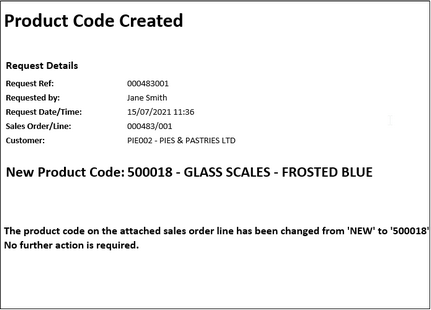
However, if your company enforces minimum gross profit percentages on sales orders, and if the future cost on the newly created product will result in a gross profit lower than the company’s allowed minimum based on the sell price entered on the original order, the product code will NOT be swapped and users that entered the order will be notified as such. The product code will also not automatically be swapped in the sales order if the sales order is being maintained at the time the new product code is created.