The Managed Print Services tab is used to define and overwrite product defaults for the selected equipment ID.
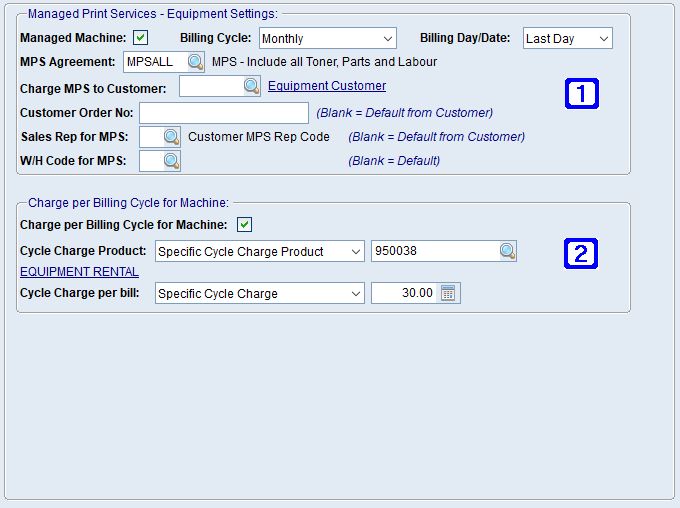
Equipment Masterfile Maintenance - Managed Print Services Screen
|
Managed Print Services - Equipment Settings: •Managed Machine - When ticked, the selected equipment ID will become a managed machine. •Billing Cycle - The billing cycle for the selected equipment ID, clicking the drop down arrow allows users to choose between Monthly or Weekly. •Billing Day/Date - The billing day/date. Where the billing cycle of Monthly has been selected users will be able to choose a specified date within the month or when Weekly has been selected as the billing cycle users will be able to choose a specified day of the week. •MPS Agreement - The MPS Agreement or click •Charge MPS to Customer - The customer code to charge MPS to or click •Customer Order No - Customer order number to use for MPS billing invoices, or leave blank to use default from customer. •Sales Rep for MPS - Sales Rep code to use for MPS billing invoices or leave blank to use default from customer. •W/H Code for MPS - Warehouse code to use for MPS billing invoices or leave blank to use default warehouse. |
|
Charge per Billing Cycle for Machine: •Charge per Billing Cycle for Machine - When ticked, the selected equipment ID will be set to have a standard charge per billing cycle (eg for rental). •Cycle Charge Product - Clicking the drop down arrow allows users to select to use the default cycle charge product code from the equipment product or a specific product code. Where Specific Cycle Charge Product has been selected, users will need to enter the product code for the cycle charge or click •Cycle Charge per Bill - Clicking the drop down arrow allows users to select to use the default from the equipment product or a specified cycle charge. Where Specific Cycle Charge has been selected, users will need to enter the cycle charge amount. |

 to search. Note: If the MPS service agreement is not in the list of service agreements for the selected equipment ID it will need to be added to the
to search. Note: If the MPS service agreement is not in the list of service agreements for the selected equipment ID it will need to be added to the 