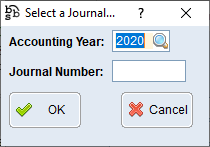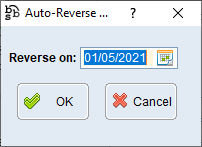|
Main Menu > General Ledger > General Journal Entry |
The General Journal Entry program allows user to create journal entries for moving amounts from one general ledger account to another which can be useful at the end of a financial year when your Accountant gives you a list of accounts they would like adjusted.
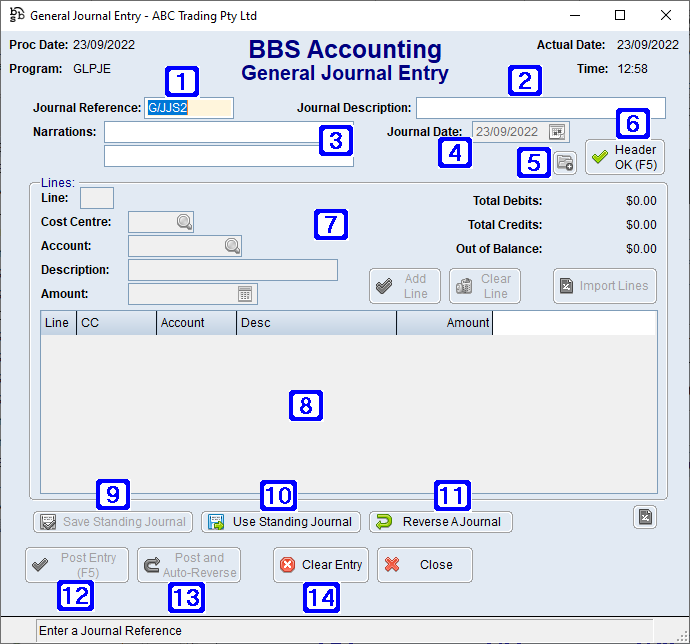
General Journal Entry Screen
|
Journal Reference - A reference to the journal can be entered or clicking in another field or hitting the Tab or Enter keys will result in a system generated journal reference. |
|
Journal Description - Enter a description for the journal entry. |
|
Narrations - Enter further narrations relating to the journal entry if required. |
|
Journal Date - Displays the date the journal was created. |
|
Navigates users to the Quick Attach Files to G/L Journal screen to attach files to G/L Journal. Please refer to Quick Attach Files to for more information. |
|
Header OK (F5) - The Header OK button will need to be clicked before users will be able to proceed with entering the lines on the journal entry. |
|
Cost Centre - The cost centre the journal entry will be posted to. Account - The general ledger account the journal entry will be posted to. Description - The description of the journal entry line will automatically populate from the description used in the header and can be amended if required. Amount - The amount being journalled. Enter as a positive to debit the account or a negative to credit the account. Add Line - Adds the line to the journal entry. Clear Line - Deletes the line from the journal entry. Import Lines - Opens a Xcellerated spreadsheet allowing users to enter and import multiple entries at a single time. Total Debits - Displays the total amount of debit entries on the journal entry. Total Credits - Displays the total amount of credit entries on the journal entry. Out of Balance - Displays the amount the journal entry is out of balance. NOTE: Unbalanced journal entries cannot be posted. |
|
Displays the entries added to the general journal entry. |
|
Save Standing Journal - Saves the current journal entry as a standing journal for future use. Users can select the standing journal to reoccur Weekly, Monthly, Quarterly, Yearly or Not Recurring. NOTE: The standing journal will not occur automatically at the chosen recurrence, it is for reference only when using a standing journal.
When Auto-Reversing is ticked the standing journal entry will confirm with users when posting the journal without reversal that they wish to continue.
Click Yes to continue without auto-reversing or click No and select Post and Auto-Reverse. Please refer Post and Auto-Reverse for more information. |
|
Use Standing Journal - Allows users to select from a list of saved standing journals. |
|
Reverse A Journal - Allows users to reverse an existing general journal entry by entering the accounting year the original journal was posted in or click
|
|
Post Entry (F5) - Will post the general journal entry to the relevant general ledger accounts. |
|
Post and Auto-Reverse - Will Post the general journal entry to the relevant general ledger accounts and automatically reverse it on the date selected when the below screen pops up.
|
|
Clear Entry - Will clear the all information from the general journal entry allowing users to enter it again. |










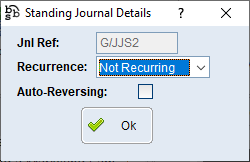
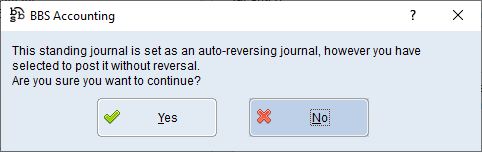


 to search, enter the journal number to be reversed and click OK.
to search, enter the journal number to be reversed and click OK.