The General Information tab contains basic employee information.
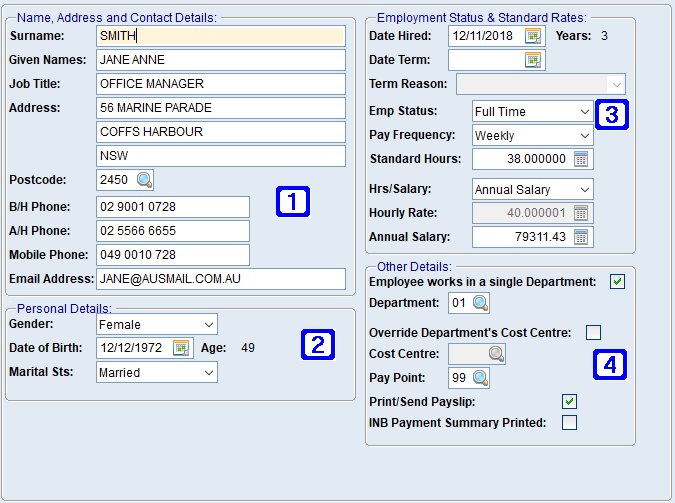
Employee Masterfile Maintenance - General Information Tab Screen
|
Name, Address & Contact Details - Enter the employee's contact details. |
|
Personal Details - Enter thee employee's personal details. |
|
Employment Status & Standard Rates: •Date Hired - Enter the date the employee was hired. •Years - Displays the amount of years the employee has been under employ. •Date Term - Enter the date the employee was terminated if applicable. •Term Reason - Select the reason for termination by clicking the drop down arrow. Please refer to ATO Coding Definitions - Payroll for more information. •Emp Status - Select the employees employment status. Full time, Part time, Casual, Casual (Regular (An employee reported to the ATO as casual but their standard payrun will be loaded when processing payroll using employees with standard pays)) or Terminated. Please refer to ATO Coding Definitions - Payroll for more information. •Pay Frequency - Select the employees pay frequency. Weekly, Fortnightly, Monthly or Quarterly. •Standard Hours - Enter the employees number of hours to be worked in a standard pay period. •Hrs/Salary - Select Hourly Rate if the employee is employed on an hourly basis or Annual Salary if the employee is employed on a salary. •Hourly Rate - Enter the employee's hourly rate if Hourly Rate was selected. •Annual Salary - Enter the employee's annual salary if Annual Salary was selected. |
|
Other Details: •Employee works in a single Department - When ticked the employee's allowance/deduction/entitlements will be allocated to a single department only. When not ticked, all allowance/deduction/entitlement details will have to be entered to one or more department codes. •Department - Enter the department code of the single department the employee works in. •Override Departments Cost Centre - When ticked the cost centre for the selected department can be overridden. •Cost Centre - Enter the overriding cost centre. •Pay Point - Enter the employees pay point. •Print/Send Payslip - When ticked the employees payslip will print or email to the document destination that has been set up for the employee. •INB Payment Summary Printed - This box will automatically populate with a tick when the end of year submission has been submitted via STP. |



