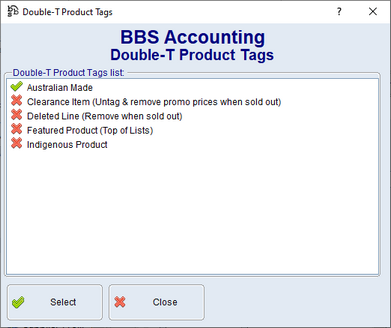The eCommerce Integrations Tab screen contains website integration information that is specific to the selected product.
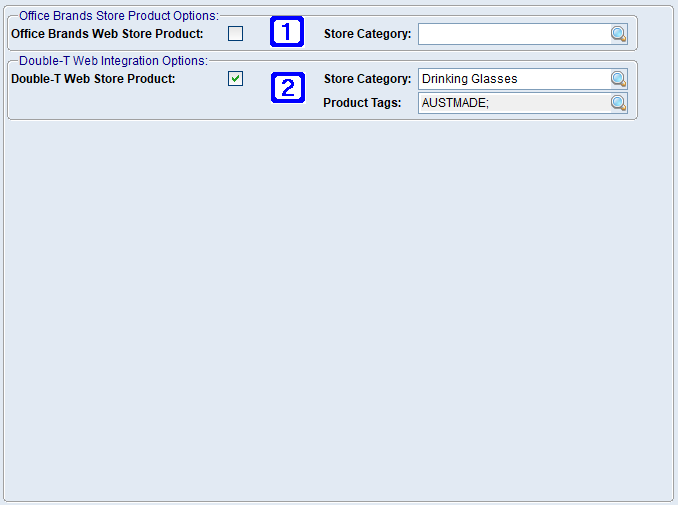
Product Masterfile Maintenance eCommerce Integrations Tab Screen
|
Office Brands Store Product Options: •Office Brands Web Store Product - When ticked the selected product will upload to your Office Brands website as a Store Product. •Store Category - The category the selected product will display in on your Office Brands website. |
|
Double-T Web Integration Options: •Double-T Web Store Product - When ticked the selected product will upload to your Double-T website as a Store Product. •Store Category - The category the selected product will display in on your Double-T website. •Stock Status Override - The stock status to display online which overrides the calculated stock status for the product (eg Out of Stock until March). •Product Tags - The product tags for the selected product. Clicking the
•Australian Made – will flag the product as Aussie made (however this may also flow through from the OB data even if this isn’t selected). •Clearance Item (Untag & remove promo prices when sold out) – will add the product to the clearout items list on the website, and then once you sell out, will remove this tag from the product so that it returns to normal on the website. •Deleted Line (Remove when sold out) – will continue to display the product as normal up until you run out of stock then it will be removed from the website for all users (even those that have it on contract). This works pretty much the same way as flagging the product as discontinued/obsolete in BBS however you may not want to flag it like that in BBS if the product actually isn’t obsolete, you just don’t want to sell it online anymore. •Featured Product (Top of Lists) – will prioritise this product to the top of the list in its categories and in search results. •Indigenous Product – will flag the product as Indigenous (however this may also flow through from the OB data even if this isn’t selected). |


 allows users to add or remove product tags by double clicking a tag from the list and clicking the Select button.
allows users to add or remove product tags by double clicking a tag from the list and clicking the Select button.