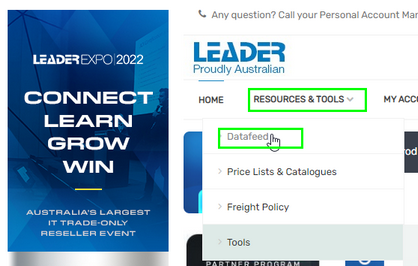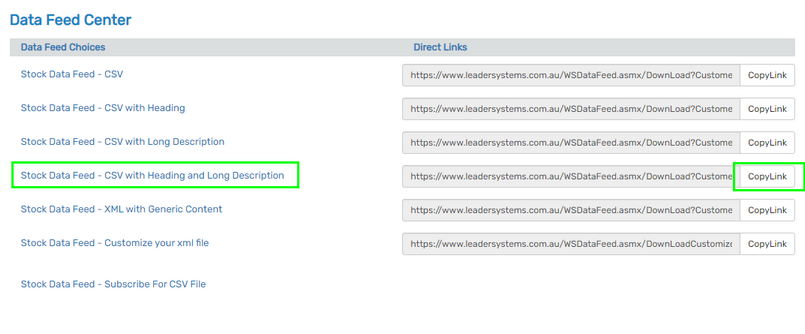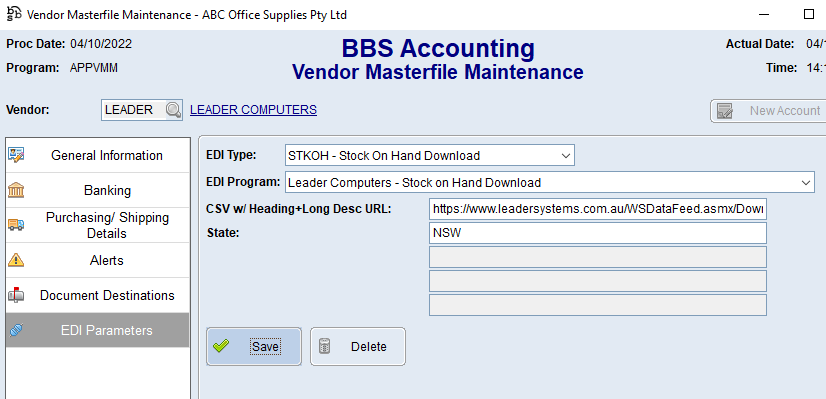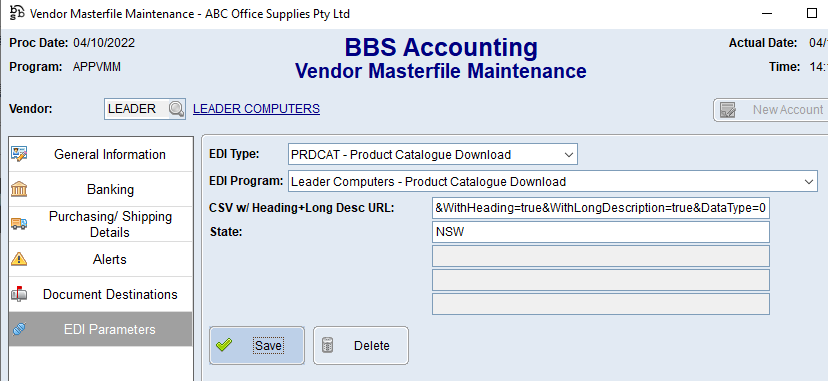This topic explains how to configure Supplier EDI Integration with Leader Computers.
The current integrations available are Stock on Hand Download/Feed and Product Catalogue Download/Feed.
 New and Updated Purchase Orders
New and Updated Purchase Orders
Use the below steps to obtain your Stock/Product Data Feed URL and configure BBS Accounting to automatically download Stock on Hand data from Leader Computers.
1.Login to your Leader Computers account at https://www.leadersystems.com.au/. 2.Click on Resources & Tools on the menu bar and select Datafeed. 3.Click the CopyLink option beside Stock Data Feed - CSV with Heading and Long Description.
4.Access your Leader Computers Vendor in Vendor Masterfile Maintenance and navigate to the EDI Parameters tab. 5.Select STKOH - Stock on Hand Download from the EDI Type drop down, and Leader Computers - Stock on Hand Download from the EDI Program drop down. 6.Paste the URL copied in step 3 into the CSV w/ Heading+Long Desc URL field, and enter the state where your Leader Computers shipments usually come from (either NSW, VIC, SA, QLD or WA in the State field and click Save. |
 Product Catalogue Download/Feed
Product Catalogue Download/Feed
Use the below steps to obtain your Stock/Product Data Feed URL and configure BBS Accounting to automatically download Product Catalogue data from Leader Computers.
1.Login to your Leader Computers account at https://www.leadersystems.com.au/. 2.Click on Resources & Tools on the menu bar and select Datafeed. 3.Click the CopyLink option beside Stock Data Feed - CSV with Heading and Long Description.
4.Access your Leader Computers Vendor in Vendor Masterfile Maintenance and navigate to the EDI Parameters tab. 5.Select PRDCAT - Product Catalogue Download from the EDI Type drop down, and Leader Computers - Product Catalogue Download from the EDI Program drop down. 6.Paste the URL copied in step 3 into the CSV w/ Heading+Long Desc URL field, and enter the state where your Leader Computers shipments usually come from (either NSW, VIC, SA, QLD or WA in the State field and click Save. |