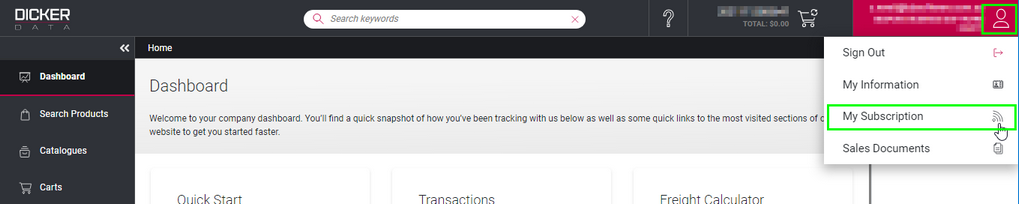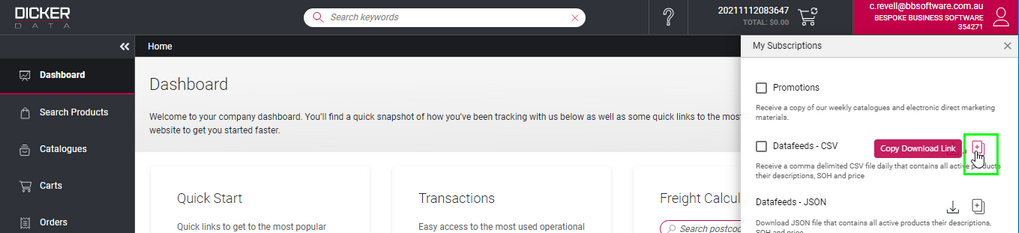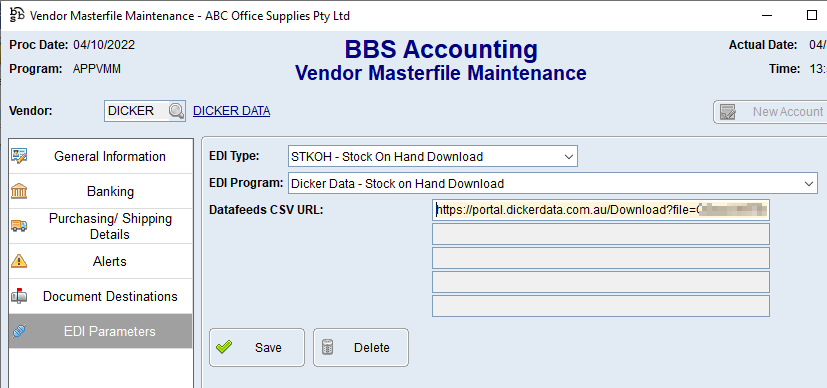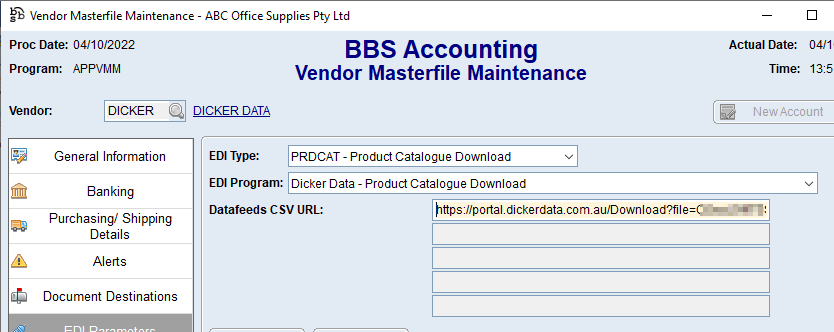This topic explains how to configure Supplier EDI Integration with Dicker Data.
The current integrations available are Stock on Hand Download/Feed and Product Catalogue Download/Feed.
 New and Updated Purchase Orders
New and Updated Purchase Orders
Use the below steps to obtain your Stock/Product Data Feed URL and configure BBS Accounting to automatically download Stock on Hand data from Dicker Data.
1.Login to your Dicker Data account at https://portal.dickerdata.com.au/. 2.Click on the My Account icon on the top right hand side and select My Subscriptions. 3.Click the Copy Download Link icon next to Datafeeds - CSV 4.Access your Dicker Data Vendor in Vendor Masterfile Maintenance and navigate to the EDI Parameters tab. 5.Select STKOH - Stock on Hand Download from the EDI Type drop down, and Dicker Data - Stock on Hand Download from the EDI Program drop down. 6.Paste the URL copied in step 3 into the Datafeeds CSV URL field and click Save. |
 Product Catalogue Download/Feed
Product Catalogue Download/Feed
Use the below steps to obtain your Stock/Product Data Feed URL and configure BBS Accounting to automatically download Product Catalogue data from Dicker Data.
1.Login to your Dicker Data account at https://portal.dickerdata.com.au/. 2.Click on the My Account icon on the top right hand side and select My Subscriptions. 3.Click the Copy Download Link icon next to Datafeeds - CSV 4.Access your Dicker Data Vendor in Vendor Masterfile Maintenance and navigate to the EDI Parameters tab. 5.Select PRDCAT - Product Catalogue Download from the EDI Type drop down, and Dicker Data - Product Catalogue Download from the EDI Program drop down. 6.Paste the URL copied in step 3 into the Datafeeds CSV URL field and click Save. |