Where users want to transfer stock between warehouses, but don’t want to use the Stock Transfers function as this is an immediate transfer and doesn’t allow for backorders in the sending warehouse, another option has been added to allow you to transfer goods between warehouses using a purchase order and a sales order.
A customer and supplier, both with the code ‘WHTFR’ have been created in all systems.
The customer has been set to not include sales in sales analysis, allow negative G/P and to send invoices automatically via EDI to your company’s BBS EDI email address.
The supplier has been set to not create secondary supplier records on products, and to send purchase orders automatically via EDI to your company’s BBS EDI email address.
Purchase orders for internal warehouse transfers should be raised via the Stock Requirements Manager by selecting one or more products, changing the Source From field to Another Warehouse (via Purchase Order) and then selecting the appropriate warehouse the goods should be transferred from:
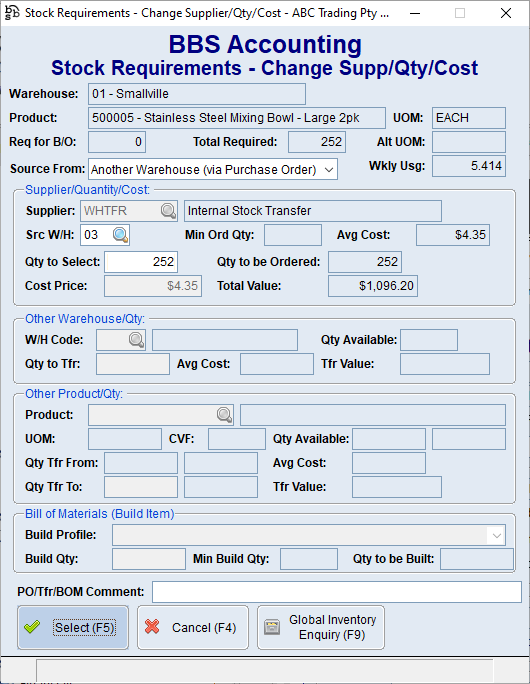
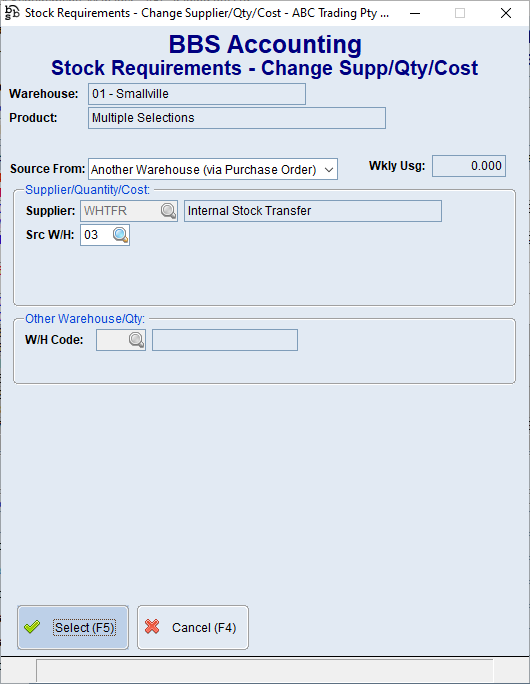
The cost will automatically be set to the average cost in the source warehouse.
When the PO is created, the supplier address (on the left) will be that of the sending warehouse. users can still select delivery or pick up as the shipping method.
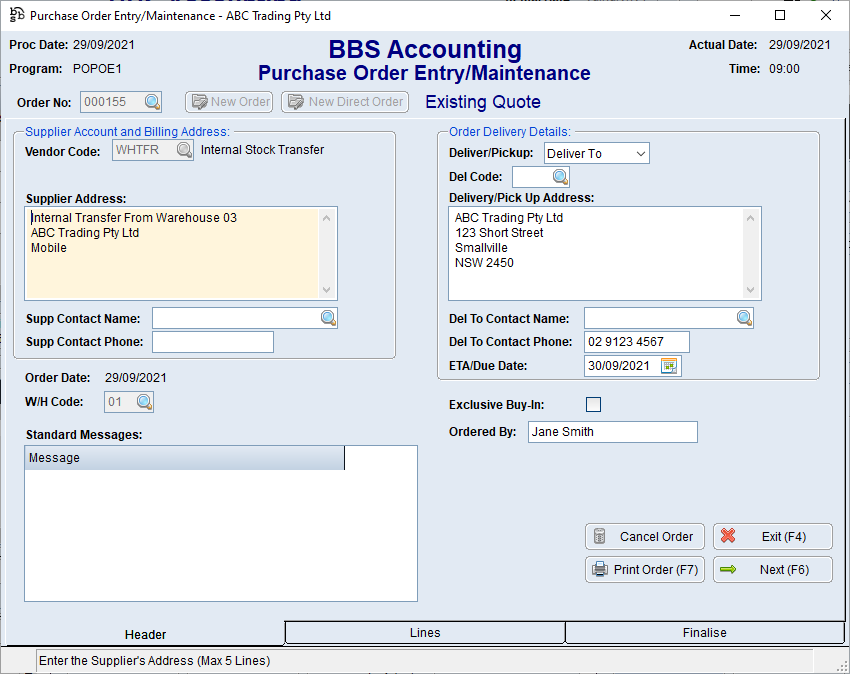
When the order is saved, it will be sent via EDI and will land in the Web/EDI Order Inbox for processing into a sales order.
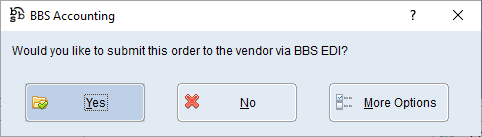
The first time this occurs, users can match the Web ID to the customer WHTFR and the correct delivery code.
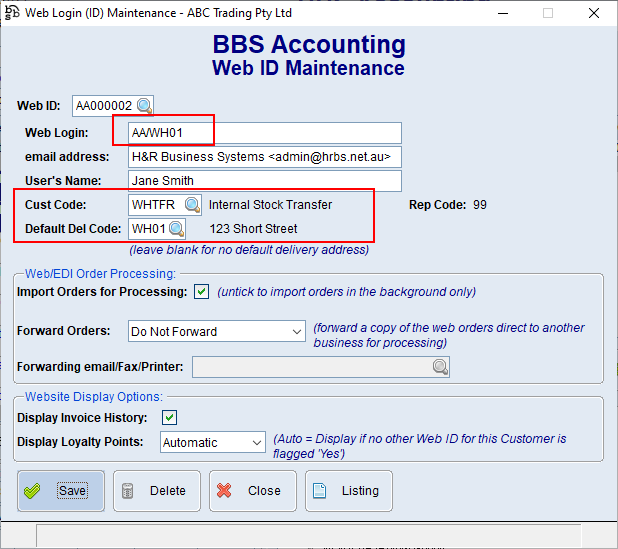
The warehouse to despatch the goods from is displayed in the shipping instructions.
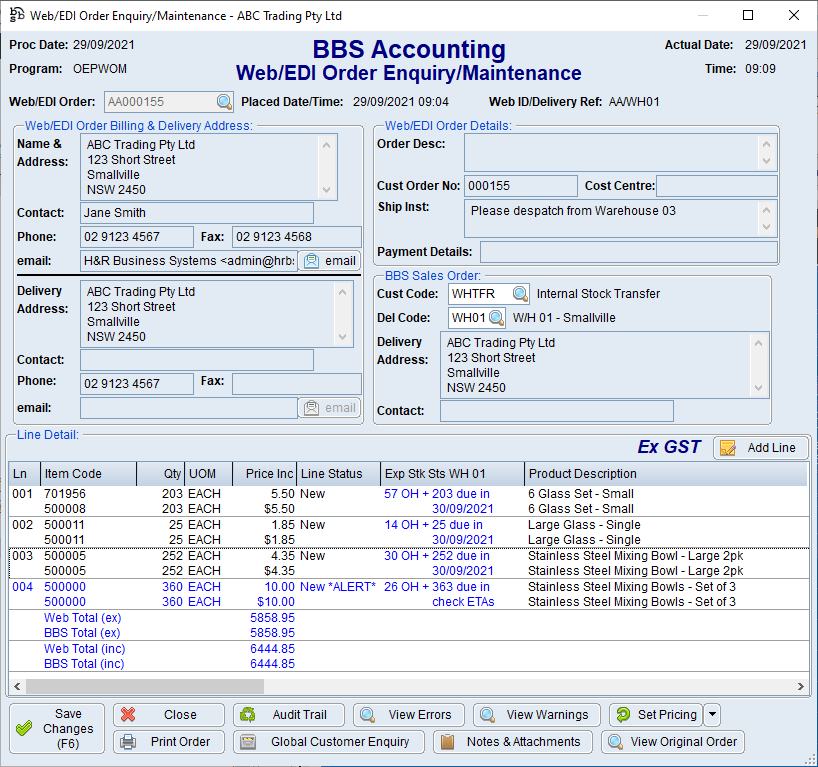
When converting the web order to a sales order, users must be careful to select the correct warehouse to send the goods from in this screen.
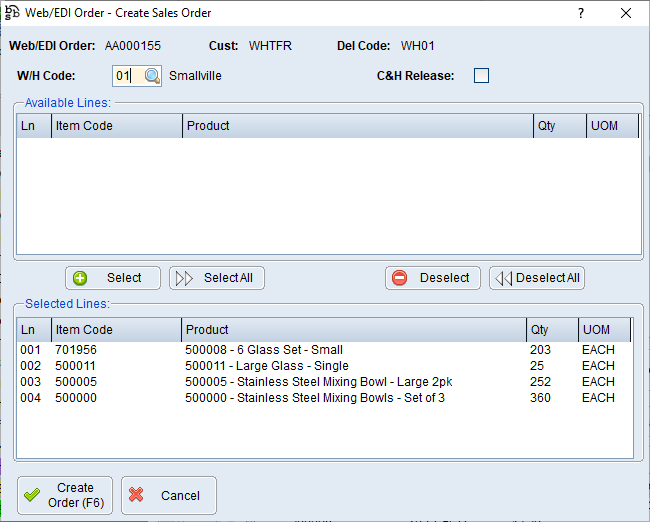
The EDI order can then be converted to a sales order and processed like any other web order.
Once the goods are despatched and invoiced, the invoice from the source warehouse will drop into the system as an unprocessed EDI supplier invoice.
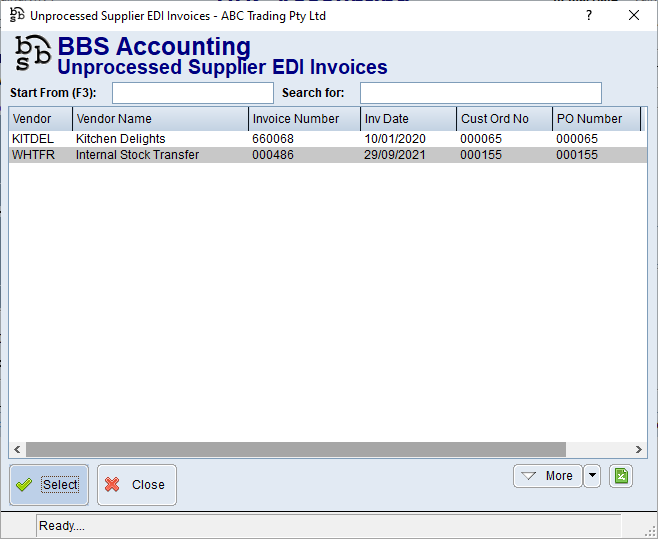
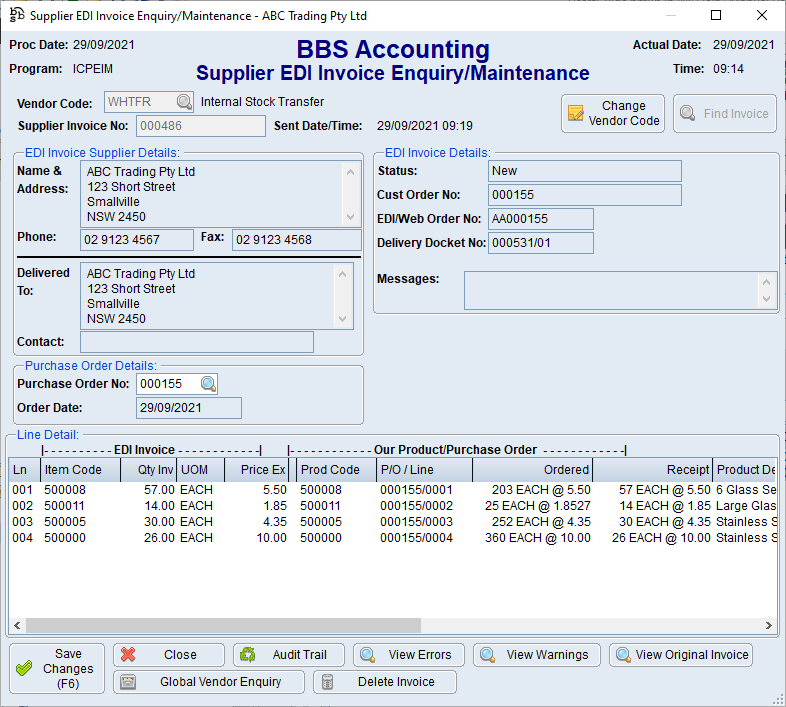
Once the goods arrive, they can be receipted in as normal.
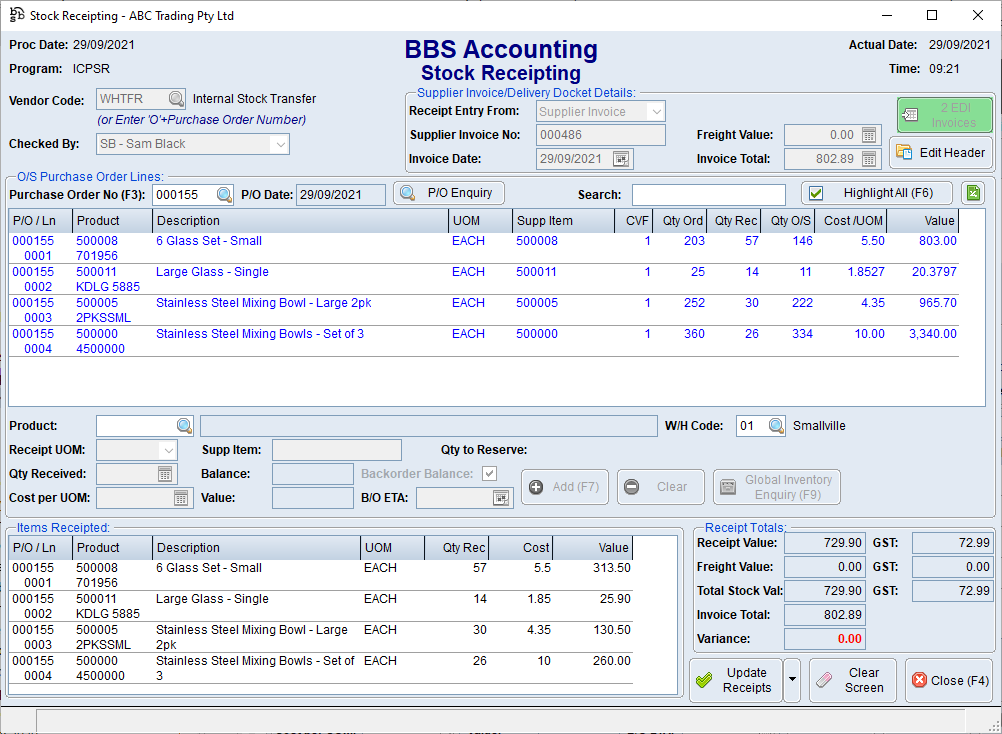
The resulting creditors invoice should be posted to creditors as normal.
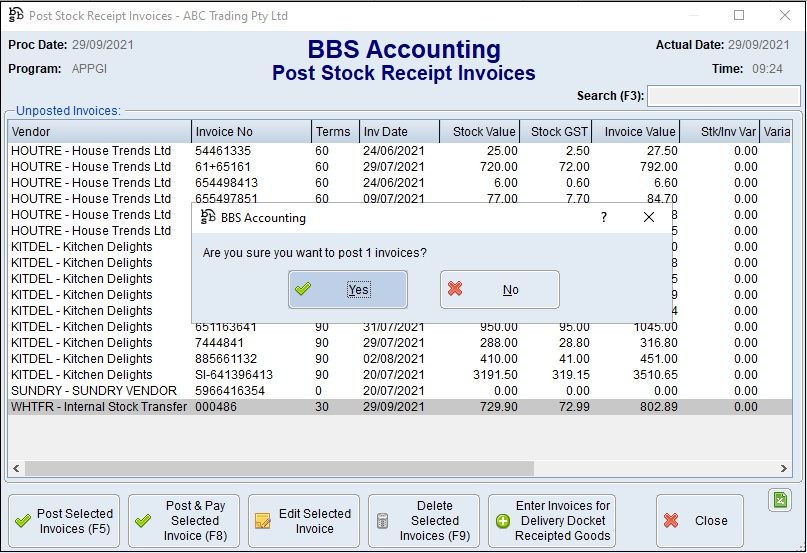
At the end of the month, use the Contra Process - Offsetting Debtor and Creditor Amounts to write off the debtor against the creditor to clear the debt.