There has been a change to how Direct Delivery / EBI Purchase Orders are raised, when raised directly after saving a sales order. NOTE: Not all systems or users are configured to allow immediate PO creation from a sales order (ie. if you have a separate purchasing person that raises all POs, then this change will not affect you).
In the past, a user would be prompted to raise the Direct/EBI PO when saving the sales order if the system was configured to do so, and users had access to the purchasing module, and then they would be required to enter the vendor code and all items would be populated onto the purchase order automatically.
When this change was implemented, instead of users entering the vendor code and all items being loaded onto a single purchase order, users will be taken to the Stock Requirements Manager – Directs/EBIs screen to allow multiple purchase orders to be raised against different suppliers for the items on the sales order. This allows for greater flexibility where an entire sales order can be shipped direct or bought in exclusively but from multiple suppliers.
When saving a DD/EBI sales order, users will now be presented the following question:
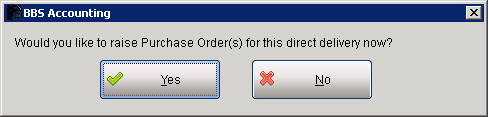
Answering Yes will direct them to the Stock Requirements – Direct Delivery/EBIs screen with the sales order in question displaying. Please note that users can still access this screen even if the SRM is in use by another person as they are locked into this single order only.
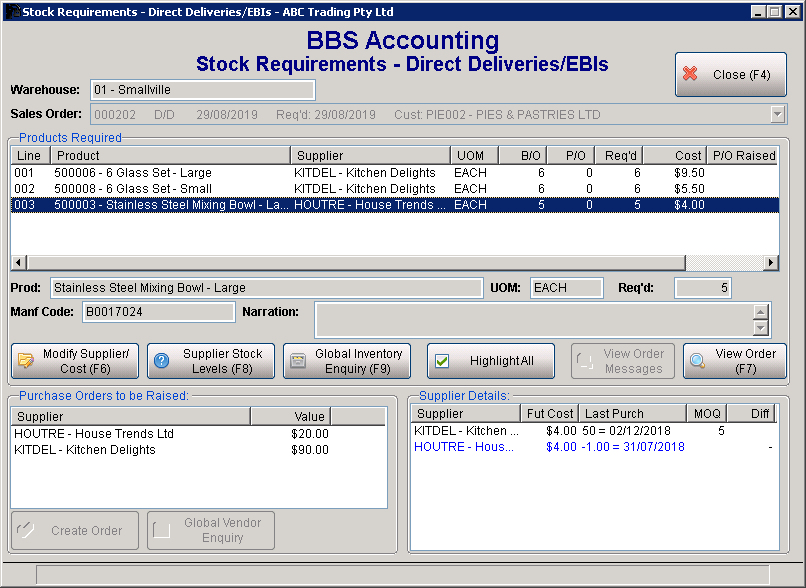
Stock Requirements Manager - Directs/EBIs Screen
users can then manipulate the suppliers on each item if they wish, and then highlight each supplier in the ‘Purchase Orders to be Raised’ box and click Create Order for each.
Once all purchase orders are raised to meet the requirements of all items on the sales order, this screen will automatically close. If users closes out of this screen in error before creating all purchase orders, the sales order will still be available through the Directs/EBI buttons in the SRM so that the purchase orders can still be raised.