|
Main Menu > Debtors > Maintenance > Standard Sales Message Maintenance Main Menu > Sales Ordering > Maintenance > Standard Sales Message Maintenance |
The Standard Sales Messages Maintenance program can be used to create and set standard sales messages against a Customer. Messages can be set to auto-load onto orders/invoices for an individual customer or users can set a standard sales message to appear on orders/invoices for all customers.
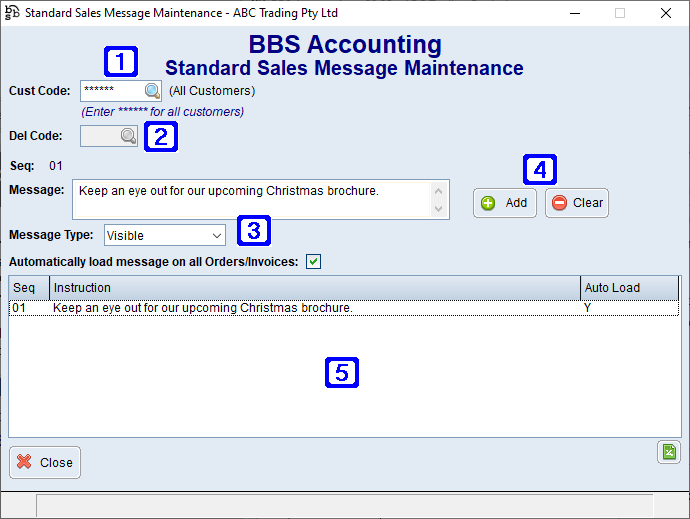
Standard Sales Message Maintenance Screen
|
Cust Code – The Customer code that you would like to add the message for, or if you would like to add a message for all customers enter ****** |
|
Del Code – If an individual customer is selected a delivery code will also need to be selected for which the standard sales message will apply to |
|
Message - Message to appear on Orders/Invoices Message Type - •Visible - Messages will be visible on orders/invoices •Hidden - Messages will not be visible on orders/invoices, they will only be visible on users screen Automatically load message on all Orders/Invoices - If ticked the selected message will automatically load on all orders and invoices |
|
Add - Saves the selected standard sales message Clear - Deletes the selected standard sales message |
|
Displays a list of saved standard sales messages for the selected customer |
To Amend a Standard Sales Message, double click the existing message that you would like to amend, make the changes and select Add to save the changes.
To Delete a Standard Sales Message, double click the existing message that you would like to delete and select Clear to delete the message.





