|
Main Menu > Service & Maintenance > Maintenance > Service Agreement Maintenance |
The Service Agreement Maintenance program allows users with access to create and edit existing service agreements.
To create a service agreement enter a unique code and select Yes when prompted.
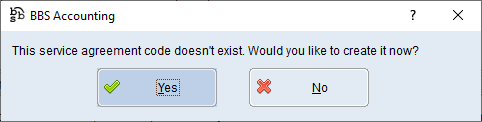
Enter the details for the service agreement.
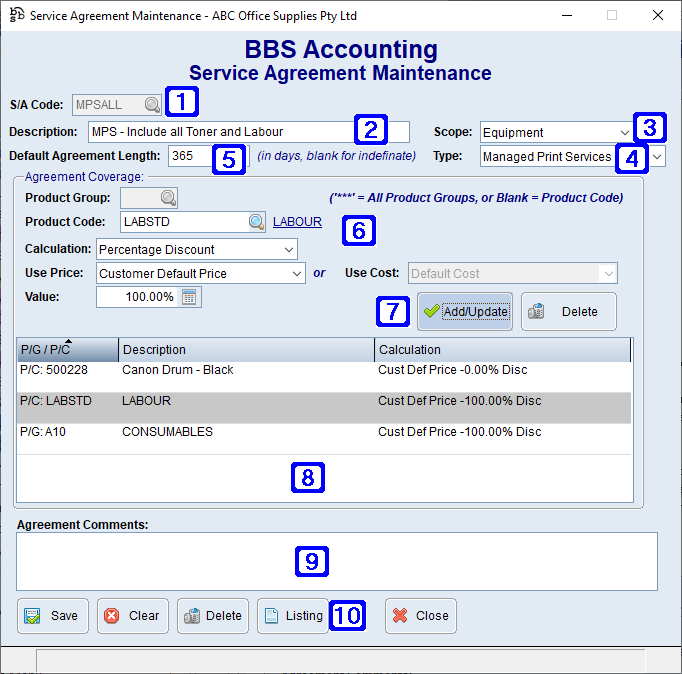
Service Agreement Maintenance Screen
|
S/A Code - The service agreement code. |
|
Description - The description of the service agreement. |
|
Agreement Scope: •Equipment - The service agreement relates to equipment records. •Customer (Site) - The service agreement relates to services performed for the customer. |
|
Agreement Type: •Preventative/Routine - The service agreement relates to a preventative or routine maintenance plan. •Warranty - The service agreement relates to a warranty plan. •Repairs - The service agreement relates to repairs. •Consumable Replenishment - The service agreement relates to the provision of consumable replenishment. •Managed Print Services - The service agreement relates to managed print services. •Other - The service agreement relates to something different from those listed above. |
|
Default Agreement Length - The default agreement length for the service agreement in days or leave the box blank to indicate an indefinite default length (the service agreement length can be set differently when applying the service agreement to each individual customer or equipment record). |
|
Agreement Coverage - Lists the products and/or product groups where pricing should be affected by by this service agreement. •Product Group - If a product group is entered the Service Agreement will apply to the entire product group. If *** is entered, the Service Agreement will apply to all product groups and therefore all products •Product Code - If a product code is entered the Service Agreement will apply to the individual product. •Calculation options are as follows - •Percentage Discount - The price will be calculated as a discount using a percentage. •Percentage Markup - The price will be calculated as a markup using a percentage. •Percentage G/P - The price will be calculated by gross profit using a percentage. •Dollar Discount - The price will be calculated as a discount from a dollar value. •Dollar Markup - The price will be calculated as a markup from a dollar value. •Dollar G/P - The price will be calculated by gross profit from a dollar value. •Set Price - The price will be set to a specified value entered in the Value field. •Use Price or Use Cost - There are two options Use Price and Use Cost which will be determined by the calculation option that has been chosen. If Percentage Discount or Dollar Discount are selected as the calculation method, the Use Price field appears with the following options for the discount to be calculated from; •Customer Default Price - Recommended •Standard Sell Price •Catalogue Price •Government Price •Special Pricing Level •Product Level Contract Price •Levels 1-6 Special Pricing (if setup in System Parameter Maintenance - Special Pricing Levels) •If Percentage Markup, Percentage G/P, Dollar Markup or Dollar G/P are selected as the calculation method, the Use Cost field appears with the following options for the markup or gross profit to be calculated from; •Default Cost - Recommended •Average Cost •Future Cost •Last Cost •Product Contract Cost •Value - The percentage or dollar value to use for the selected calculation option. |
|
Add/Update - Allows users to Add/Update the selected line Delete - Allows users to Delete the selected line |
|
Displays a list of product groups and/or product codes included in the selected service agreement. |
|
Agreement Comments - Comments relating to the service agreement. |
|
Save - Saves the service agreement and/or any changes made. Clear - Clears the screen allowing users to select a different service agreement. Delete - Deletes the selected service agreement. Listing - Exports a list of saved service agreements to Excel. |
To Amend a Service Agreement enter the code for the Service Agreement that you would like to amend or click the  to search for the Service Agreement, make the changes and click Save.
to search for the Service Agreement, make the changes and click Save.
To Delete a Service Agreement enter the code for the Service Agreement that you would like to delete or click the  to search for the Service Agreement and click Delete.
to search for the Service Agreement and click Delete.










