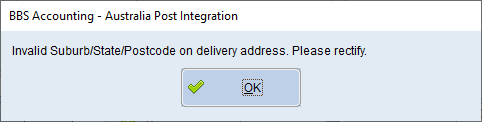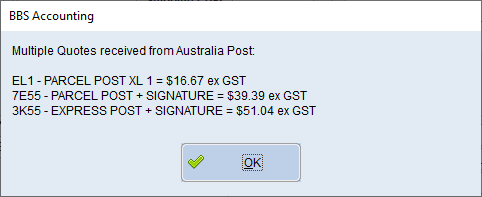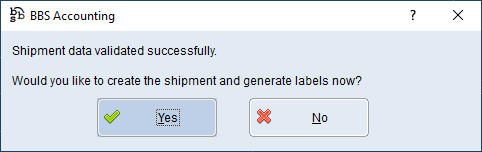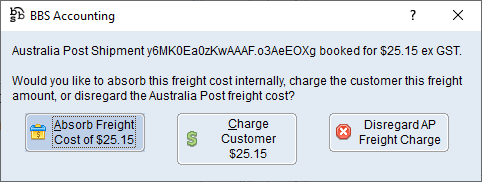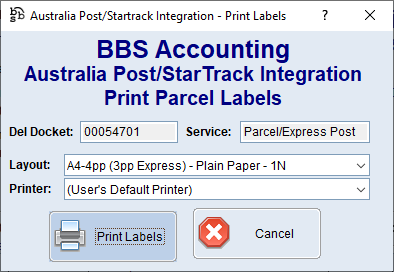When confirming or auto-invoicing a sales order where the ship via method selected is set to use the AustPost/StarTrack integration features, users will be asked if they would like to use the integration to request a quote and/or book the consignment.
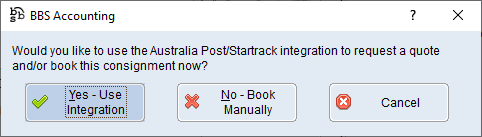
Users should select Yes - Use Integration which will navigate users to the Australia Post/Startrack Integration screen, selecting No - Book Manually will continue the process and no despatch labels will be generated.
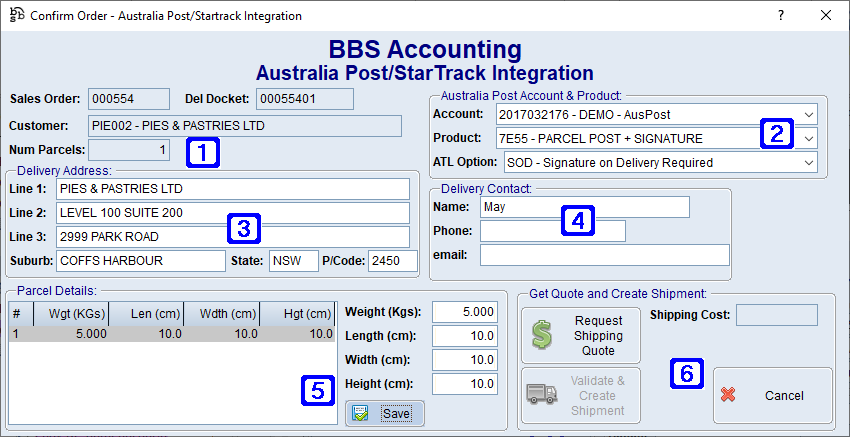
Australia Post/ Startrack Integration Screen
|
Sales Order - Displays the sales order number for the consignment. Del Docket - Displays the delivery docket number for the consignment. Customer - Displays the customers name for the consignment. Num Parcels - Displays the number of parcels for the consignment. |
|
Australia Post Account & Product: •Account - The Australia Post/StarTrack account selected. Clicking the drop down arrow allows users to select a different account. •Product - The Australia Post/StarTrack product. This field will automatically populate with all available products for the selected Account, and will select the default product if one has been entered in System Parameter Maintenance. Clicking the drop down arrow allows users to select a different product. •ATL Option - The Australia Post/StarTrack delivery option. This field will automatically populate with the available delivery options for the selected Product, and will select the default delivery option if one has been entered in System Parameter Maintenance. Clicking the drop down arrow allows users to select a different delivery option. |
|
Delivery Address - The delivery address will automatically populate from the sales order. Where BBS cannot find the Suburb/State/Postcode, the below message will appear.
Users will need to separate the Suburb, State and Postcode from the Delivery Address lines and enter them into the separate fields to continue. |
|
Delivery Contact : •Name - Delivery contact name. (Mandatory field) •Phone - Delivery phone number. •Email - Delivery email address. |
|
Parcel Details - Double clicking a line will allows users to enter the weight and dimensions for each parcel. Users can highlight more than one line at a time where the weight and dimensions of each parcel are the same. Please note that a weight is required for every parcel being sent, however if the Australia Post/StarTrack Product selected doesn't require cubic calculations, the dimensions are not required to be entered. |
|
Get Quote and Create Shipment: •Request Shipping Quote - When clicked, BBS will retrieve pricing from AustPost/StarTrack for all the available products in case users wish to switch to a different product.
Clicking OK will automatically populate the Shipping Cost field with the pricing for the selected product.
•Validate & Create Shipment - When clicked, the shipment data will be validated and users will be asked if they wish to create the shipment and generate the labels.
Clicking Yes will create the shipment and confirm with users if they would like to charge the customer the AustPost/StarTrack freight cost or disregard and continue with freight amount entered in BBS.
Clicking Absorb Freight Cost of $xx.xx will absorb the freight cost internally. Note: When clicked, this will not remove any freight charges entered on the sales order. Clicking Charge Customer $xx.xx will update the freight charge on the sales order to the AustPost/StarTrack freight cost. Clicking Disregard AP Freight Charge will disregard the AustPost/StarTrack freight cost and leave the freight charge as what was originally entered on the sales order.
After clicking Charge Customer or Disregard AP Freight Charge the below screen will appear for users to print labels.
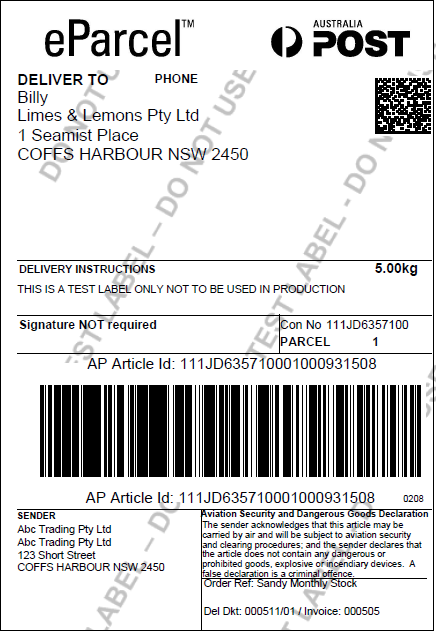 Example of Australia Post despatch label
Labels can be reprinted via Delivery Docket Maintenance. |
Australia Post/StarTrack tracking details are automatically added to the customer invoices.
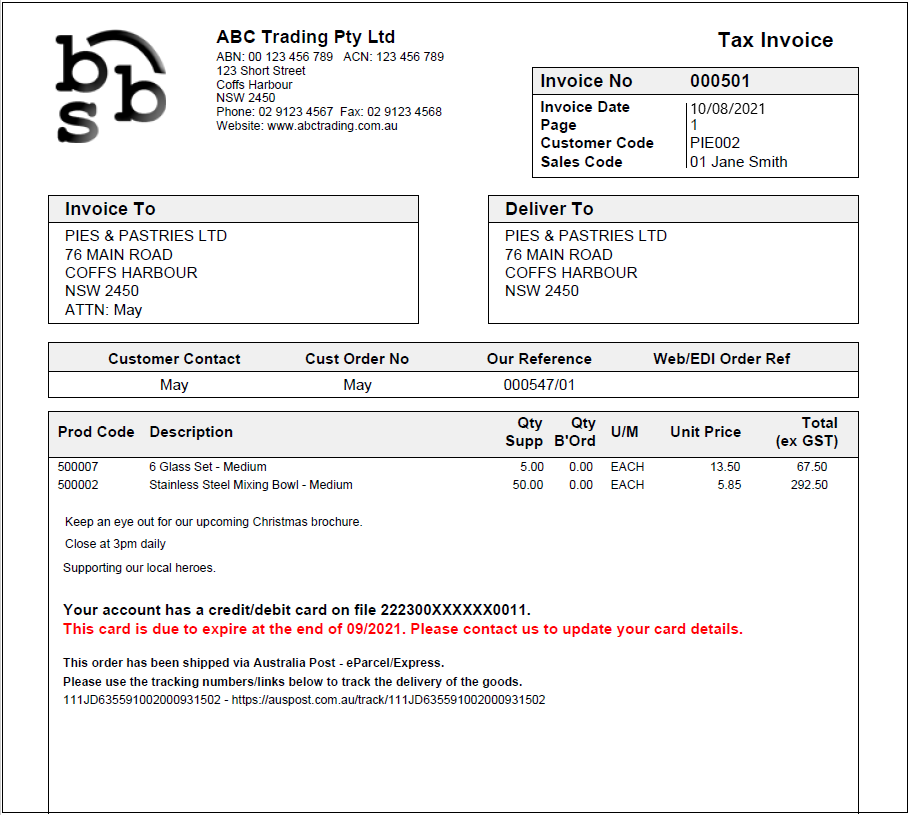
Example of Invoice with tracking details
Once all shipments have been created for courier pick-up, or prior to taking the parcels to the Australia Post Outlet or StarTrack depot, users will need to finalise the shipments and generate an Australia Post/StarTrack Order. Please refer to Finalise Aust Post/StarTrack Shipments for more information.