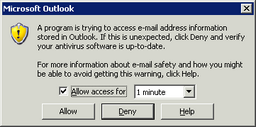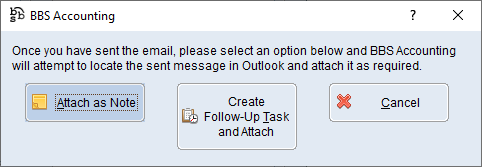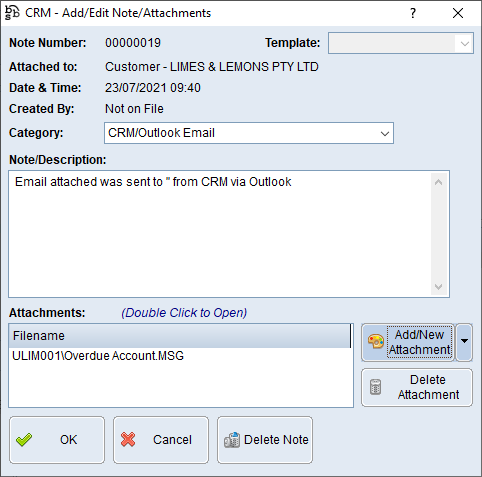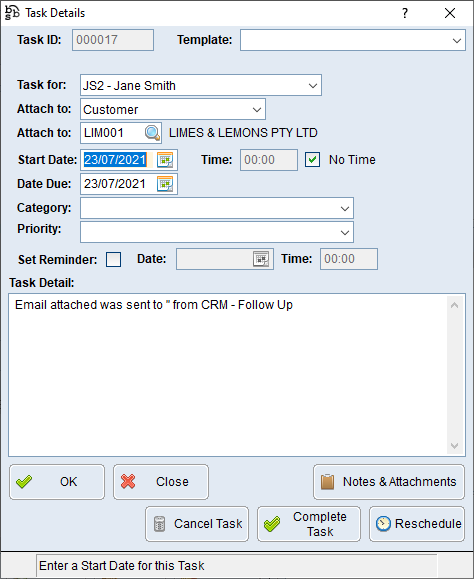Users have the option to send emails using the email button located beside an email address and contact in the Contact Relationship Manager.

When this button is selected the below pop up will appear allowing users to select to send either a new blank email or a new email from a template that has been set up in your system.
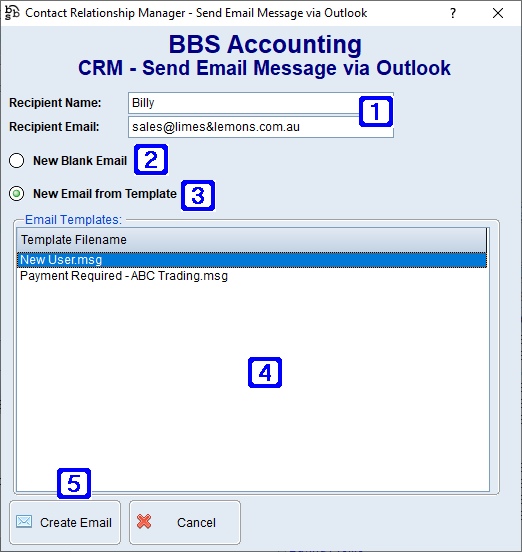
CRM - Send Email Message via Outlook Screen
|
Recipient Name - The recipients name. Recipient Email - The recipients email address. |
|
New Blank Email - When selected a new blank email will open in Outlook after the Create Email button is clicked. |
|
New Email from Template - When selected users can select from the list of email templates that have been set up in their CRM templates folder. The selected email template will open in Outlook after the Create Email button is clicked. Please refer to Creating a CRM Email Template for more information. When using a template a prompt may appear to allow access, tick the box below and click Allow to allow BBS to be able to access your Outlook data.
|
|
Displays a list of email templates that have been set up in your system. |
|
Create Email - Allows users to create a new email in Outlook. If New Email from Template has been selected the template will automatically load in Outlook.
Once you have sent the email, you can return to BBS where the following message is displayed.
•Selecting Attach as Note will save a copy of the sent message into the CRM against the customer/supplier/contact and you can enter a note about the communication if you wish.
•Selecting Create Follow-Up Task and Attach will save a copy of the sent message against a new task and the task will open for you to edit it.
The way this works is BBS will search your Outbox for the unsent message and attach the message from there. If the message leaves your outbox prior to you selecting an option to attach the message to the customer/supplier/contact in the CRM, your Sent Items box is searched for the message however, if you have a large number of emails in Sent Items this can take up to a minute. |