Throughout BBS users have the option to print, view or send a document by clicking the relevant button. When this option is selected the below screen will display allowing users to select what they wish to do with the document.
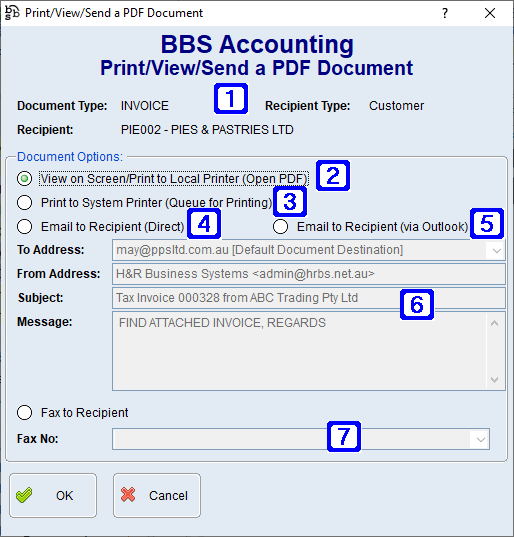
Print/View/Send a PDF Document Screen
|
Document Type - Displays the type of document being printed/viewed or sent. Recipient Type - Displays the type of recipient the document being printed/viewed or sent is for. ie. Customer, Supplier or Employee Recipient - Displays the name of the recipient the document being printed/viewed or sent is for. |
|
View on Screen/Print to Local Printer (Open PDF) - Allows users to view the selected document on the screen in PDF format prior to printing if required. |
|
Print to System Printer (Queue for Printing) - Allows users to send the document directly to the printer to be printed. |
|
Email to Recipient (Direct) - Allows users to email the selected document directly from BBS using a generic email template. Users can amend the subject line but are unable to amend the message. When emails are sent using this option they are not visible in your Outlook sent items folder. |
|
Email to Recipient (via Outlook) - Allows users to email the selected document via Outlook. When this option is selected the PDF document will automatically be attached to the new email when the Outlook window pops up and users can draft an email in Outlook prior to sending. When emails are sent using this option they are visible in your Outlook sent items folder. |
|
To Address - Displays the default document destination email address if one has been set up for the recipient. Clicking the drop down arrow will allow users to select from a list of document destination email addresses, contact email addresses, and masterfile email addresses set up for the recipient. Alternatively users can free-type an email address. From Address - Displays the default email address the selected document will be sent from, users can amend the From Address if required when Email to Recipient (Direct) is selected. When sending via Outlook the From Address will be that of the email account set up in Outlook. Subject - Displays the default subject line for the selected document, users can amend the subject line if required Message - Displays the default signature for the selected document. |
|
Fax to Recipient - Allows users to fax the document directly from BBS to the recipients fax number. |






